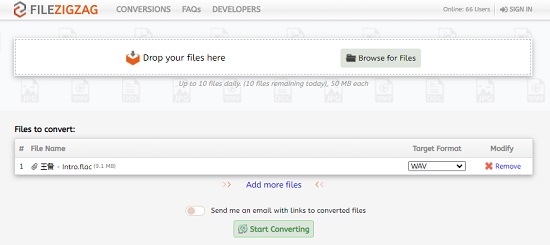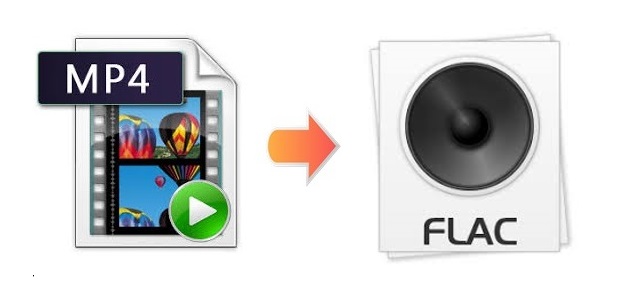
Q: "Can I convert MP4 to FLAC?" - From Quora
FLAC (Free Lossless Audio Codec) adjusts a lossless data compression, suggesting that the size of the file is reduced without damaging the quality. It is also an encoding format which is usually used to compress audio files with the purpose of saving storage space and thus make it an ideal option to be transferred over the internet in high quality. If you plan to convert MP4 to FLAC, you may need the help from a professional video converter to help you make it without spending too much time and effort. This article is going to provide you with a few options and also the steps about how to use them with consideration.
- Part 1. Joyoshare Video Converter (Recommended)
- Part 2. VLC Media Player
- Part 3. Program4Pc Video Converter Pro
- Part 4. More Online Options
Part 1. Convert MP4 to FLAC File - Joyoshare Video Converter
Joyoshare Video Converter is a must-try video toolkit for beginners and professionals. It enables you to do a large number of things. For example, you are able to convert MP4 to WAV, MP3, FLAC, MKV, AVI, and more without losing any quality. One of its features is batch conversion, which will allow you to convert several FLAC files at the same time at 60X super-fast speed to save your valuable time.
You can also use the software to touch up your videos and audios. Using the inbuilt video editor, editing FLAC or any other file is as easy as dragging the file into the program. You are able to cut, crop and split your files, apply special effects, customize file parameters, etc. Furthermore, you can let the program convert DVD to FLAC and remove DVDs restrictions easily. Joyoshare Video Converter helps you create a much smoother video with little effort.
Key Feature of Joyoshare Video Converter:
Support 60X lightning-quick conversion speed
Have no limit on the file size of the uploaded file
Convert all videos and audios with 1:1 original quality
Open no less than 150 format as well as devices and gadgets

Step 1Load MP4 Videos to the Program
Drag your MP4 file into the program window, or click the "Add Files" button
 and choose the file you want. After a few seconds of processing, the file should be display on the screen with detailed information, such as the title, duration, resolution, its format, subtitle and audio track, etc.
and choose the file you want. After a few seconds of processing, the file should be display on the screen with detailed information, such as the title, duration, resolution, its format, subtitle and audio track, etc.
Step 2Opt for FLAC as Output Format
Here you are able to set FLAC as your output format under the encoding mode, which will let you save any change you make on your FLAC files.
Note: The high-speed mode assures you high video quality that is close to the original.

Step 3Edit FLAC Files
To make some adjustments on your FLAC files, you need to click the "Edit" icon at the rear of the file list. After a window pops up, you will see many video editing options. To personalize your FLAC files, you can choose to move the trim markers and hit on the "scissor" icon to trim your audios into various parts. You are also able to tap the "Audio" option to adjust the FLAC in the way you prefer.

Step 4Start Converting MP4 to FLAC File
If you have cut your FLAC files into portions in the previous steps and would like to combine them into a new one, you can hit on the "Merge all into one file" button, which can be found at the lower-right corner of the screen. Next, hit on the "Convert" button to begin to convert your MP4 videos to FLAC files.

Part 2. Convert MP4 to FLAC - VLC
VLC is known as a media player, streamer, and encoder. You can use it to perform multiple tasks, such as play videos and audios, record screen, as well as convert videos to audios. Moreover, it is a free and open-source tool that has a strong compatibility for Windows, Mac, Linux, Android, iOS, etc. The steps to use VLC to convert MP4 to FLAC and many more are quite easy, which are as follows.
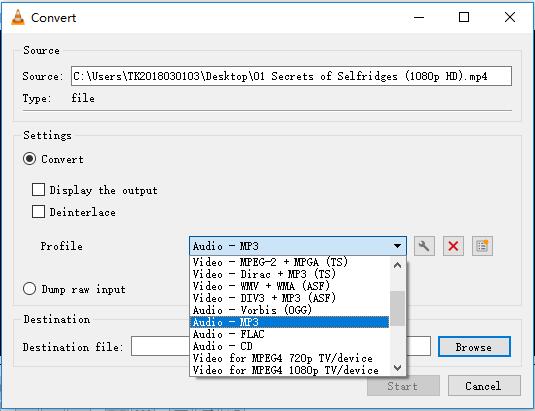
Step 1: Navigate to Media > Convert/Save… (or press Ctrl + R directly) to open a "File" window;
Step 2: Use the "Add" button and the "Remove" button to decide which MP4 videos you would like to convert;
Step 3: Press the "Convert/Save" button to move into the next step;
Step 4: Hit on the down arrow icon near the "Profile" in the middle of the screen and select "Audio - FLAC" as your output format;
Step 5: Tap the "Browse" button to confirm your destination file;
Step 6: Press the "Start" button to begin MP4 to FLAC conversion.
Part 3. Convert MP4 to FLAC File - Program4PC Video Converter Pro
Program4Pc Video Converter Pro is a fast solution to convert MP4 or any other video to FLAC, RA, MP2, AIFF, M4R, MKA, etc. with just a couple of clicks. It supports customizable screen resolution, frame rate, audio codec, and an array of video editing features, such as trimming, cropping, merging, etc. which will enable you to be a master of what you watch.
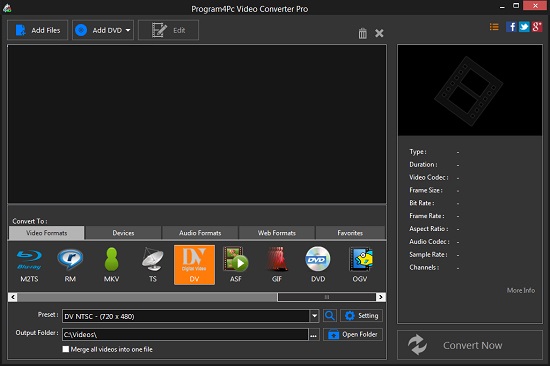
Step 1: Download and install Program4Pc Video Converter Pro;
Step 2: Press the "Add Files" button at the top of the screen to choose your MP4 video;
Step 3: Tap the "Audio Formats" under the "Convert To" area and select FLAC as your target format;
Step 4: Hit on the "Convert Now" button to convert MP4 video to FLAC.
Part 4. Convert MP4 to FLAC Free/Online in 2 Ways
FileZigZag
Using FileZigZag you will be able to convert not only MP4 videos but also images, archive, eBooks, documents, etc. to other popular formats without downloading or installing any software. With the help of it, you can convert MP4 with the highest quality online for free. You are allowed to upload up to 10 files per day and each should be within 50MB.

Step 1: Drop your wanted MP4 file to the website or click the "Browse for Files" button to add it from computer;
Step 2: Hit on the "Target Format" dropdown list and select FLAC as the output format;
Step 3: Press the "Start Converting" button below to start convert MP4 to FLAC.
Docspal
When it comes to quality conversion at a fast speed, we also recommend Docspal as one of your good options. It works from the browser window without any download requirement and supports all kinds of file formats. You can add MP4 videos from computer, by dragging and dropping, and by pasting the file URL. You are able to add up to 5 files at a time. Notice that the video file you upload can have a size of up to 200MB.

Step 1: Open the website and import your MP4 videos in your preferred way;
Step 2: Click the down arrow icon near "step 2" to unfold a dropdown list and choose "FLAC - Free Lossless Audio Codec";
Step 3: Press the "Convert Files" button to begin converting from MP4 to FLAC.