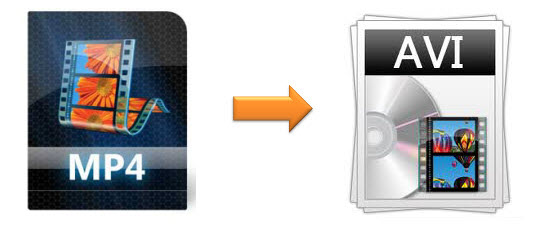
Although MP4 is a universal video format perfectly supported by most of the popular media players in the market, sometimes you'll still need to convert your MP4 video files to other formats, such as AVI, another commonly used video format. The reason to convert MP4 to AVI may vary. You may need to convert the MP4 videos to AVI simply because your mobile device supports AVI format instead of MP4. Or you find your DVD player doesn't support MP4 but only AVI format. No matter what case it will be, this article will direct you to easily convert any MP4 video to AVI format in a few clicks only.
- Part 1. Best Tool to Convert MP4 to AVI
- Part 2. Steps to Convert MP4 to AVI with Joyoshare
- Part 3. More about MP4 and AVI: What's the Difference
Part 1. Best Solution to Convert MP4 to AVI
To convert MP4 to AVI or other video formats, you'll need to find a professional video converter software. Since there are so many similar video converter tools, it's hard to decide which one should be better for you to accomplish MP4 to AVI conversion. Now we make it easy for you.
Tool You'll Need: Joyoshare MP4 to AVI Converter
As a top-leading MP4 to AVI video converter, Joyoshare Video Converter is a comprehensive video solution to help you easily convert MP4 videos to AVI and any other format at super fast speed. By using this easy-to-use and smart video converter and editor, you can not only convert MP4 to AVI, but also convert other popular videos and audios, such as MOV, FLV, MKV, 3GP, WMV, ASF, MP3, AAC, OGG, etc. Besides, Joyoshare MP4 to AVI Video Converter provides ready-made output profiles so that you can freely convert MP4 or other videos to iPhone 6S, 6S Plus, iPad, Samsung Galaxy, Motorola, Xbox, PS4, Samsung TV, and more.
Convert between all popular formats, like MP4, AVI, FLV, MKV, MOV, 3GP, etc.
Convert MP4 or other videos to 100+ compatible devices
Edit and customize MP4, AVI or other videos flexibly with ease
Convert MP4 to AVI format at 60X super-fast speed

Part 2. Complete Guide to Convert MP4 to AVI with Joyoshare
Now you can follow the instructions as below to see how Joyoshare Video Converter works in converting MP4 videos to AVI. First of all, make sure you've already downloaded and installed the free trial version of Joyoshare MP4 to AVI Converter on your computer running Windows XP, Vista, Win 7, Win 8 or Windows 10.
Step 1Add MP4 video files to Joyoshare MP4 to AVI Converter
To add the MP4 videos to Joyoshare Video Converter, you are provided with two options. You can either click the Add Files button in the top center of the converter to import the MP4 files, or simply drag the MP4 videos to Joyoshare to convert. You are allowed to add multiple files once for batch conversion.

Step 2Choose AVI as output format and customize other settings
Once the MP4 files are loaded successfully into Joyoshare MP4 to AVI Converter, you can select the output format by clicking the Format drop-down menu. Here you can choose either HD AVI or common AVI as output format according to your own needs.

If you want to adjust the video parameters for the output AVI, like video bit rate, frame rate, resolution, codec, etc., you can click the "gear" icon at the top-right corner of the format name to make modifications.
Before you start to convert the MP4 to AVI, you are also allowed to edit the video effects as you like, such as trim the video length, adjust the contrast, add watermarks and subtitles, etc.

Step 3Start MP4 to AVI conversion
Now everything is set ready. You can begin to convert the MP4 videos to AVI format by clicking the Convert button. The time to complete the MP4 to AVI conversion depends on the amount of videos you are converting. Normally it will convert at 30X faster speed for each file due to the advanced processing core.
Note:
Once the conversion finishes, you can find the converted AVI files in the output folder you set before conversion. You can also click the Converted button in the top center of the program to locate the converted AVI.
If you need to merge several MP4 videos into one single AVI file, you can check the option of "Merge all into one file" at the bottom right of the converter.
The free trial version of Joyoshare Video Converter only converts the first 1/3 content of each video. To convert the whole videos, please buy the full version to unlock it.
Looks promising? Now download this all-in-one video converter free and clean to test the performance by yourself!
Part 3. MP4 vs. AVI: What's the Difference
Although MP4 and AVI are two well-know formats to us, only few of us know clearly and exactly about the two container formats. To know better about MP4 and AVI, you can find the comparison as below.
MP4, or MPEG-4 Part 14, is a digital multimedia container format most commonly used to store video and audio, but can also be used to store other data such as subtitles and still images. Like most modern container formats, it allows streaming over the Internet.
AVI, or Audio Video Interleaved, is a multimedia container format introduced by Microsoft. AVI files can contain both audio and video data in a file container that allows synchronous audio-with-video playback. AVI supports multiple streaming audio and video, although these features are seldom used. Since AVI was developed for Windows, it lacks some features that newer containers like MPEG or MP4 have. Whatever, it has already become one of the most popular and widely used video formats.
Generally speaking, both MP4 and AVI are commonly used media containers and they can store many kinds of video codecs. But it's mentionable that MP4 has a better quality in the same size and MP4 is more compatible with more media players than AVI. Thus, if you want to rip DVD to video formats, MP4 will be a better choice with better quality reserved. Besides, MP4 can easily stream on the Internet while AVI can't.



