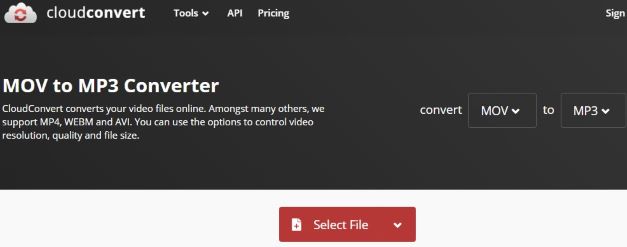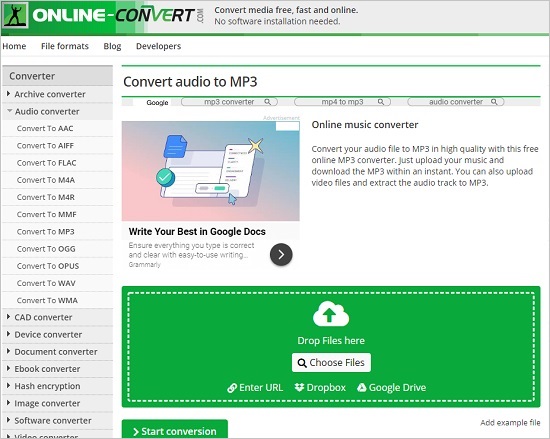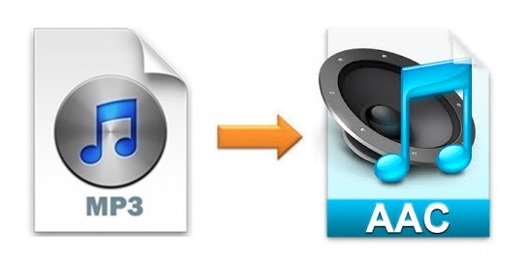
It is universally known that MP3 gives you a much smaller file size. However, MP3 format grew immensely in popularity when storage was at a premium. Now that phones, laptops, and portable media players have far more storage space than the past, maybe you should be looking to convert MP3 to AAC or other files that have better sound quality. Or, if you simply need AAC for other purposes, you can also rely on this article. Out of so many related programs in the market, this article is dedicated to listing the top 5 video and audio converters as well as teaching you how to use iTunes to get the conversion done.
- Part 1. AAC and MP3, Lossy or Lossless?
- Part 2. Joyoshare Video Converter (Zero Quality Loss)
- Part 3. iTunes
- Part 4. Top 3 Online Free MP3 to AAC Converters
- Part 5. Comparison
Part 1. What You Need to Know about MP3 and AAC
When you convert a song in an uncompressed format to certain compressed formats, some data might be lost in the process. These compressed formats ensure a much smaller file size, which enables you to store more songs. But the sound quality might be as good as the original.
Both MP3 and AAC are lossy and compressed. So MP3 has small file size, but far from the best sound quality. It is convenient for storing music on iPods and smartphones. AAC is intended to act as the effective successor of MP3 and it sounds better. It is often used for Apple music streaming, YouTube streaming, and iTunes download.
Part 2. How to Convert MP3 to AAC Losslessly - Joyoshare Video Converter
If you intend to batch convert MP3 to AAC without any quality degradation within minutes or even seconds, you can choose Joyoshare Video Converter without any hesitation. Its strong compatibility and utility is partly reflected by the fact that it works with loads of audio and video formats. Examples are but not limited to MP3, AAC, ALAC, AIFF, FLAC, AC3, M4A, M4R, AU, CAF, M4B, OGG, and over 150 options.
Being an all-powerful video converting tool, Joyoshare Video Converter is able to not only run at 60X fastest speed under a lossless mode or the encoding mode, but also edit and customize videos and audios by trimming, cutting, cropping, merging, adding watermarks, and more without any problem. Even beginners can get the hang of this software within minutes.

- Convert AAC to MP3 and the other way around
- Function as a video/audio converter, editor, merger, cutter, etc.
- Lossless convert between different formats at 60X fastest speed
- Support all kinds of videos and audios for popular gadgets and devices
- Stylize videos and audios using flexible and powerful editing features
Step 1Add MP3 Files after Launching Program
Choose a right version of Joyoshare Video Converter for your computer. Launch the program after downloading and installing it following the onscreen instructions. After that, click the "Add Files" button
 that can be found at the top of the screen to browse and load your target MP3 files. Dragging and dropping is also available.
that can be found at the top of the screen to browse and load your target MP3 files. Dragging and dropping is also available.
Step 2Set AAC as an Output Format
To access to the converting modes and formats supported by the program, you need to press the "Format" button at the bottom of the main interface. Tick the check box of "High-Speed mode" if you want to convert MP3 to AAC losslessly. But if you would like to edit your audios, choosing the encoding mode allows you to save the adjustments you are about to make. Next, tap the "General Audio" tab and select AAC as your output format.
Note: Likewise, having selecting the encoding mode, you are able to adjust the audio codec, channel, bitrate, and sample rate.

Step 3Edit AAC Files If Necessary
In this step, you can optionally personalize your files. Press the "Edit" icon to the right of the filename displayed on the main screen. For instance, under the "Trim" option, you can move the markers to position where you would like to cut using the scissor-like icon.

Step 4Begin Converting MP3 to AAC
You may notice that there is a "Merge all into one file" button at the bottom of the screen. It will allow you to combine all AAC files into one. Press the "Convert" button right next to it to start to convert MP3 file to AAC.

Part 3. MP3 to AAC - iTunes
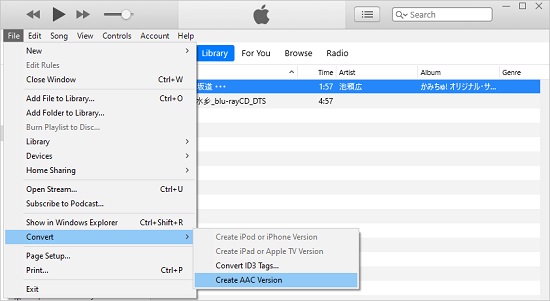
Step 1: Navigate to File > Add File to Library (or press Ctrl + O) to add the MP3 files you want to convert to iTunes;
Step 2: Head to Edit > Preferences > General > Import Settings to select "AAC Encoder" from the "Import Using" dropdown list, and then press "OK" to go back to the main screen;
Step 3: Single click to select the MP3 files you want convert and now go to File > Convert > Create AAC Version to begin converting MP3 to AAC in iTunes, and finally the converted audio file will appear below the original MP3 song.
Part 4. Convert MP3 to AAC Online/Free in 3 Ways
CloudConvert
CloudConvert is compatible with a full set of file formats, such as images, archives, videos, audios, documents, eBooks, presentations, spreadsheets, etc. It is capable of converting MP3 to AAC, M4A, WMA, WAV, AIFF and more audio formats. Different from common online video and audio converter software, CloudConvert also allows you to change audio codec, bitrate and volume as well as trim audios by setting the start/end time manually before the conversion.

Step 1: Search for the website and open it on your browser;
Step 2: Select files from computer, Google Drive, OneDrive, Google Drive or by URL as you like;
Step 3: Expand the "Convert to" list and select AAC format;
Step 4: Press the "Convert" button to perform the MP3 to AAC conversion.
Online-Convert
This online video and audio converter converts your audios to AAC or other popular formats, such as FLAC, AIFF, M4R, MP3, OGG, WAV, M4A, OPUS, WMA, etc. additionally, this service can also be used as a converter for archives, images, videos, eBooks, documents, and more. Its full compatibility enables you to upload your wanted MP3 files from your computer system, cloud storage devices, or by providing a link to an external file. Similarly, you will be allowed to customize your audio files before converting MP3 to AAC.

Step 1: Open Online-Convert and import your MP3 files in the way you like;
Step 2: Find the "Audio converter" module and expand the "Select target form" list to select "Convert to AAC";
Step 3: Import your MP3 files and preset settings in the way you like;
Step 4: Tap the "Start conversion" button below to start to convert MP3 files to AAC.
Zamzar
Zamzar has a much cleaner user interface, which supports various kinds of file formats like videos, audios, images, eBooks, etc. Among the best online MP3 to AAC online converters, it is incredibly convenient and easy to operate. You are capable of getting your MP3 files converted within 3 simple steps - import MP3 files > set AAC as the target format > begin to convert. In addition, you can enter your email address and once the MP3 to AAC conversion is completed, the converted files will be sent to you directly through emails.

Step 1: Open Zamzar and add MP3 files by pressing the "Add Files" button, dragging and dropping, or pasting the link address of your audios;
Step 2: Press the "Convert To" button and select AAC as the output format;
Step 3: Now hit on the "Convert Now" button to start to convert MP3 to AAC files with ease.
Part 5. Comparison among Online MP3 to AAC Converter Software
The chart below is a comparison among all the MP3 to AAC converting tools we mentioned above, which focuses on many important aspects like the number of supported formats, conversion speed, concurrent conversions, etc. You may have a clearer mind about which one to choose after reading it.
| Supported Format | Conversion Speed | Quality Loss | Maximum File Size | Concurrent Conversions | |
| Joyoshare Video Converter | 150+ | Super-fast (60X) | No | No limit | No limit |
| iTunes | 5 | Fast | Yes | No limit | N/A |
| CloudConvert | 15+ | Fast | Yes | N/A | 5 |
| Online-Convert | 20+ | Fast | Yes | 100MB | 5 |
| Zamzar | 20+ | Fast | Yes | 50MB | 5 |