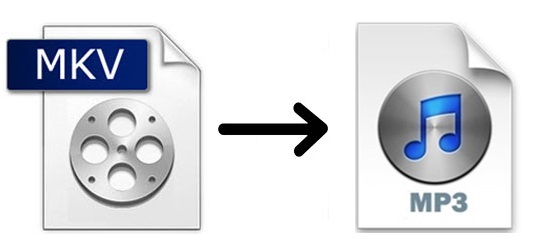
We always meet MKV files in our daily life. Though MKV format is more common than it used to be, some old-fashioned media players still cannot support it. The necessity to convert MKV to MP3 arises when you need MP3 files from MKV videos to create a song list, save audio tracks, use as background music, etc. Under these circumstances, a professional video converter could make the process much easier. This article is about to introduce you 3 most simple and easy-to-use tools to help you do that on Windows and Mac instantly and perfectly.
- Part 1. Convert MKV to MP3 Perfectly with Joyoshare Video Converter
- Part 2. Convert MKV to MP3 Online with Online-Convert
- Part 3. Convert MKV to MP3 Free with VLC
- Part 4. A Comparison
Part 1. How to Convert MKV to MP3 with Joyoshare MKV Converter
The best option to convert MKV to MP3 is to use advanced software like Joyoshare Video Converter, as it promises conversion with the best quality at 60X fast speed. This brilliant software will enable you to convert MKV to MP3 in the most professional yet easy manner.
This program supports a full set of digital formats, including MKV, MP3, MP4, WAV, AVI, MOV, OGG, WMA, FLAC, AC3, etc. You could choose to transfer whatever you want to your favorable devices, such as iPhone, iPad, Apple TV, Galaxy series, LG TV, etc. In addition to this, you can utilize it to make your videos and audios stand out. You are free to adjust video/audio codec, add video/audio special effects, cut videos/audios, set audio tracks, etc. as you like.
Key Feature of Joyoshare Video Converter:
Edit video and audio files
60X faster speed than other converters
Process multiple MKV videos at a time losslessly
Support DVD disc, DVD folder, and ISO image file
Convert MKV to MOV, AVI, and other 150+ formats

Step 1Add MKV Video Files
Download and install Joyoshare Video Converter and then open it on your computer. Click the Add Files button
 at the top of the main interface to browse and add your MKV videos. Or you can simply drag and drop them to the software's loading area. The program will automatically detect the main information of your MKV videos, such as title, duration, resolution, audio and subtitle track.
at the top of the main interface to browse and add your MKV videos. Or you can simply drag and drop them to the software's loading area. The program will automatically detect the main information of your MKV videos, such as title, duration, resolution, audio and subtitle track.
Step 2Set MP3 as Target Format
To set MP3 as output format, start by clicking the Format button at the bottom of the main interface. You are ought to choose the encoding mode here, which also allows you to make a series of adjustments of your MKV videos. Next, head to the General Audio tab and choose MP3 format. If you would like to adjust audio codec or set bitrate, you can click the gear icon nearby.

Step 3Edit MP3 Files
This program is equipped with a wealth of editing features. Since you need MP3 files rather than videos in different formats here, you can skip many functions such as crop MKV, insert watermark, apply special video effects, etc. But you can trim your audio track to save a certain part of your audio track, add special sound effects, adjust audio volume and weight, etc.

Step 4Convert MKV to MP3 Files
There is a "Merge all into one file" button at the bottom of the main interface. You can press it if you would like to combine several audio tracks into a complete one. Next, hit on the Convert button to begin to extract MP3 from your MKV videos.

Part 2. Convert MKV to MP3 Online/Free with Online-Convert
Some free online video converters, such as Online-Convert, help eliminate lengthy software installation process. Online-Convert is an all-powerful tool integrated with audio converter, document converter, e-book converter, image converter, etc. It is able to convert MKV to MPEG, WebM, GIF, JPG, MP4, WAV, etc. Additionally, you are allowed to change audio bitrate, trim or normalize audio, remove cover art, etc. However, it limits the file size up to 100MB per conversion.
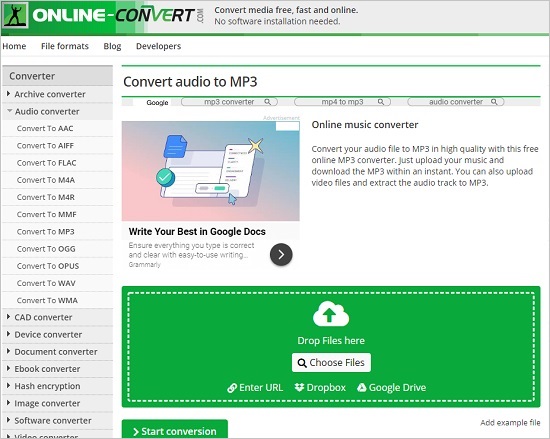
Step 1: Open online-convert.com and find the "Audio converter";
Step 2: Select "Convert to MP3" from the "Select target format…" dropdown list, and you will be led to a new web page;
Step 3: Upload your MKV videos by clicking the "Choose Files" button, entering URL, from Dropbox or from Google Drive, or you can simply drop your files to the green area;
Step 4: Press the "Start Conversion" button to start to extract your MP3 files from MKV videos.
Once it finishes converting, you are able to upload your MP3 to Google Drive or Dropbox, or directly download and save them into your computer.
Part 3. How to Convert MKV to MP3 Using VLC
Doing more than its name suggests, VLC media player has many additional functions. It is a strong webcam recorder, video editor as well as video converter, which has its own set of codecs for many audio and video formats. Extracting audio from videos is quite easy with this freeware. The steps are as follows.
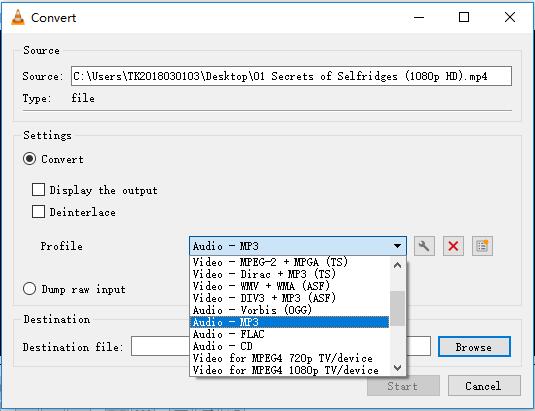
Step 1: Open VLC and press Ctrl + R (or Media > Convert/Save...) to open a new window;
Step 2: Click the "+Add…" icon under the "File" option to add your wanted MKV videos;
Step 3: Hit on the "Convert/Save" button at the bottom of the window;
Step 4: Click the "Profile" dropdown list and choose "Audio - MP3";
Step 5: Tab the "Browse" button to set your destination file, and then click the "Start" button to begin.
Part 4. Joyoshare Video Converter vs Online-Convert vs VLC
This table is going to discuss what similarities and differences are among Joyoshare Video Converter, Online-Convert, and VLC media player. You could check their characteristics carefully and choose a suitable video converter according your needs.
| Joyoshare Video Converter | Online-Convert | VLC | |
| Support formats | 150+ | 100+ | N/A |
| Support file size | Unlimited | 100MB | No clear limitation |
| Convert DVDs | Yes | No | No |
| Preserve original quality | Yes | No | No |
| Conversion speed | 60X super-fast | Depend on the internet connenction | Fast |
| Convert in batch | Yes | No | Yes |
| Extra editing features | Yes | Yes | Yes |



