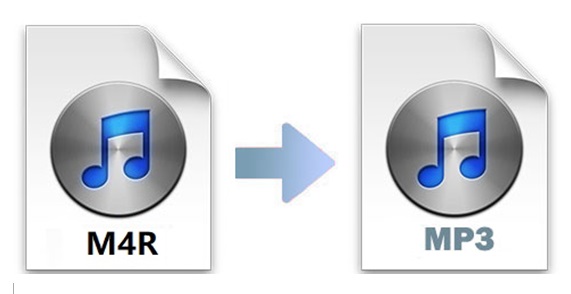
.m4r is one of the filename extensions of MPEG-4 Part 14 or MP4. The Apple iPhone uses MPEG-4 audio for its ringtones but uses the .m4r extension more often. So if an iPhone ringtone is what you need, M4R is probably your only choice. But if you want to share music without thinking whether your friend will be able to play it or not, you will need MP3. After all, MP3 is universally supported and can be played everywhere. Any attempt to convert M4R to MP3 will be fulfilled after reading this article, which will show you up to 4 capable video converters.
- Part 1. Joyoshare Video Converter (Lossless)
- Part 2. iTunes
- Part 3. Aiseesoft Video Converter Ultimate
- Part 4. OnlineConvertFree
Part 1. How to Convert M4R to MP3 Losslessly - Joyoshare Video Converter
You could give Joyoshare Video Converter high priority when it comes to which tool to use to convert videos and audios in the easiest manner. With the support of 60X fastest conversion speed, it allows you convert over 150 formats, including M4R, M4A, M4B, AAC, MP3, MP4, FLV, MOV, M4V, 3GP, etc. without causing any reduction in quality.
Joyoshare Video Converter has been proved to be one of the most powerful, yet still very easy-to-use video converting tools both for beginners and professionals. Its built-in video editor also allows you to customize and perfect your files before converting. You will be able to adjust file quality and codec, trim unnecessary parts freely and easily, apply sound and video special effects, and more.

- Join all files into a complete one before converting
- Add image and text watermarks, subtitles, special effects, etc.
- Convert MP3 to M4R, OGG, FLAC, M4A, and over 150 formats
- Convert files at 60X fastest speed while preserving original quality
- Support such DVD files as ISO image file, DVD disc and DVD folder
Step 1Launch Joyoshare Program and Import M4R Files
After running Joyoshare Video Converter on your computer, you can drag and drop your desired M4R files to the program straightforwardly. Or you can choose to press the "Add Files" button
 to browse and add your M4R files. At the point when your file has been loaded successfully, you can check the basic information of your audio files.
to browse and add your M4R files. At the point when your file has been loaded successfully, you can check the basic information of your audio files.
Step 2Select the MP3 as the Output Format
Click the "Format" button at the bottom of the main screen to enable a new window, where you are supposed to choose your converting mode and your target format. The high-speed mode is highly recommended if you want to convert M4R files to MP3 without any quality loss. But if you intend to add special sound effects or make other changes on your files, you are ought to check the encoding mode checkbox.
Note: Under the encoding mode, a little gear icon can be found by clicking the format image icon. Hit on it so that you can begin to change the codec, bitrate, sample rate and channel of your audio files.

Step 3Optionally Edit MP3 Files
Go back to the main screen. The "Edit" icon can be easily noticed when you try to hover your cursor on your audio file. After pressing the icon, Joyoshare program will automatically play your audio and you can drag the trim markers on the timeline handle to decide what part you would like to cut and which to save. More adjustments can be done under the "Audio" option, such as change volume, switch audio track, add sound effects, etc.

Step 4Merge and Convert Files
To combine more than one audio file, you need to click the "Merge all into one file" button. After that, tap the "Convert" button to let the program begin converting M4R to MP3 files in a flash. Press the marked "Converted" button to play your converted MP3 files.

Part 2. Change M4R to MP3 - iTunes
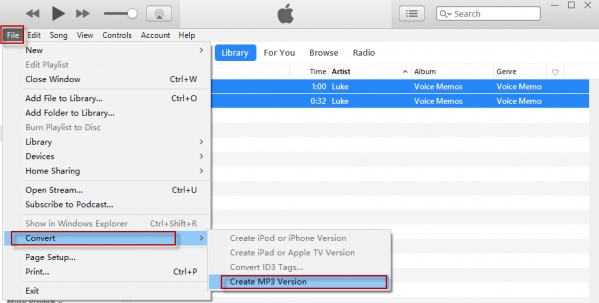
Step 1: Right-click the M4R ringtone on your iTunes and select "Show in Windows Explorer" to open the file location;
Step 2: Change the filename extension from .m4r to .m4a and add the renamed file to your iTunes library from your ringtones folder;
Step 3: Now navigate to Edit > Preferences and find and press the "Import Settings" button under the "General" tab;
Step 4: Expand the "Import Using" dropdown list and choose "MP3 Encoder" and click "OK" to close the "Import Settings" and the "General Preferences" windows;
Step 5: Select the M4R file you want to convert, and then head to File > Convert > Create MP3 Version to convert M4R to MP3 with iTunes.
Part 3. Convert from M4R to MP3 - Aiseesoft Video Converter Ultimate
Aiseesoft Video Converter Ultimate can help you convert between different formats at 30X conversion speed, including H.265/HEVC, FLAC, AVI, MP4, Xvid, MP3, M4R, etc. Apart from basic audio and video converting function, you are also allowed to edit and compress your files as well as make GIF with aplomb, such as change brightness, add filters, adjust subtitles, etc.
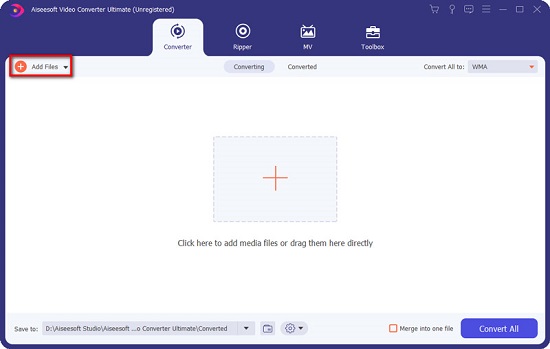
Step 1: Install and run Aiseesoft Video Converter Ultimate on your computer;
Step 2: Tap the "Add Files" button at the upper-left corner or the "+" button in the middle of the main screen to import M4R files to the program;
Step 3: Click "Profile" and select "MP3" under the "Audio" tab as your output format;
Step 4: Press the "Convert All" button at the lower-right corner of the main interface and let the program convert from M4R to MP3.
Part 4. Convert M4R to MP3 Online/Free - OnlineConvertFree
OnlineConvertFree is an easy-to-operate free online video and audio converter. It will also help you convert documents, images, books, archives, etc. in a couple of simple clicks. It supports a package of audio files, including MP3, FLAC, AAC, AIFF, OPUS, WAV, M4A, WMA, OGG, etc. With its simple and clean user interface, you will be able to have an enjoyable audio conversion experience.
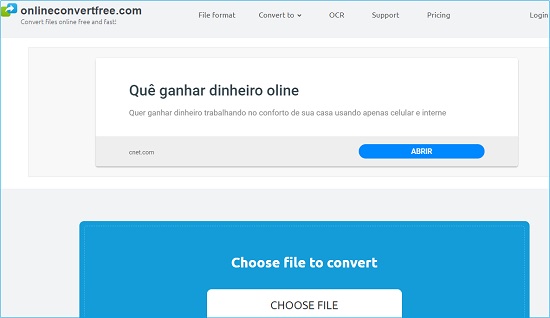
Step 1: Open the web page on your browser and upload M4R files by hitting on the "Choose File" button or dragging and dropping;
Step 2: Click the down arrow button to drop down the "to" list and choose MP3 as your output format under the "Audio" category;
Step 3: Tap the "Convert" button to begin to convert M4R to MP3 online.




