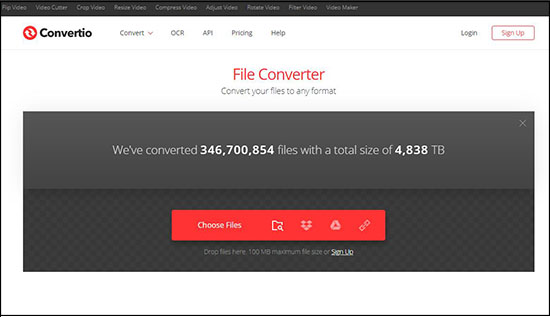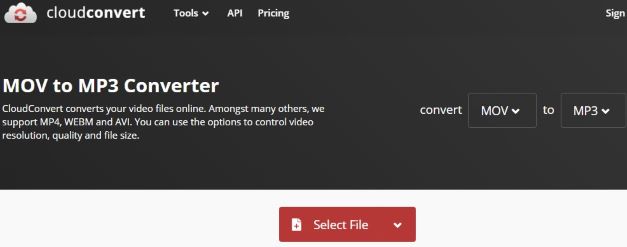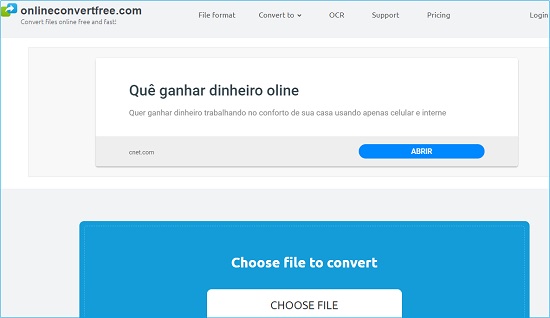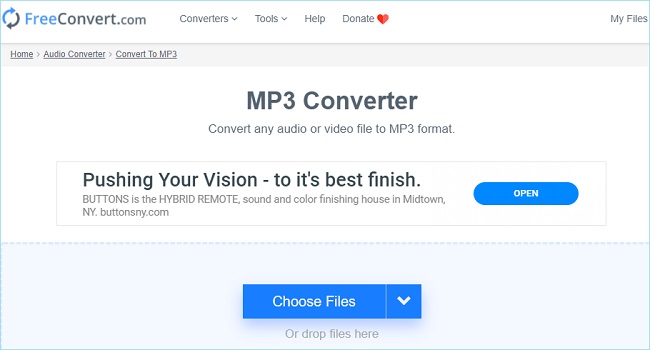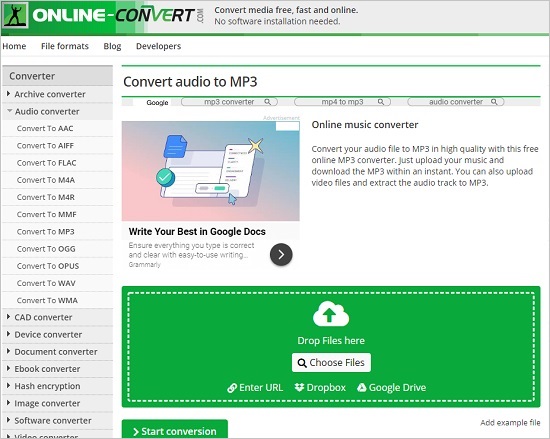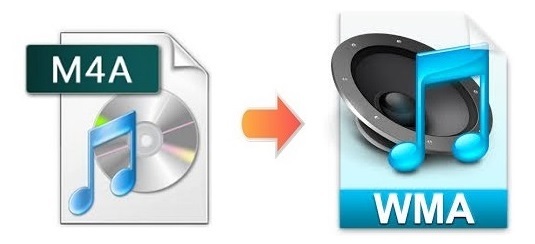
Q: "I bought a tune from the iTunes store and downloaded as a .m4a file. It needs to be a .wma file to put on a flash drive so I can play it on my car. How do I do this?" - Rambo5 from Apple Community
As we have mentioned in our previous article on how to convert FLAC to M4A, M4A format is mainly used for Apple platforms. If you are encountering the same situation as Rambo5, you can convert M4A to WMA to overcome the compatibility issue. This article is the most comprehensive guide ever for M4A to WMA conversion. It will not only introduce you up to 7 handy and lightweight tools but also make a comparison to present you a clearer idea on their advantages and disadvantages.
- Part 1. Joyoshare Video Converter (Fastest & Lossless)
- Part 2. Top 6 Online Video Converters
- Part 3. Comparison & Conclusion
Part 1. How to Convert M4A to WMA Losslessly - Joyoshare Video Converter
You may take pride in Joyoshare Video Converter , which makes converting M4A to MP3, WMA, FLAC, MP4, and over 150 formats without re-encoding a piece of cake. It not only allows you to batch convert files at 60X super-fast speed, but also enables you to customize and merge files before conversion. With an extremely beautiful UI and dynamic instant live visual preview function, this all-powerful tool will make your converting experience incredibly enjoyable.
To make your videos and audios more absorbing, you can utilize the program's inbuilt video editor which will offer you a package of flexible options. You can feel relaxed to cut files into any length you want, crop area size precisely, apply special sound effects, change the transparency and scale of subtitles, and more.

- Preserve 100% original quality
- Have intuitive design and flexible buttons
- Support more than 150 formats and DVDs
- Edit, preview and combine files before conversion
- Convert singly or in bulk at 60X fastest speed under 2 smart modes
Step 1Add M4A Files to Joyoshare Video Converter
Install and launch Joyoshare Video Converter on your computer after downloading. Browse and add M4A file one at a time from your folder by clicking the "Add Files" button
 on the main screen. Alternatively, you can drag and drop several M4A audios together to the loading area of the program.
on the main screen. Alternatively, you can drag and drop several M4A audios together to the loading area of the program.
Step 2Time to Choose Output Format
The "Format" button can be easily seen at the bottom of the main screen. After clicking it, you will be offered 2 smart converting modes and a wide range of formats. To attain lossless WMA files, you are ought to choose the high-speed mode instead of the encoding mode. And then you can tap the "General Audio" tab to select WMA as your output format.
Note: If you decide to choose the encoding mode, a little gear icon will appear after hitting on the format image icon. It will allow you to customize audio codec, bitrate, channel and sample rate according to your requirements.

Step 3Edit WMA Audios
The "Edit" icon is located at the rear of each audio title on the main screen. Tap it to activate the editing window. In this case where you are about to convert between audios, you will be offered the "Trim" option and the "Audio" option. You can use them to cut M4A files into pieces, add special sound effects, and more. If you are converting videos, you will notice that many other options are available as well, such as "Adjust", "Watermark", "Subtitle", etc.

Step 4Start Converting M4A Files to WMA
If you intend to create a complete M4A song list, you can press the "Merge all into one file" button at the bottom of the main screen to merge files. Next, tap the "Convert" button to let the program convert M4A to WMA files. Once finished, you can find your converted audios in the History library by clicking the marked button at the top of the main screen.

Part 2. Convert M4A to WMA Free/Online in 6 Ways
Zamzar
Zamzar is a free online all-in-one converter, which is able to convert images, videos, audios, eBooks, and more from one to another. No download or extra plugins needed, you can totally depend on using your web browser to convert M4A to WMA or many other audio formats within 10 minutes. You are allowed to add your M4A file from your computer, by dragging and dropping or by pasting its link address. A maximum file size of 50MB is supported.

Step 1: Upload your M4A files in your preferred way;
Step 2: Expand the "Convert To" menu and select WMA format under the "Audio Formats" category;
Step 3: Press the "Convert Now" button to start the M4A to WMA conversion.
Convertio
Convertio is a complete free and easy video converting tool to convert images, archives, presentations, audios, videos, eBooks and more online. You can use it to convert M4A files not only to WMA files but also to MP3, WAV, OGG, AIFF, AC3, and more formats. It supports importing M4A files from computer, cloud storage like Dropbox and Google Drive, and URL. Additionally, it allows you to decide which part of your files you would like to save and change audio codec, channel, etc. before converting.

Step 1: Press one of the four buttons to add your M4A audios to the program in the way you like;
Step 2: Tap the down arrow near the "to" button and select a format to output your files in WMA;
Step 3: Click on the gear icon appears right next to the "to" button to customize your files;
Step 4: Hit on the "Convert" button to begin the M4A to WMA conversion.
CloudConvert
CloudConvert is a free online file converter service. Having a wide support for document, archive, image, audio, video, eBook, presentation formats, this program will satisfy most of your conversion needs. This website is ad-free so that you can focus on your work without being disturbed. Most importantly, it also supports uploading M4A files from OneDrive.

Step 1: Hit on the down arrow near the "Select File" to choose your favored way to import your M4A files;
Step 2: Open the dropdown list near the "Convert to" and choose WMA as your target format;
Step 3: Press the "Convert" button below to start to convert M4A to WMA files.
OnlineConvertFree
OnlineConvertFree is going to help you convert M4A files to WMA at a decent speed in a few simple steps. It works with documents, videos, audios, images, etc. You are allowed to select your favorite M4A files which you would like to convert from your computer, Dropbox, Google Drive or drag and drop it on the web page.

Step 1: Upload your wanted M4A files to the page;
Step 2: Choose WMA as your target format from the "to" list at the rear of the file title;
Step 3: Tap the "Add More Files" button to upload more files if you need;
Step 4: Hit on the "Convert" button below to enable the program to convert M4A to WMA.
FreeConvert
FreeConvert is a well-regarded online converter to convert M4A to WMA and more formats for free. Most popular image, music, document and video files are supported. What set FreeConvert apart from others is that this tool is also a powerful compressor for videos, images, MP3, WAV and GIF. Simply upload your files, choose a format for your output file, and then you will be able to let the program begin conversion.

Step 1: Having opened the web page of FreeConvert, find the "Music Converters" area and choose "Convert My File To WMA" to activate the WMA converter;
Step 2: Tap the arrow icon near the "Choose Files" to add your M4A files;
Step 3: Click the gear icon near the "Convert to" button to adjust settings when necessary;
Step 4: Confirm the "Convert To WMA" option to begin to convert M4A to WMA online.
Online-Convert
Online-Convert have outstanding performance in converting media files, including archives, audios, CAD, documents, eBooks, videos, and more. By using its WMA converter, you can not only upload audio to convert to WMA but also upload a video to extract the audio track and save in WMA format.

Step 1: Open the web page and choose "Convert To WMA" under the "Audio Converter" category on the left side of the screen;
Step 2: Import your M4A audios from computer, Google Drive, Dropbox or by dragging and dropping or entering URL;
Step 3: Press the "Start conversion" button to confirm the M4A to WMA conversion.
Part 3. Comparison & Conclusion
When choosing a video converter, we may think carefully about some of its characteristics like the number of formats it works with, the conversion speed it runs at, the maximum file size it supports, etc. And those are what this part focuses on. It makes a comparison among all the video converters we mentioned above. You will have a clearer mind about which one you should choose to convert M4A to WMA after reading it. It is worth mentioning that due to the subscription plans of online video converters vary from each other, only the free plan are taken into consideration.
| Supported Format | Conversion Speed | Quality Loss | Maximum File Size | Concurrent Conversions | |
| Joyoshare Video Converter | 150+ | Super-fast (60X) | No | No limit | No limit |
| Zamzar | 20+ | Fast | Yes | 50MB | 5 |
| Convertio | 30+ | Fast | Yes | 100MB | 2 |
| CloudConvert | 15+ | Fast | Yes | N/A | 5 |
| OnlineConvertFree | 45+ | Fast | Yes | 20MB | 3 |
| FreeConvert | 20+ | Fast | Yes | 1GB | 5 |
| Online-Convert | 20+ | Fast | Yes | 100MB | 5 |