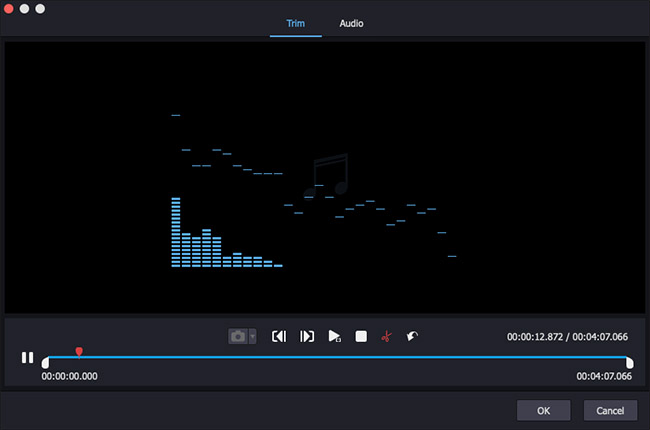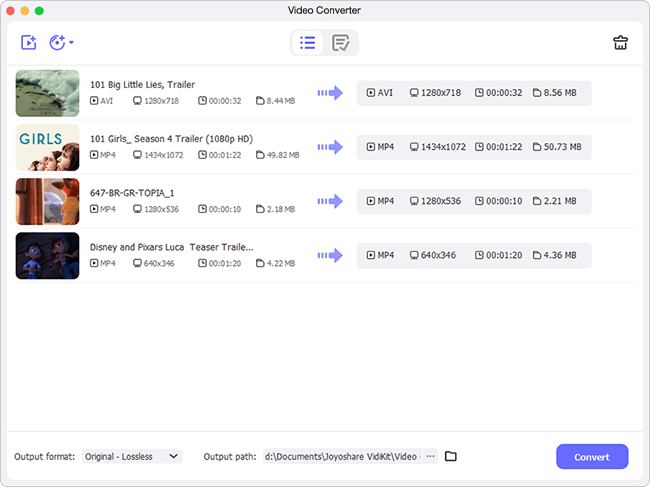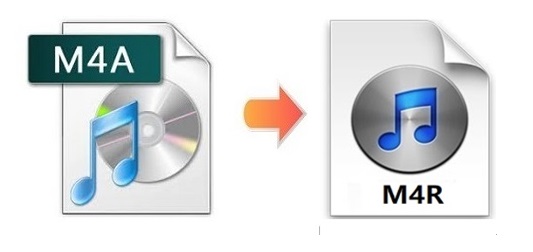
Both .m4a and .m4r are two of the filename extensions of MPEG-4 Part 14. Generally, audio-only MPEG-4 files have a .m4a extension. The ringtones of Apple iPhone use MPEG-4 audio. But it uses the .m4r extension rather than the .m4a extension. Therefore, if you want to save or create an iPhone ringtone from M4A music files, you are ought to convert M4A to M4R. However, among so many file converters, only some of them can get the job done without causing you too much trouble. So the article below will discuss four simple solutions in total.
- Part 1. Joyoshare Video Converter (Fastest and Lossless)
- Part 2. iTunes
- Part 3. QuickTime
- Part 4. FileZigZag
Part 1. How to Convert M4A to M4R Losslessly - Joyoshare Video Converter
You could give Joyoshare Video Converter has successfully helped millions of users convert videos and audios to over 150 formats with 100% original quality preserved, such as AAC, M4A, M4R, M4B, MKV, AVI, FLAC, MOV, MPEG, 3GP, etc. As a powerful and versatile video converting program, it runs at 60X fastest speed, with the support of single or batch conversion.
Joyoshare Video Converter has additional advanced features. Using this one-stop video editing program, you will be able to cut, rotate, crop, merge, convert and edit videos as well as audios with far greater ease. You can also insert subtitles and watermarks, add fancy video and sound effects, adjust brightness, and more.

- Zero quality loss and 60X super-fast conversion speed
- Edit and customize files in different ways before cutting
- Convert M4A to MP3, WAV, FLAC and more with ease
- Convert a large number of videos and audios at the same time
- Support a wide variety of video and audio formats and DVD files
Step 1Open Joyoshare Video Converter
On Joyoshare Video Converter, tap the "Add Files" button
 on the top bar to open your local folders and add your desired M4A file. Or alternatively, drag and drop them on the converter.
on the top bar to open your local folders and add your desired M4A file. Or alternatively, drag and drop them on the converter.
Step 2Choose M4R as Target Format
To convert M4A audio files to M4R, you need to set M4R as your output format. To do that, click the "Format" button at the bottom-left corner of the screen. Choose either the high-speed mode or the encoding mode to convert files. The former will allow you to get lossless M4R music files, and the latter is required if you want to customize your videos and save the changes.

Step 3Edit M4R Files
Once you click the "Edit" icon located at the rear of each audio title, the editing window will pop up to enable you to personalize your M4R files. In terms of audio conversion, two options will be available here. Under the "Trim" option, you can trim your audio file into any length you prefer, and under the "Audio" option, you will be able to add special sound effects, adjust volume, switch audio track, etc.

Step 4Star Converting M4A to M4R
Press the "OK" button to go back to the main interface. If you have created several M4R clips during the previous steps and want to combine them into a single file, you can check the "Merge all into one file" checkbox at the bottom of the screen. After that, you can tap the "Convert" button next to it to begin the M4A to M4R conversion.

Part 2. Convert M4A to M4R - iTunes
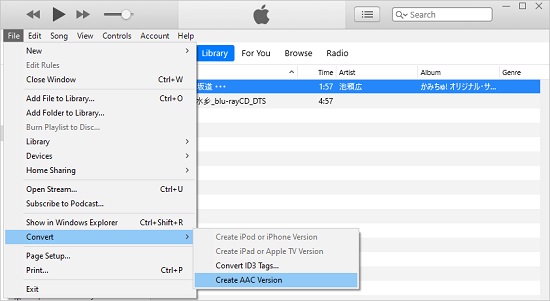
Step 1: Launch iTunes on your Windows or Mac, and then load your M4A audio file by Dragging and dropping or navigating to File > Add File to Library;
Step 2: Right-click on your desired audio file to select "Song Info" on Windows or "Get Info" on Mac;
Step 3: Press the "Options" tab on the pop-up window so that you can begin to enter the start/end time to cut your M4A audio file. You can also choose to adjust the volume and set the equalizer before cutting, and then click "OK";
Step 4: Click to select the file, and then head to Edit > Preferences > General > Import Settings to select the "AAC Encoder" from the "Import Using" dropdown list;
Step 5: Go back to the main interface, and move to File > Convert > Create AAC Version, and your trimmed music will appear below the original M4A audio file;
Step 6: Right-click the new audio file and select "Show in File Explorer" for Windows and "Show in Finder" for Mac;
Step 7: Change the filename extension from .m4a to .m4r and add it to the "Tones" section. Now you can use USB to sync the M4R music file to your iPhone and set it as your ringtone.
Part 3. Change M4A to M4R - QuickTime
Many people use QuickTime Player to watch movies, but using its "Export" function, you can also convert any video or audio file such as M4A file into an M4R iPhone ringtone. What's more, QuickTime works with a wider variety of file formats. Simple steps are as follows.

Step 1: Run QuickTime Player on your computer and use it to open the M4A audio file you want to convert;
Step 2: Having opened the audio file, now you can expand its "Edit" menu or press Command + T to enable the "Trim" function to trim your M4A audio file;
Step 3: Drag the slider to select the segment of your M4A audio file that you want to use as the ringtone, and then click the "Trim" button;
Step 4: Next, navigate to File > Export. Choose "Audio Only" under the "Format" menu. You are also free to set your save path as the "Desktop" folder, and then press the "Export" button;
Step 5: Find the ringtone on your desktop and rename the .m4a file extension to .m4r;
Step 6: Open your M4R file in iTunes, and you can find it under the "Tones" column in the "Library";
Step 7: Now you are able to connect your iPhone to your computer through USB and drag and drop the audio file from the "Tones" folder to your iPhone.
Part 4. Convert M4A to M4R Online/Free - FileZigZag
FileZigZag is an add-free site, which has the ability to help you convert M4A to M4R or other audio formats online with the highest quality conversion available by using a sophisticated conversion engine. Moreover, it is capable of working with audios, videos, documents, eBooks, archives, etc. without requiring you to install any software in your computer. Be aware that with it, you will be able to convert 10 files per day, and each should be less than 50MB.
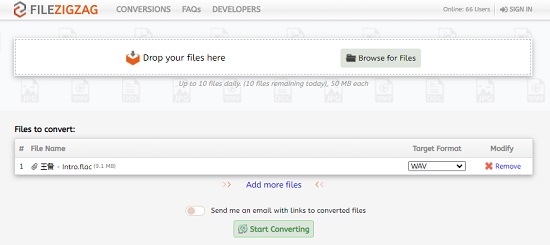
Step 1: Open the online M4A to M4R converter by FileZigZag;
Step 2: Click the "Browse for Files" button or drag and drop to upload your M4A audio files;
Step 3: Tap the "Start Converting" button below to begin to convert M4A files to M4R.