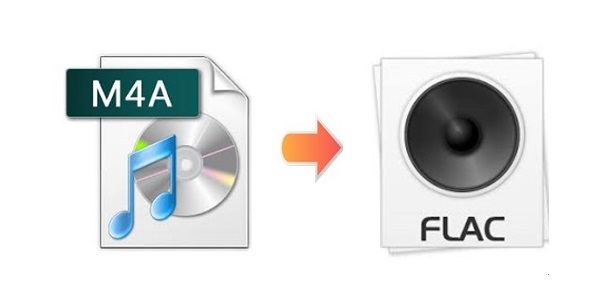
One of the obvious features a FLAC file has is that it has high sound quality, remaining a smaller file size at the same time. If you intend to save the storage space of your portable players, or try to convert your imported M4A music collection to FLAC for compatibility reasons, then you are in the right place. Here you will learn about some of the best desktop and online M4A to FLAC converters to convert M4A to FLAC professionally and perfectly. What's more, if you have no idea whether to choose an online/offline or free/paid tool, you may refer to the last part of this article, which will present you a summary of the limitations of using freeware to help you clear your mind.
- Part 1. Joyoshare Video Converter (Recommended)
- Part 2. VLC
- Part 3. Zamzar
- Part 4. Limitations of Free Converters
Part 1. How to Convert M4A to FLAC - Joyoshare Video Converter
Out of so many video converting tools in the market, Joyoshare Video Converter is the most trustworthy and reliable option for you. This desktop program enables you to perform lossless-quality conversion with additional features at 60X super-fast speed. You can convert M4A to FLAC or FLAC to M4A for playback on a variety of devices.
It is also designed for every user who wants to easily create engaging works. A plenty of flexible options are available so that you have the full control of your videos and audios. For instance, you are able to brand your video by inserting both text and image watermarks, removing the blank edges of your video, add incredible sound effects, adjust audio codec and channel, etc.
Key Feature of Joyoshare Video Converter:
Support Windows and Mac operating systems
Convert over 150 formats in bulk at 60X speed
One click to take snapshots, reset, apply to all, etc.
Advanced features like cutting, trimming, rotating, etc.
Real-time preview to process files more precisely and clearly

Step 1Launch Joyoshare M4A to FLAC Converter
Install and Launch the Joyoshare program on your computer. Find the "Add Files" button to import M4A files you would like to convert. Another alternative way is to drag and drop several M4A files to the loading area of the program directly.

Step 2Set up Encoding Mode and Output Format
To set up the converting mode and choose FLAC as your output format, you need to press the "Format" button which can be easily found at the bottom of the main interface. The encoding mode is suggested here. Next, go to the "General Audio" tab and select FLAC. There is a little gear icon nearby. Click it if you would like to change audio codec, bitrate, etc.

Step 3Edit FLAC Audios
After hitting on the "Edit" icon displayed in the rear of each audio title, you will see there are two options in the new editing window. Under the "Trim" option, you can take advantage of the slider and the scissor-like icon to cut down some unwanted parts of your audios. Under the "Audio" option, you will be allowed to adjust audio volume, apply different kinds of sound effects, and more.

Step 4Start Converting M4A to FLAC
To join different FLAC clips into a complete one, check the "Merge all into one file" button at the bottom of the main interface. When everything is set, press the "Convert" button nearby to begin M4A to FLAC conversion.

Part 2. How to Convert M4A to FLAC Free - VLC
It is necessary to learn how to master your VLC. If you only know that it is a multimedia player, then you are out of date. As a world-famous cross-platform tool, VLC is capable of doing a large number of other things. Included are converting M4A to FLAC, MP3, WAV, OGG, etc. extract audio from video with VLC, and more.
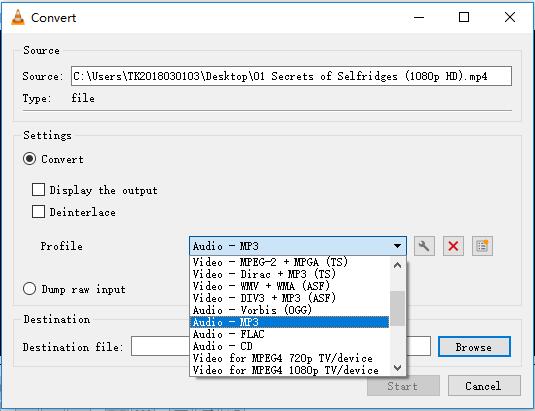
Supported OS: Windows, Mac, Linux, Android
Guide:
Step 1: After opening VLC, navigate to Media > Convert/Save…;
Step 2: Under the "File" option, click the "Add" button to import your M4A files;
Step 3: Press the "Confirm/Save" button which is located at the bottom of the screen;
Step 4: Hit on the small triangle button near the "Profile" and select "Audio - FLAC";
Step 5: Set up your destination file save path by clicking the "Browse" button;
Step 6: Tap the "Start" button to begin to use VLC to convert M4A to FLAC.
Part 3. Convert M4A to FLAC Online - Zamzar
Zamzar ranks in the list of top online free converters. It allows converting an impressive rage of files, including documents, images, eBooks, videos, audios, etc. You can choose to upload your M4A files from your computer or by pasting a link. The free service is simple to use, where you only need to add your audio files, select output format, and begin to convert. But it can only support a file whose size is less than 50MB.

Supported OS: Windows, Mac
Guide:
Step 1: Press the "Add Files" button to upload your M4A files from your computer, or you can choose to drag and drop them to the uploading area;
Step 2: Hit on the down arrow of the "Convert To" button to select FLAC;
Step 3: Click on the "Convert Now" button to start M4A to FLAC conversion.
Part 4. What Are the Limitations of Free Online/Offline Converters?
As listed in the above parts of the article, VLC, FFmpeg, and Zamzar are free video converters. Using a free or online tool, of course, could save your money, or release you from the troubles of downloading and installing a third-party program. But it may also impose some challenges on you.
To explain the question clearly, let's take Zamzar as an example. Zamzar claims that it supports over 1100 formats. But strictly speaking, the number of formats you can use under a free account is no more than 20. Its maximum supported file size is 50MB, which is far away from enough as well. Want more? Then you need to pay to upgrade your account. But the interesting thing is if one day you do want to convert a movie, you may be surprised to find that you can neither upload it nor convert it due to the slow speed an online converter usually has.
Things will be much more different when it comes to VLC and FFmpeg. But similarly, VLC is not stable enough, and FFmpeg just has too many complicated commands, which are hard to understand. In conclusion, every coin has two sides. When choosing a video converter, you should not take the price only into consideration. Instead, you are supposed to figure out what you really need and then select the most cost-effective one.



