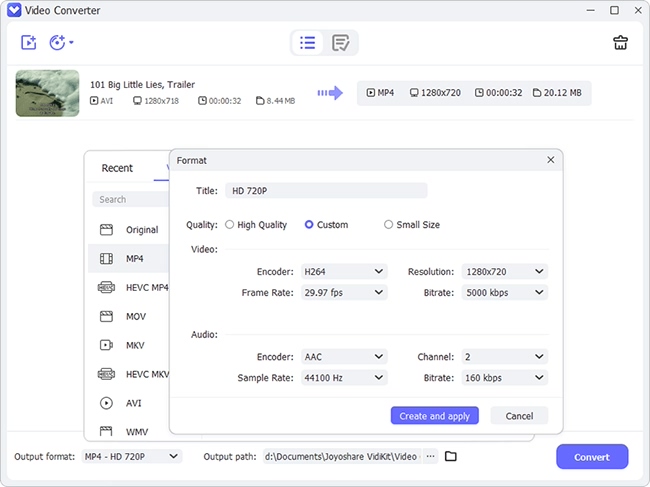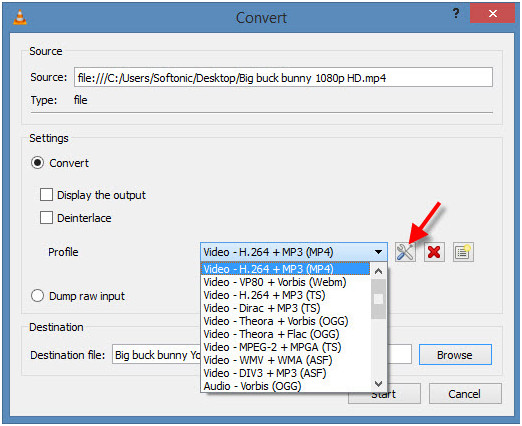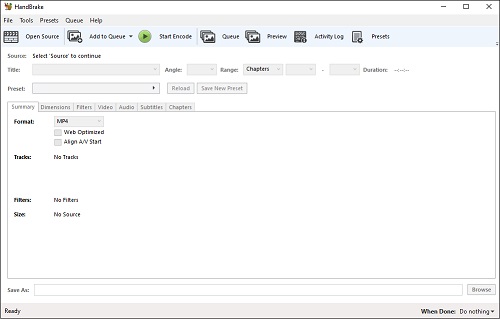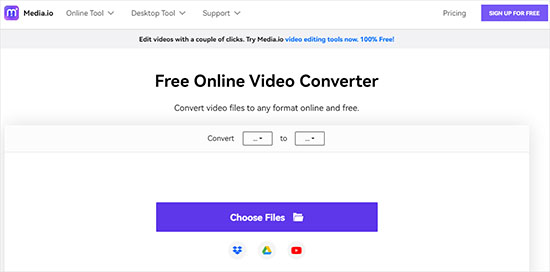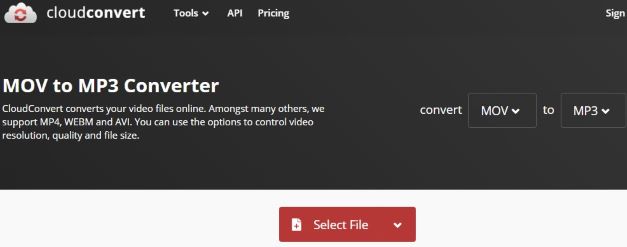Because of its versatility, MP4 format has been preferred as a file format by most users and people would like to convert VOB to MP4 format so that they can be normally played on various devices. As a multimedia file format, MP4 file can digitally store audio and video files, delivering the excellent streaming quality on the internet and mobile devices. This article will introduce many free VOB converters to you in order that you can use it to convert VOB files in the way you like.
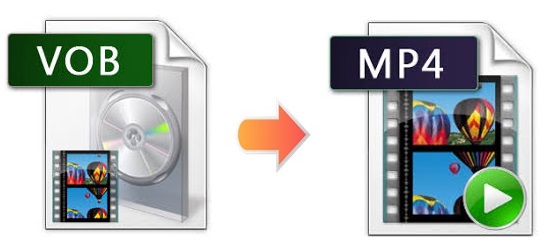
- Part 1. VOB vs. MP4
- Part 2. Convert VOB Videos to MP4 Offline
- Part 3. Convert VOB to MP4 Videos Online
Part 1. VOB vs. MP4
As a container format in DVD-Video media, VOB can contain digital video, digital audio, subtitles, DVD menus and navigation contents. There are some differences between VOB and MP4. We hope that this comparison table can help you better understand these two file formats and able to tackle related format problems with the help of a free VOB to MP4 converter.
| VOB | MP4 | |
| Type of Format | Media Container | Media Container |
| Container for | Audio, video, subtitles | Audio, video, text |
| Developed by | DVD Forum | International Organization for Standardization |
| Standard | DVD-Video Book | ISO/IEC 14496-14 |
| Internet Media Type | Video/dvd, video/mpeg, video/x-ms-vob | Video/mp4 |
| Associated Programs | VLC, KMPlayer, ALLPlayer, HandBrake, Pinnacle Studio, PowerDVD, etc | Windows Media Player, Apple QucikTime, Apple iTunes |
Part 2. How to Convert VOB to MP4 Offline
1 Joyoshare VidiKit
If you are looking for an easy-to-use video converter, Joyoshare Video Converter will be your best choice. Specially designed with intuitive interface, this program supports more than 150 audio and video file formats, such as M4V, MOV, MP4, AVI, MP4G, MKV, VOB, MP3, M4A and more. Additionally, this converter can operate at super fast conversion speed up to 60X and without any quality loss.
With its built-in video editor, you are allowed to edit, enhance and personalize videos before conversion, including trimming videos to multiple small clips, adding special effects to the videos, merging different videos into one file, embedding watermark to video segments, importing subtitles for videos, adjusting brightness, contrast, etc.
Key Features of Joyoshare VidiKit
- Batch convert ISO to MP4
- Support multiple DVD files
- 60X faster conversion speed
- 1:1 original quality preserved
- Extra advanced editing features
Step 1: Download and Install Joyoshare Video Converter
Joyoshare Video Converter performs perfectly both in Windows and Mac. When the installation is finished, launch Joyoshare Video Converter on the desktop. You can simply click Add Files button at the top of the main interface to add videos. Besides, if you store the files in DVD instead of saving them in the local workplace, you can press Load DVD to import video files as well.

Step 2: Set MP4 as Output Format
Next, click Format panel at the bottom pf the screen and choose MP4 as output format from General Video list. Press the gear icon at the upper right corner of MP4 option so that you can set codec, resolution, frame rate, bit rate, etc.

Step 3: Edit MP4 Videos
This program has a full set of editing features. Here you are able to trim MP4 videos using trim markers, crop video screen, insert personal logo, apply special video and sound effects, etc. to make your videos stand out.

Step 4: Start Converting VOB to MP4
Having finished all settings, you can click the Convert button at the lower corner to start conversion. If you want to convert VOB files into one file so as to save the disk space, you can check "Merge all into one file" button before pressing Convert button. Wait for a few seconds, and you will be able to find your converted MP4 video files in the folder you set.

2 VLC
You might be familiar with the idea that VLC is a media player with strong compatibility. But does it ever occur to you that it is also an easy-to-use video converter. Yes, you heard me right. You can actually use VLC to convert almost all video formats, including VOB, WebM, MKV, AVI, MP4, WMV, etc. to another in a few simple and easy steps.

- Step 1: Open VLC on your computer and move to the Media > Convert/Save.. (or you can directly press Ctrl + R to open the window;
- Step 2: Clcik the "+Add…" button on the right side of the window under the "File" tab to load your VOB files;
- Step 3: Hit on the "Convert/Save" button and move to the next step;
- Step 4: There is a dropdown menu in the middle of the window. Press the small triangle icon and choose either "Video – H.264 + MP3 (MP4)" or "Video – H.265 + MP3 (MP4)";
- Step 5: Hit on the "Browse" button below to customize your destination file and then you can press the "Start" button to begin converting VOB files to MP4 videos.
3 HandBrake
It is also a good way for you to convert VOB files to MP4 with a small size using HandBrake. It supports Windows, Mac, and Linux operating systems. What makes this converting different from other similar products is that it supports a wide range of modern and popular codec. Therefore, you are able to use it to convert videos to nearly any format.

- Step 1: Double-click the program icon to launch the program on your computer;
- Step 2: Press the "File" tab on the left side on the screen to add your VOB files, or you can drop them into the grey area on the right side;
- Step 3: Find the "Format" dropdown list under the "Summary" option in the middle of the screen and then select MP4 format;
- Step 4: Press the green "Start Encode" button at the top of the screen to begin conversion.
4 FFmpeg
If you are looking for something professional, then this converter is your best bet. It is highly compatible with Mac, and Windows users. In case you are a beginner, then this tool isn't for you as you first need to lay your hands on the technicalities to run Command Prompt.
- Step 1: At the start, write the following code in the command line. ffmpeg -i input -acodec libfaac -vcodec mpeg4 -b 1200k -mbd 2 -flags+mv4+aic -trellis 2 -cmp 2 -subcmp 2 -metadata title=X output.mp4.
- Step 2: Now make sure that you name the output MP4 video. This should take place in the metadata title mentioned by X. After new entitlement, press the option of Enter.
- Step 3: In the end before you're about to start the FFmpeg VOB to MP4 conversion, write the location you have saved the VOB video, open the process for VOB to MP4 FFmpeg conversion by tapping the option that says Enter. After all of that you will have an MP4 file.
Part 3. Convert VOB to MP4 Online
1 Zamzar
Alternatively, if you don't want to download software, you can use Zamzar, an online VOB converter, to convert more than 1100 file formats and complete all conversions within 10 minutes.

- Step 1: Choose VOB files from your local folder or paste a link to upload;
- Step 2: Set MP4 as output format from Video Formats to convert;
- Step 3: Press the "Convert" button Now to convert VOB files to MP4.
2 Media.io
You can use Media.io. This free and online solution has no distracting ads and offers a simple and straightforward manner for you to convert VOB files to MP4, MP3, WAV, MOV, etc. But it has many limitations for a free account. However, it can only support two VOB files at a time with a limited 100MB file size.

- Step 1: hit on the "Choose Files" button to upload your VOB files from your file folder;
- Step 2: Choose MP4 format under the "Video" category from the "to" dropdown menu;
- Step 3: Press the "Convert" button below to start to convert VOB to MP4 videos.
3 CloudConvert
CloudConvert could be highly recommended as one of the most robust online video converters in the market. It has an intuitive interface that allows you to select your VOB files from your Dropbox, Google Drive, OneDrive, hard drive, or by URL, etc. Besides, as a powerful file converter, it also enables you to change the file format of images, videos, documents, archives, etc.

- Step 1: Press the down arrow to enable a dropdown menu, and choose to add your VOB videos from one of the five sources;
- Step 2: Select MP4 format under the "Video" option by clicking the "Convert to" dropdown list;
- Step 3: Hit on the "Convert" button to perform your conversion from VOB and MP4.
Conclusion:
It's possible to convert VOB to MP4 for free using different solutions, no matter you prefer a direct online tool or don't mind downloading a third-party program. In this article, we detail full operation of each workaround so that you can simply follow. If you desire high quality, fast conversion speed and stunning editing features, you can try Joyoshare VidiKit now.