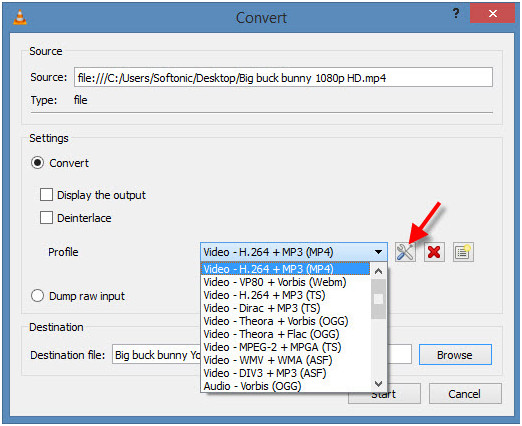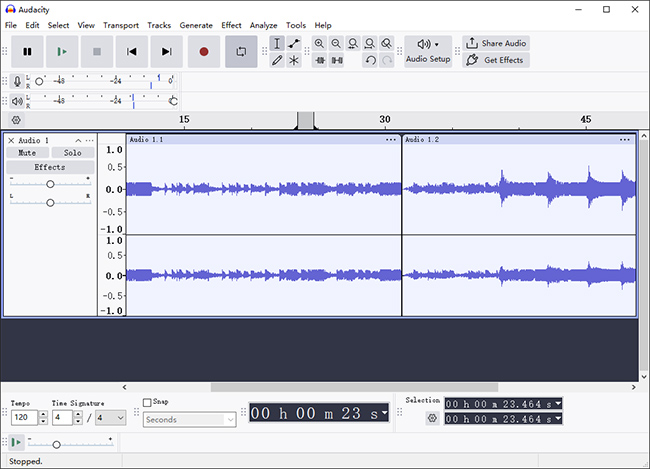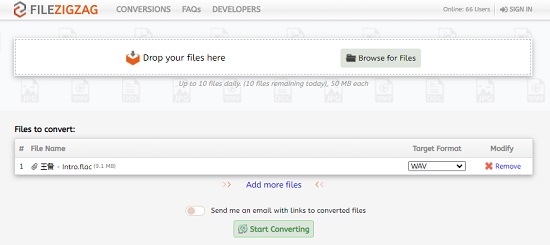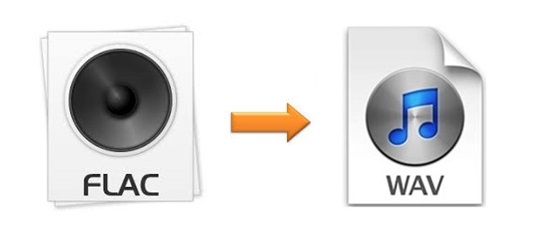
Q:"What is the best program to convert FLAC to WAV?" - from Quora
Some people would choose to convert FLAC to MP3 since the latter almost becomes a universally used audio format. But there are still many people prefer to convert it to WAV, since WAV is more used as compared to FLAC. If you are looking for some effective methods to do that, you are lucky to find this article. Here we are going to show you the best way to convert FLAC to WAV without damaging any quality together with 4 alternative free and online ways so that you could perform your conversion types more efficiently.
- Part 1. Lossless FLAC Converter - Joyoshare Audio Converter
- Part 2. Best Free Alternatives to Convert FLAC to WAV
- Part 3. How to Convert FLAC to WAV Files Online
- Q&A. Which Is Better, WAV or FLAC?
Part 1. How to Convert FLAC to WAV with No Quality Loss
Joyoshare Audio Converter would never disappoint you in converting videos and audios, including FLAC, WAV, AVI, MPEG, HD Video, 4K Video, AAC, MP3, M4V, MKV, etc. It manages to convert files losslessly at 60X lightning-fast speed, which enables you to get your wanted content in no time flat with a high quality.
Apart from being a simple audio converter, this software is also an all-in-one video editor as well as audio editor. You are able to do all kinds of basic editing such as cutting, trimming, inserting personal watermark, applying special effects, merging, etc. Unlike most of other competitors, this program can be mastered both by beginners and professionals within minutes.
Key Feature of Joyoshare Audio Converter:
Edit videos and audios with advanced features
Convert FLAC to WAV or more singly or in batch
Support no less than 150 popular formats
60X faster conversion speed without any quality loss
Rip DVD to FLAC, WMV, MP3, etc. easily

Step 1Open Joyoshare Audio Converter on Your PC/Mac
Download Joyoshare Audio Converter on the official Joyoshare website and install it. After opening it, click the Add Files button
 . You will be able to load a file from your local folder. You are also capable of drag and drop the FLAC files directly to the software.
. You will be able to load a file from your local folder. You are also capable of drag and drop the FLAC files directly to the software.
Step 2Set WAV as Output Format
The imported FLAC files will be displayed on the program. Next, move the cursor to the Format button at the lower-left corner. A window will pop up. Choose either the high-speed mode or the encoding mode at first, and then go to the General Audio option and select WAV from a number of audio files as your target format.

Step 3Edit and Enhance WAV Files
When you have done the output settings, you can begin to edit your WAV audios if you need. You are allowed to use the slider along with the "scissor" icon to cut your WAV files into portions under the "Trim" tab. You could also head to the "Audio" option to change audio volume, add different kinds of sound effects, etc.

Step 4Start Converting FLAC to WAV
If you have cut your WAV audios previously and would like to combine them now, you could press the "Merge all into one file" button. At last, hit on the "Convert" button to begin conversion.

Part 2. Other Methods to Convert FLAC Files to WAV
It is well known that both VLA and Audacity have more powerful features than we can imagine. To give an example, you can rotate or cut video clips with VLC. You are also able to utilize VLC to extract audio from video. As for Audacity, you are capable of using it to cut audios, increase volume, etc. The steps to convert FLAC to WAV with the help of these two tools are simple, which are as follows.
VLC

Step 1: Run VLC on your computer;
Step 2: Go to Media > Convert/Save… (or press Ctrl + R);
Step 3: Press the "Add" button under the "File" option to import your FLAC files;
Step 4: Click the "Convert/Save" button to move to next step;
Step 5: Check the "Profile" dropdown list and choose WAV as your output format;
Step 6: If there is no WAV format on your list. Press the tool-like icon near the list and select WAV under "Encapsulation";
Step 7: Tap the "Browse" button to decide where you would like to save your WAV audios;
Step 8: Finally, click the "Start" button to begin converting FLAC to WAV.
Audacity

Step 1: Open Audacity on your computer;
Step 2: Head to File > Open… (or press Ctrl + O) to add your FLAC files to the program;
Step 3: Move to File > Export, and choose "Export as WAV" this time;
Step 3: Manage your converted file name and click the "Save" button to perform conversion.
Part 3. Convert FLAC to WAV Free/Online in 2 Ways
If you try to search for how to convert videos or audios in Google Chrome, you may be surprised about the fact that the search results on the first page must be online methods. People are fond of using web-based tools which require no more third-party programs. This part is going to show you 2 popular free FLAC to WAV converter software.
FileZigZag
FileZigZag is able to convert your FLAC files to WAV, AAC, AC3, AIFF, MMF, OGG, MP3, etc. online for free, with support for more file types such as documents, archives, audios, eBooks, images, etc.as well. This site is also legit with a smart and unique design. You can use it to convert FLAC files easily in 3 fast and easy steps. Be aware that you are only allowed to convert 10 files a day and up to 50MB for each one.

Step 1: Drop files or tab the "Browse for Files" button to upload your FLAC audios;
Step 2: Select WAV as your desired format under the "Target Format" dropdown menu;
Step 3: Press the green "Start Converting" button below to start the conversion.
Docspal
Docspal is an elegantly designed file converter which supports a wide range of file types, such as documents, videos, audios, images, electronic books, archives, etc. With this tool, you are allowed to convert up to 5 FLAC files at a time. It not only allows you to upload files from your computer, but also enables you to enter file URL, which offers much convenience. You are also free to ask it to send a download link to your email address.

Step 1: Open https://www.docspal.com/ on your browser;
Step 2: You can choose to upload FLAC files from your local folder, by dragging and dropping, or by entering the URL;
Step 3: Select the WAV format;
Step 4: Press the "Convert Files" button to convert FLAC files to WAV.
Answered: Which Is Better, WAV or FLAC?
It depends. Lossless audio formats have better sound quality, including FLAC, WAV, AIFF, etc. However, lossless files have a much larger file size than lossy ones. So the major difference between WAV and FLAC comes to compression. WAV are uncompressed, making it great for audio editing. FLAC are compressed, which is more suited for music storing.