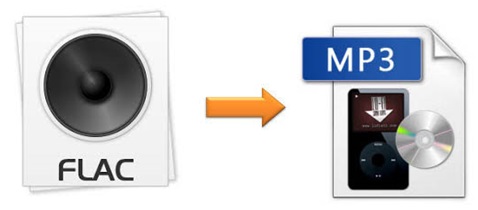
FLAC, short as Free Lossless Audio Codec, is well-known for its lossless quality. However, compared with MP3, another popular audio format, it has a much larger file size due to its rare compression method, which also accounts for why some media players fail to support it. To be frank, instead of keeping searching for a reliable FLAC player on the internet, having a video converter to help you convert FLAC to MP3 may be more convenient. After all, there is no clear difference in the sound when listening to FLAC and MP3 files using common headphones. This article, therefore, will show you how to use 2 video converters to do that without sparing efforts.
- Part 1. Convert FLAC to MP3 - Joyoshare Video Converter
- Part 2. Convert FLAC to MP3 Free - Zamzar
- Part 3. Frequently Asked Questions
Part 1. How to Convert FLAC to MP3 via Joyoshare Video Converter
Joyoshare Video Converter is an all-powerful video converting tool whose performance far exceeds that of other similar programs. It has the fastest 60X conversion speed to convert any video or audio to no less than 150 digital formats, including FLAC, MP3, MP4, WAV, M4A, SWF, MPEG, MKV, AVI, 4K video, etc. With this program, you are able to convert FLAC to MP3 easily and perfectly.
This software is also a perfect audio editor. You are allowed to adjust audio codec, bit rate, channel, and sample rate. Besides, you can also trim audio track, change volume, and add special sound effects. All these settings can be implemented in a single program.
Key Feature of Joyoshare Video Converter:
2 intelligent conversion modes
Load several FLAC files at a time
Support DVDs with common protection
Export videos and audios into 150+ formats
60X fastest conversion speed with no quality damage

Step 1Add FLAC Audios to Joyoshare Video Converter
After you've installed Joyoshare Video Converter from its official site, you can run it on your computer. Then click the first Add Files icon at the top of the screen to load your wanted FLAC files. If you have prepared your FLAC audios on your desktop in advance, you can also drag and drop them into the loading area.
Note: This software supports batch conversion. So you are free to add several FLAC audios in one session.

Step 2Confirm Output Format
There is a Format button at the bottom of the screen. Find and click it to open a window. High-speed mode can help you get lossless files, and encoding mode enables you to personalize your FLAC audios. For example, you are able to change MP3 channel, set the sample rate to 4800 HZ, and adjust bit rate up to 320kpbs.
Note: Be aware that you are supposed to choose encoding mode here. FLAC and MP3 are encoded by different audio codecs. So it is normal that you cannot convert FLAC to MP3 under high-speed mode.

Step 3 Edit MP3 files
You are allowed to click the Edit icon at the rear of the audio track to trim MP3, change volume, and apply special sound effects such as Full Bass, Large Hall, Flat, Sharp, etc.

Step 4Start to Convert FLAC to MP3
If you have loaded many FLAC files, you can press the "Merge all into one file" button to combine them into one complete audio file. Then click the Convert button next to it to begin conversion. After a short while, you are able to go to the Converted button, the third button at the top of the screen, to check your MP3 audios in the History library.

Part 2. Convert FLAC to MP3 Free/Online
Many people fancy converting FLAC online because they believe that such a method could save their money and computer storage space. That's true. Though compared with offline video converters, they have a much slower conversion speed, lack a series of advanced features, and do not promise output video quality, they are still good enough for people who only need to convert FLAC to MP3 for once or have no need to extra professional functions.
This part intends to introduce Zamzar. This online video converting tool is competent to support more than 1200 file formats including image, document, video, and e-book. You can convert FLAC to MP3, M4A, M4B, M4R, WAV, WMA, etc. without installing any software. You are also able to download your MP3 files within 3 simple steps. However, you can only add 5 FLAC files at a time and each one's size will be up to 50 MB.

Step 1: Press "Add Files" button to choose FLAC audios that you want to convert;
Step 2: Click "Convert to" button and choose MP3 under "Music formats" option;
Step 3: Press "Convert Now" button to start to convert FLAC to MP3.
Wait till the progress bar to finish. Next, you will be led to a new web page. At that time, you are able to press the Download button to get your MP3 files on your computer.
Part 3. Q & A on FLAC and MP3
This part answers some related questions about FLAC and MP3 in hope that it may resolve your doubts.
a. Can iTunes convert FLAC?
Unfortunately, the answer is negative. iTunes does not support FLAC but AAC, AIFF, MP3, WAV, and Apple lossless encoder, another lossless audio format (.m4a/.caf). So if you prefer to get MP3 files on iTunes directly, you could use Joyoshare Video Converter to convert FLAC to M4A losslessly at first, and then convert M4A to MP3 using iTunes.
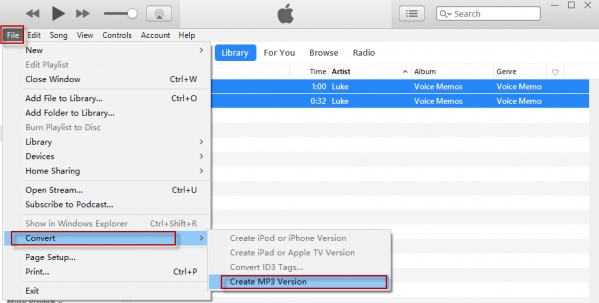
To convert M4A to MP3 in iTunes:
Step 1: Launch iTunes and add your M4A files to the "Library";
Step 2: Click "Edit" option at the top of the iTunes screen to choose "Preferences";
Step 3: Select "Import Settings" under "General" panel and a new dialogue window will appear;
Step 4: Press the "Import Using" button to choose "Apple Lossless Encoder" and then click "OK";
Step 5: Go to "File" option and select "Convert" to choose "Create the Apple Lossless Version";
Step 6: Next, go back to the Import Settings and change "Apple Lossless Encoder" to "MP3 Encoder";
Step 7: Select your M4A file and proceed to repeat step 5 to tab "Create MP3 Version".
b. Can I convert FLAC to MP3 with Windows Media Player?
Technically, Windows Media Player is unable to convert FLAC to MP3. But you can burn FLAC to an audio CD first. Then use Windows Media Player to rip the CD and save the audio files to MP3, ALAC, WAV, and WMA.
c. Is FLAC file better than MP3?
The most common reply to this question you could find on the internet must be "The answer is Yes and no." Why? As we know, FLAC stands for Free Lossless Audio Codec. Literally, it's a lossless audio format. However, MP3 is a lossy audio format. But the fact is that though FLAC has better quality than MP3, you can hardly hear any difference between FLAC and MP3, unless you are using professional and excellent headphones and a sound system. So sometimes it would be hard to tell whether FLAC is better than MP3 for sure.



