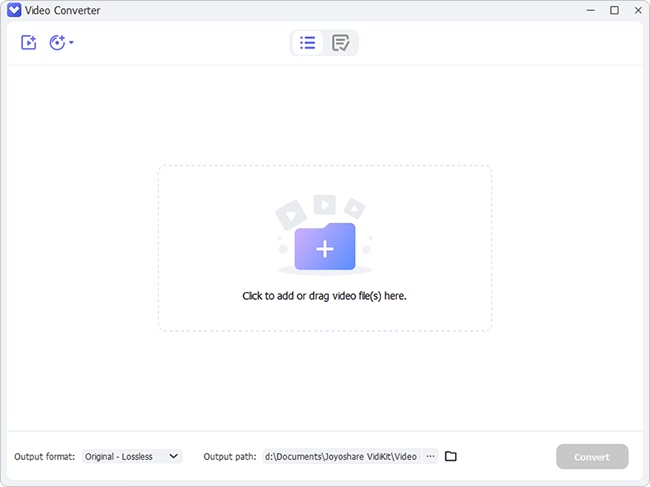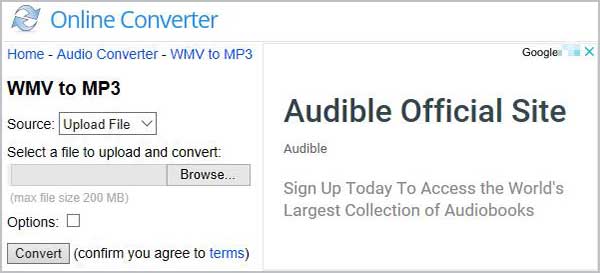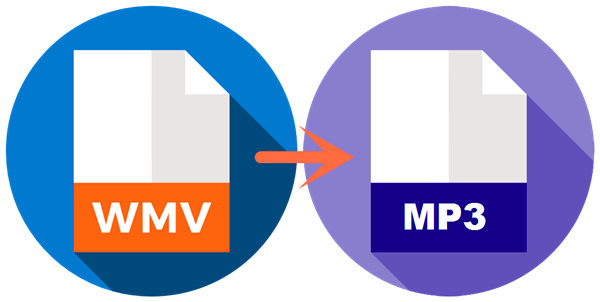
Windows Media Video, short for WMV, is a common video file format, developed by Microsoft. Now it has become a standard video format that many people like to use it because of its tiny file size. In the previous post, we have discussed the way to convert MP4 to MP3 at a fast speed without causing any quality loss. Actually we can also extract the MP3 audio from these WMV video files easily. Next, let's explore 2 different methods on how to convert WMV to MP3 in this article.
Part 1. Best WMV to MP3 Converter to Extract MP3 from WMV - Joyoshare Video Converter
Joyoshare Video Converter for Mac (or Joyoshare Video Converter for Windows ) is an all-in-one video converter and editor that helps users to convert any video or video to other media formats at lightning-fast speed with original quality preserved.
Besides WMV, it also supports other numerous video formats including MP4, MPG, MPEG, M4V, AVI, 3GP, 3G2, ASF, RM, RMVB, DAT, MOV, FLV, MKV, DV, H.264, VOB, DVR-MS, MXF, OGV and so on. After extracting MP3 audio from WMV video file, you're also allowed to save the file onto various portable devices such as iPhone, iPad, Apple TV, iPod touch, Galaxy S, Blackberry tablets, etc.
Thanks to the built-in editor, you can easily trim the file in the millisecond-level precision, adjust the parameters of audio file like quality, sample rate, bit rate, channel, etc.
Why Choose Joyoshare Video Converter:
Convert videos at 60X faster speed losslessly
Extract MP3 audio from WMV with a few clicks only
Support tons of media file formats and devices
Contain powerful audio and video editing features

Step 1 Launch Joyoshare and add WMV file(s)
First of all, please download and install Joyoshare WMV to MP3 Converter on your computer. Launch the program and import one WMV file or several files by clicking the "Add Files" button on the top menu bar, or simply drag and drop the target WMV files to Joyoshare program. The software supports batch conversion, so you can add multiple WMV video files once for conversion.
Joyoshare Video Converter is available for both Windows and Mac systems, and here we take WMV to MP3 Converter Windows version as an example.

Step 2 Set MP3 audio as output format
Then click the "Format" button to choose the "Encoding mode" > "Genera Audio" > "MP3" as the output format. You can also press the gear icon
 on the top right corner of MP3 format to change the parameters of MP3 audio like audio channel, bit rate, sample rate, codec, etc if needed.
on the top right corner of MP3 format to change the parameters of MP3 audio like audio channel, bit rate, sample rate, codec, etc if needed. Note: To losslessly convert WMV, you should first be clear about the original audio from WMV video file. If it's exactly MP3 format, you can then choose "High-Speed mode" to convert in 100% original quality. Otherwise, the unmatchable audio file cannot be converted successfully.

Step 3 Edit the file(s) (optional)
Click the edit icon
 next to the video file, and then an edit window will pop up. There are five options for editing. You can trim the file, change the contrast, brightness, saturation and hue, add subtitles and watermarks or apply special effects, etc. Here since what you need is only audio tracks from the WMV files, it is meaningful to do the trimming or adjust the volumes if necessary.
next to the video file, and then an edit window will pop up. There are five options for editing. You can trim the file, change the contrast, brightness, saturation and hue, add subtitles and watermarks or apply special effects, etc. Here since what you need is only audio tracks from the WMV files, it is meaningful to do the trimming or adjust the volumes if necessary. 
Step 4 Convert WMV to MP3 with Joyoshare program
Before conversion, you're allowed to change the path of output folder on your computer. Then click the "Convert" button to start to extract MP3 audio tracks from WMV files at a very fast speed. Now find your new audios in MP3 format in the "Converted" file.
Part 2. Convert WMV to MP3 Online for Free with Online Converter
Another method to extract MP3 audio from WMV video file is to use a reliable WMV to MP3 Online Converter. There are many various online video converters on the Internet that allows you to convert WMV files to MP3, and one of the best tools is onlineconverter.com. Now follow the simple steps below to see how to convert WMV to MP3 online for free.
Step 1 Upload a WMV file to convert
Firstly, please go to the official site of Online Converter. Choose "Audio Converter" > "Convert to MP3" and then click the "Go" button to get started. Now upload a WMV file from which you want to extract MP3 audio. Keep in mind that your file size cannot exceed 200MB, and you can only convert one WMV file at a time.

Step 2 Start to convert WMV to MP3 online
Tick the "Options" box to change the audio quality as you like. Then click the "Convert" button to start to upload and convert your WMV file.
Step 3 Download your MP3 audio file
Wait a few minutes until the conversion is completed. The converter will reopen a new web page to show you the result. You're free to download the MP3 file now.
Conclusion
The above are two different ways for you to extract audio tracks from WMV video files and save it as an MP3 file. You can adopt any of it to achieve your purpose as you like. The online video converter may give you a chance to convert WMV to MP3 format for free, but it is unstable due to network speed issue, full of ads, no guarantee for quality, and also has other limitations like the size of the file, etc. Thus Joyoshare Video Converter is highly recommended here to you so that you can convert any WMV to MP3 file with high quality retained.