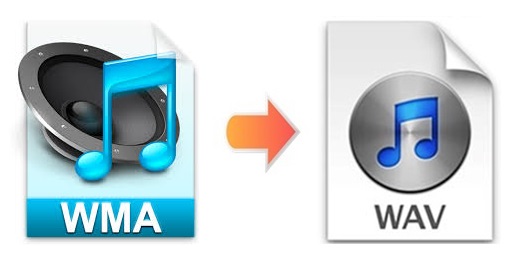
Since WMA is a Microsoft proprietary audio format, it could cause endless troubles if you do not have any device running on Windows computer. To overcome this issue, you may need either a third-party WMA player or a video converter to convert WMA to other audio formats. If you would like to convert WMA to WAV for various scenarios, you can stay here for a while and keep reading. We are going to show you how to do that using 2 practical video converter programs and another media player.
- Part 1. WMA vs WAV
- Part 2. Fast Way to Convert WMA to WAV - Joyoshare Video Converter
- Part 3. Online Way to Convert WMA to WAV - Convertio
- Part 4. Free Way to Convert WMA to WAV - VLC Media Player
Part 1. A Comparison between WMA and WAV
| WMA | WAV | |
| Full name | Windows Media Audio | Waveform Audio File |
| File extension | .wma | .wav/.wave |
| Developed by | Microsoft | IBM & Microsoft |
| Extended from | N/A | RIFF |
| Year of Release | 1999 | 1991 |
| Types of format | Audio file format | Audio file format/Container format |
| Description | WMA has a higher level of sound quality at a lower bitrate compared with MP3, which contains many kinds of metadata such as artist, album, title, etc. As WMA is a proprietary Microsoft format, you could find it hard to play such files on devices that running on any OS but Windows. There is also a digital container format known as Advanced Systems Format that used to store WMA-encoding audio. | WAV is the standard format mainly used for audio CD. Due to its characteristics of "uncompressed", WAV files are going to have much larger file sizes than other common audio formats. And that's the reason why it is uncommon to share WAV files over the internet. In general, this format is able to be played on almost all operating systems. |
Part 2. How to Convert WMA to WAV Using Joyoshare Video Converter
As a professional video converter, Joyoshare Video Converter is able to convert any video or audio to any format, including WMA, WAV, AAC, MPEG, MP4, MP3, ASF, MOV, FLAC, OGG, M4B, M4V, MKV, M4R, etc. Its cutting-edge video conversion innovations enable users to convert videos and audios with no quality loss at 60X super-fast conversion speed.
As a reliable video editor, this program features all kinds of handy editing functions. Users can use it to trim video or audio, apply special video/audio sound effects, add customized image or text watermark, take screencasts, adjust different parameters, etc. In a word, this software could be your optimal option if you prefer to convert WMA to other formats.
Key Feature of Joyoshare Video Converter:
Rip DVD videos
Extract audio from videos
Support 150+ popular formats
Edit, trim, enhance audio files
Accomplish conversion tasks in batch
Convert WMA to MP3, WAV losslessly

Step 1Add WMA Audio Files
Install and run Joyoshare Video Converter on your Windows or Mac. Click on the Add Files button at the top of the screen to load your WMA files, or drag and drop them to the main screen. You are free to add your WMA audios as many as possible.

Step 2Choose WAV as Output Format
It is easy to find the Format button at the bottom of the screen. Click it to open a new window. Choose the high-speed mode to get lossless WAV files if you want. But if you prefer to edit your audio files and save changes, you are suggested to select encoding mode here. Next, head to General Audio option, and select WAV as your output format.
Note: Under encoding mode, you are able to adjust audio bit rate, sample rate, channel, and codec by hitting the gear icon near the format icon.

Step 3 Edit WAV Files
Hover your mouse over one of your audio items, then you can see the Edit icon at the rear of it. Click it to enter the editing window. You are allowed to cut your WAV files, adjust its volume and weight, apply special sound effects, etc.

Step 4Start to Convert WMA to WAV
Before conversion, to combine several WAV files into one, you can click the "Merge all into one file" button at the bottom of the screen. Next, press the Convert button next to it to start to convert WMA files to WAV. To Find the converted files, you can hit on the Converted button at the top of the screen and play it with the built-in player of the program.

Part 3. How to Convert WMA to WAV Free/Online
Convertio file converter is one of many amazing online WMA to WAV converters. You would probably be impressed by its intuitive design at first sight, and then delighted to find that it has multiple options as well. It only takes you 3 steps to convert WMA - upload WMA audios, choose an output format, and then download converted files. Besides, it supports 25,600+ conversions between 300+ file formats. You are also allowed to choose quality, codec, aspect ratio, etc. But be aware that the file size per uploaded audio should be no more than 100MB, and your converted audios will be only kept within 24 hours.
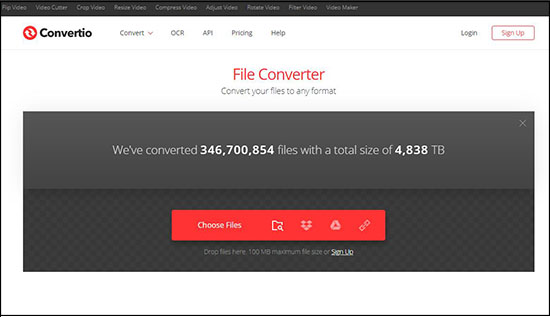
Step 1: Open Convertio and choose to upload your WMA files by clicking "Choose Files" button or from Dropbox, Google Drive, or URL;
Step 2: Select "WAV" from a dropdown menu list near the audio title;
Step 3: Press the gear icon to adjust settings and the "Add more files" button to add more WMA files;
Step 4: Hit on the red "Convert" button to begin to convert WMA to WAV.
Part 4. Convert WMA to WAV File - VLC Media Player
As a matter of fact, there is a way to convert WMA to WAV using VLC media player. You may surprise because you've tried many times but fail. The truth is that you are unable to directly choose WAV format from its format list but have to fully utilize the codecs this program supplies. Now we are going to take you through every step on how to do it.
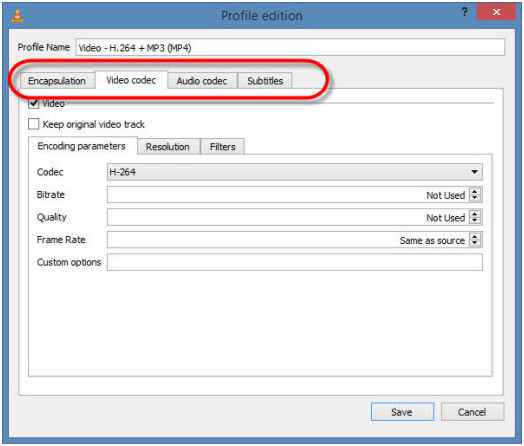
Step 1: Open VLC media player and go to the "Media" option at the menu bar;
Step 2: Choose "Convert/Save…" and click the "+Add…" button to load your WMA files;
Step 3: Press the "Convert/Save" button at the bottom of the window;
Step 4: Hit on the paper-like "Create a new profile" button on the right sight of the window;
Step 5: Select "WAV" under "Encapsulation" tab and then move to "Audio codec" tab;
Step 6: Check "Audio" box and then choose "WAV" from the "Codec" drop-down;
Step 7: Type "WAV" into the "Profile Name" area at the top of the window, and then hit on the "Create" button at the bottom of the window;
Step 8: Go back to the "Profile" drop-down and you can see "WAV" format this time;
Step 9: Press the "Browse" button to designate your save path and finally click the "Save" button to convert WMA to WAV.



