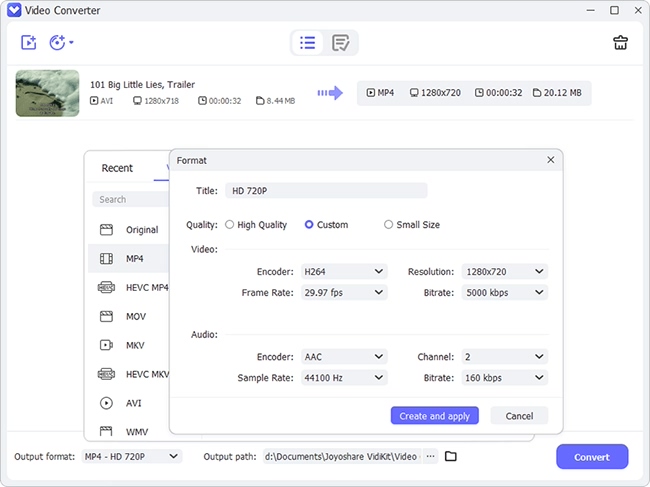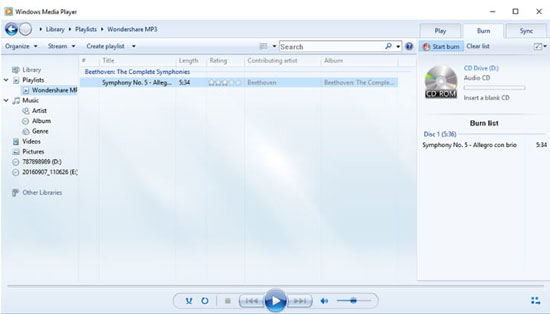There is nothing more enjoyable than listening to music while sitting on a comfy chair. In such a leisure day, you might not want to worry about how to open a WMA song on your old-fashioned player. But what if one day you need to do so for other reasons? Instead of finding another player that supports WMA, you are suggested to convert WMA to MP4 to avoid similar situations in the future. If you have little idea about any video converter, this article can help you. From online to offline, free to paid, it will show you a few amazing options. Moreover, you can scan through the last part of this guide to learn how to remove DRM from WMA with ease.
- Part 1. Lossless Solution - Joyoshare Video Converter
- Part 2. VLC
- Part 3. Online Converter
- Tips. How to Remove DRM from WMA
Part 1. How to Convert WMA to MP4 Losslessly - Joyoshare Video Converter
Using Joyoshare Video Converter to convert audios and videos from one to another losslessly is immensely simple. All you need to do is to run the program, choose output format, and begin to convert. This software supports a variety of formats, such as WMA, MP4, FLAC, WMV, DVD Video, M4A, MOV, AIFF, and more. To save your time, it will help you batch convert WMA to MP4 at 60X high speed.
It is a great idea to integrate a video editor into a video converter. You are able to insert watermarks to add a personal touch to your files, trim/cut/split audios, customize audio codecs, etc. Continuous improvement is conducted by Joyoshare to improve product and service quality. You can be confident to use this video converter to convert any kind of videos and audios in a breeze.
Key Feature of Joyoshare Video Converter:
Preserve 1:1 original quality
Convert singly or simultaneously
Convert MP3 to MP4 and vice versa
Have inbuilt video editor and media player
Support over 150 formats and 60X fastest speed

Step 1Install Joyoshare Video Converter
Download either the Windows or the Mac version of Joyoshare Video Converter from its official site on your computer. In the first place, press the "Add Files" button to import WMA file one at a time. Dragging-and-dropping is available as well. It allows you to add several files for convenience.

Step 2Define MP4 as Output Format
After loading WMA files, you are able to tap the "Format" button to set MP4 as the target format. Remember to check the converting mode checkbox at the top of the dialogue window. Here high-speed mode is high recommended as it helps you obtain lossless MP4 files. But if you are going to touch up your audios like applying sound effects, you are free to choose the encoding mode.
Note: Hit on the little gear icon to personalize your MP4 videos by adjusting its codec, channel, sample rate, and bitrate under the encoding mode.

Step 3Edit MP4 Videos (Optional)
As the subtitle suggests, this step is optional. Having opened the editing window of a WMA file, you can instantly access to the "Trim" option and the "Audio" option. The program will play your file automatically. you are capable of using the time slider and the red "scissor" icon to trim down your files. You can do a lot of things under the "Audio" option, including adding sound effects, change volume, change audio track, etc.

Step 4Convert WMA to MP4 for Mac and Windows
In the last step, click the "Convert" button to begin converting WMA files to MP4 videos. Once the videos are exported, you can press the "Converted" button to check your MP4 videos.
Note: If you have cut several WMA files previously and would like to merge them, you are free to enable the "Merge all into one file" near the "Convert" button before WMA to MP4 conversion.

Part 2. Convert WMA Files to MP4 - VLC
Apart from the well-known fact that you can play WMA files with VLC media player, you can also use it for audio and video conversion, thanks to its built-in diverse encoders. As a matter of fact, you are even able to do more. You can cut video clips with VLC, extract audio from video, trim WMA files with ease, etc. Listed below are detailed instructions on how to use VLC to convert WMA audios to MP4 videos.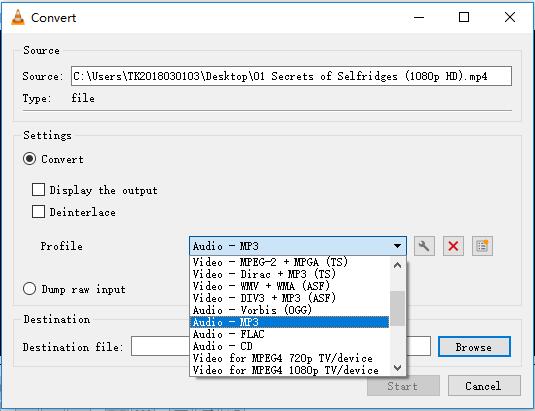
Step 1: Open VLC on your computer and navigate to Media > Convert/Save… (or directly press Ctrl + R) to open a new dialogue box;
Step 2: From the "File" option, click the "Add" button to add the WMA audio you would like to convert;
Step 3: Select the "Convert/Save" option at the bottom of the dialogue box;
Step 4: Go to the "Profile" list and choose "Video - H.265 + MP3 (MP4)" as the output format;
Step 5: Hit on the "Browse" button to designate the save path and the file name;
Step 6: Tap on the "Start" button to get started to convert WMA files to MP4.
Part 3. Convert WMA to MP4 Online/Free - Online Converter
Online Converter is a powerful and free online conversion services. It offers multiple kinds of converters for images, audios, videos, documents, eBooks, etc. as well as a wide range of units of measurements, including volume, capacity, time zone, temperature, etc. Having no requirement for extra plugins, it enables you to convert file to .wma, .h264, .h265, .aiff, .mpeg, .mpv, etc.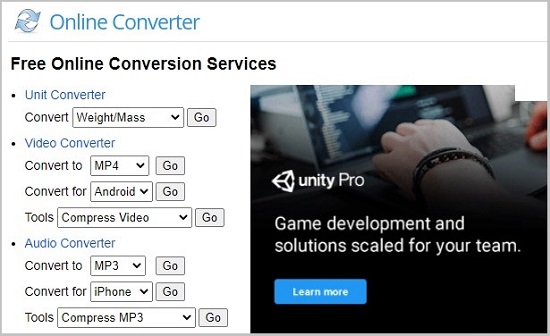
Step 1: Open the site MP4 Converter by Online Converter;
Step 2: Directly do to the "Source" button and choose whether to add a WMA file from computer or URL;
Step 3: Press the "Convert" button below to activate the WMA to MP4 conversion;
Step 4: Click the "Download now" to save the converted MP4 to your computer.
Tips. Remove DRM from WMA - Windows Media Player
1 Why you need to remove DRM from WMA files?
It is worth mentioning that WMA, a proprietary Windows container format, is optionally support DRM (digital rights management), making the playback of WMA files on non-Windows devices more difficult and complicated. Furthermore, most video converters in the market are unable to support WMA audios in DRM, preventing you from convert them to others. Therefore, it will be useful for you to learn how to remove DRM from WMA, especially using Windows Media Player, which comes installed with Microsoft Windows.
2 How to know whether the WMA files are protected?
Step 1: Right-click the WMA file you want to check and select "Properties";
Step 2: Choose the "Details" option and scroll to the bottom to find the "Protected" entry under the "Content" tab. If it says "Yes", then the WMA file is protected with DRM.
3 Steps to remove DRM from WMA

Step 1: Open Windows Media Player and add WMA files to its library;
Step 2: Press the "Burn" button on the right side of the screen and drag the WMA songs you would like to strip to the "Burn" list;
Step 3: Insert a blank CD-R now and begin burning (the CD will eject automatically when the process is completed);
Step 4: After finishing burning, you need to insert in back into the computer;
Step 5: Tap on the "Rip CD" button that appears at the top of the media player;
Then Windows Media Player will start to rip the WMA files back to your computer and save them into your designated location. When everything ends, you will be able to get the WMA files without DRM.