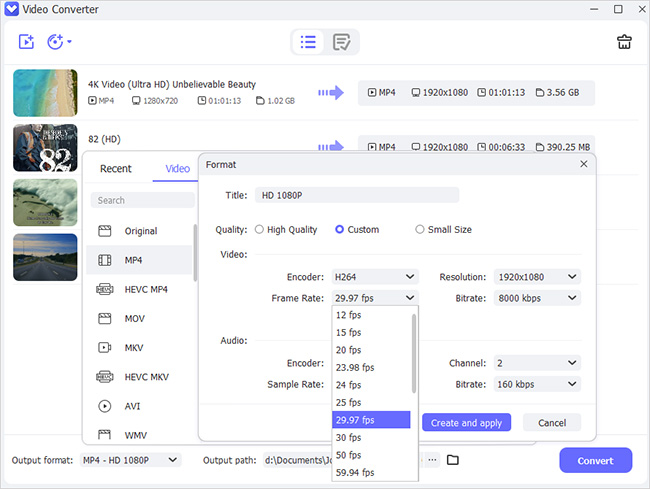Vudu was initially owned by Walmart before it was flipped over to the ticketing service Fandango company in April 2020. It is home to over 24,000 movies and numerous TV shows, all streaming from the "Vudu" app. The beauty is that it offers free content, although you will have to wrestle with the never-ending ads. But you can unlock this by parting with some bucks. More so, you have to stream your content online, requiring a constant Internet connection. However, you can find ways to enjoy your movies offline, in a reliable format including convert Vudu movies to MP4.

- Part 1. Convert Vudu to MP4 on PC
- Part 2. How to Download Vudu Movies
- Part 3. How to Record Vudu Movies to MP4
- Part 4. FAQs about Vudu
Part 1. Convert Vudu to MP4 on PC
The first choice to convert Vudu to MP4 file format is via Joyoshare VidiKit - Video Converter. This toolkit supports almost all mainstream media formats, including MP4, MKV, AVI, MOV, RMVB, M4B, ISO, etc. You can enjoy your movies on any device such as game consoles, or iDevices, smart TVs, among others. Spice your video with custom presets by adjusting the bit rate, frame rate, resolution, and sample rate. This Vudu video converter won't disappoint you with its speed as it operates at a super-fast speed of up to 60X conversion rate. And when it comes to quality output, give it undoubted trust and obtain preserved 1:1 lossless quality of videos.

- Convert video in HD 1080p from Vudu in batches
- Preserve up to 100% of the original quality output
- It works at a high speed of up to 60X rate
- Support major multimedia file formats
- Remove protection and convert your DVD to video and audio
Step 1Add Vudu movies to Joyoshare VidiKit
Once you download and install Joyoshare VidiKit on your computer, begin to add your local Vudu movies to the list. You can either click the "Add Video" icon or simply drag and drop them into the designated area of main interface.

Step 2Choose MP4 as output format
Then go to the "Format" dropdown menu and choose MP4 as the output format to convert your movies into. Then click on the gear-shaped Settings icon to customize parameters such as frame rate, codec, and resolution. Next, click on the "OK" button to confirm your entries.

Step 3Convert movies to MP4 format
Now, click on the "Convert" tab to let the program begin to convert target Vudu movies to MP4 file formats. Finally, check for the converted files in your computer's output folder at the top center by clicking the "Converted" column.

Part 2. How to Download Vudu Movies
You can also convert Vudu downloads to MP4 with the help of this inbuilt downloader - KeepVid. It's an online tool that works fast and requires no tech background knowledge. Neither do you need to download any special software. Apart from converting your videos to MP4, this tool also supports several other output formats and platforms.
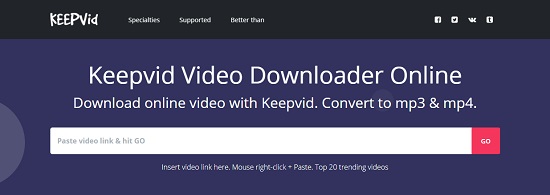
Features:
- ▷ Convert files from Vudu, YouTube and Facebook to MP4 format
- ▷ There's no limit on the number of videos you can download from Vudu
- ▷ Online downloading tool without require installation
Guide:
- Step 1: Visit KeepVid's official website https://www.keepvid.to/1-download-Vudu-videos.
- Step 2: Copy the video link of the movie you wish to convert, from the browser's address bar.
- Step 3: Then past the link into the white box on KeepVid's page. Then click on the "GO" tab located on the far-right side.
- Step 4: Check out the possible formats and choose "MP4" format as the output choice. You can also change other settings like bitrate, etc.
- Step 5: Finally, convert your videos to the set parameters and enjoy playing them offline on any site or device.
Part 3. How to Record Vudu Movies to MP4
If you wish to record your videos right from your computer's screen, then Joyoshare VidiKit - Screen Recorder is the perfect option. It will record screens with high quality and capture your videos at any length without any watermark. More so, you can schedule the recordings to begin at your convenience. The background sound can be recorded together and you can freely cut the content to different segments according to your actual needs.

- Offer you multiple screen recording modes such as a full screen or custom area, etc.
- Support several output formats like MP4, HD MKV, MOV, AVI, MPEG, FLV, etc.
- Get high original quality in unlimited recording length
- Record any desktop activities like live chat, Skype calls, gameplay, webinars and more
Step 1 Begin with Recording Video Mode
Once you download Joyoshare VidiKit, install and open this software to begin screen recording. You'll find yourself in "Record video and audio" mode by default.

Step 2 Choose Capture Area
Go to the "Capture Area" section and click the "+" button. The recording window will then pop up. Next, choose either full screen or custom recording area. Likewise, you can choose preset size from the drop-down menu.

Step 3 Customize Recording Settings
Set audio and adjust volume first. Next click on the "Options" tab to define your recording preferences. Under Format tab, choose "MP4" format and set configuration like resolution, quality and more as you wish. It's available to customize shortcuts, watermark, scheduled time, effects furtherly.

Step 4 Start Recording Vudu Movie
Here, open the Vudu, go for the target movie that you'd like to record. Afterward, click on the "REC" button to start recording the screen. Both video and audio can be captured together. If you want, you can cut, pause, and take snapshots anytime.

Step 5 Preview and Manage Vudu Movie
Finally, click on the "Stop" button to finish the recording process. Then check in the "History" window for your Vudu movies. You can play to see whether it reaches your expectation. Or edit to trim and rename quickly.

Part 4. FAQs about Vudu
Other than how to convert Vudu movies to MP4, users are also on the look for other details on Vudu. Here are some frequently-asked questions you can check.
Q1. How to download movies from Vudu to an external hard drive?
- Step 1: Connect your external hard drive using a USB cable to your computer.
- Step 2: Then locate the movie files on Vudu that you want to transfer.
- Step 3: Open the external hard drive then go to "My Computer". Next, double-click on the external hard drive icon.
- Step 4: You can copy and paste the movie files or drag them into the external hard drive folder.
Q2. Where does Vudu download movies to on PC?
A: Vudu downloads are stored in the "AppData/Roaming" folder.
Q3. How to change video quality on Vudu?
A: To do this, wait until your movie starts playing then change it to SD, HD, or HDX. Just click on the "Settings" tab and go to the "Playback Quality" option. Here, select SD-480p, HD-720p, or HDX-1080p.
Conclusion:
You don't have to be trapped anymore when it comes to watching your Vudu movies. You can keep them on any platform or device offline. You just need to convert Vudu movies to MP4 to make them highly compatible with any device. Aside from the direct conversion, it's possible to download and record movies from Vudu. Therefore, just see which solution is appropriate and convenient for you.