Video converters are not just for professional use but also for personal use, i.e., you can convert video to HD 1080p captured from your smartphone. You can use high-rated tools and applications to convert low-quality videos into professional-looking shots in only a few steps. Better yet, these applications do not affect the output quality. Not just that, video converters also allow you to convert videos in different formats such as FLV, 3GP, AVI, etc., and reduce the size of the file. Read this guide to learn more about the best ways for converting video to HD 1080p.
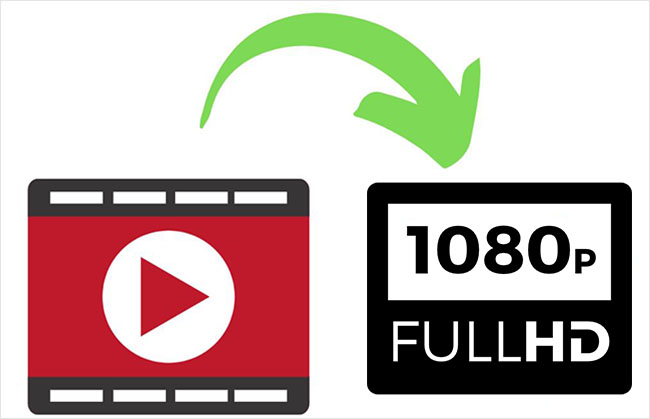
- Part 1. 5 Ways to Convert Videos to HD 1080p Offline
- Part 2. 5 Ways to Convert Videos to HD 1080p Online
Part 1. How to Convert Video to HD 1080p Offline
1Joyoshare VidiKit
Joyoshare VidiKit - Video Converter is considered the best tool to convert video to HD 1080p because it allows you to customize codec, resolution, quality and more. There are more than a hundred presets available in this tool. The conversion speed of Joyoshare VidiKit is 60 times faster than other tools. Plus, there is zero quality loss using this tool. It also allows you to edit, personalize and enhance your videos before converting them. It will enable you to convert the videos to different formats such as ASF, MPG, AVI, MP4, MOV, M4V, WMV, MP3, ISO, and many more. Its presets are available for Smart TV, Game Consoles, Android, and iDevice.

- Provide HD MP4, HD M4V, HD AVI, HD WMV, and more for you to choose
- Best HD video converter to help you convert to HD video
- Convert your video in 60X conversion speed
- Function to adjust codec, frame rate, resolution and bit rate
- Allow you to add watermark, rotate video, change effects, etc.
- Step 1: Install and Operate Joyoshare VidiKit
- First, download Joyoshare VidiKit from its official website and select Convert - Video Converter after double clicking software icon to launch this program. Click on Add Files icon to add the audio or video files from the folder you want to convert.
- Step 2: Set Output Format
- You can choose converting mode and output format before the conversion process. Tap Format and change your output configurations. Here, you can select Encoding mode - HD Video and choose your desired output format. To customize resolution, codec, sample rate and more, you can press the gear icon.
- Step 3: Enhance Video Files
- Click the Edit icon at the rear of each video title. Now, you can find many buttons like Trim, Adjust, Effect, Watermark, Subtitle and Audio in the menu bar. You can enhance your video using these functions.
- Step 4: Start Conversion Process
- You are able to select Merge all into one at the bottom of the interface as you want. Then, click the Convert to start the conversion process. Go to the History window to check your final video with its built-in media player before saving it.




2Freemake Video Converter
Freemake Video Converter is an easy-to-use tool to convert any video to HD 1080p. This tool supports more than 250 video formats, including MP4, MKV, M2TS, MOV, 120 HD, and 1080 Full HD MTS, etc. Freemake Video Converter is very comprehensive and converts the videos in no time. It also allows you to convert the movies with subtitles. It will enable you to cut, rotate and join different clips in high quality.
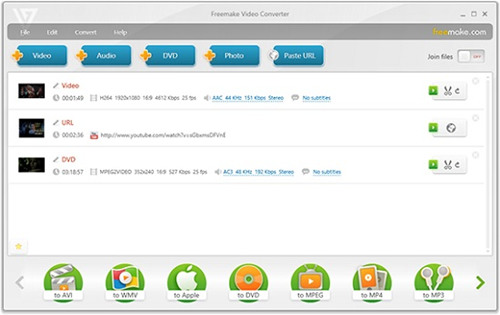
- Step 1: Install Freemake Video Converter from its official website and launch it.
- Step 2: Use the +Video button for adding the HD video or another video for conversion.
- Step 3: Select the required format for your video. Also, select the preset, i.e., HD 720p or Full HD 1080p.
- Step 4: Click on Convert to convert your HD video.
3VideoProc
VideoProc is an offline video converter that is needed to be installed first for using it. It is considered a fast and efficient way to help you ease the issue of how to convert normal video to HD 1080p. It can convert any video, DVD, and audio file with full hardware acceleration. This tool supports more than 420 file formats, including GIF, MOV, MKV, WMV, AVI, MP3, MP4, etc. It works great with codecs like VP9, AV1, H264, H265/HEVC, etc. After conversion, the video's size is smaller than the actual file, while the quality remains the same. Follow these steps to use it:
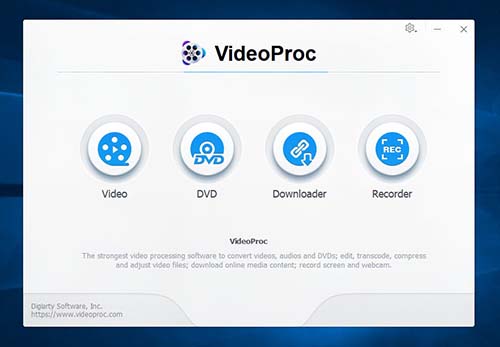
- Step 1: Download VideoProc and install it on your desktop.
- Step 2: Select Video > +Video for importing the video for conversion.
- Step 3: Select Target Format and then click on HD Video. Select AVC HD Video from available options and then click on Done for closing the tab.
- Step 4: Select Codec Option and move towards Video Codec Options. Set your desired resolution and click Done to export the file.
4MiniTool Video Converter
If you are looking for a professional tool to convert any video to HD 1080p, look no further. With MiniTool Video Converter, you can convert your video in different formats such as XVID, M4V, WMV, MKV, MOV, MP4, etc. This tool also allows you to select the resolution in which you want your video to be converted.
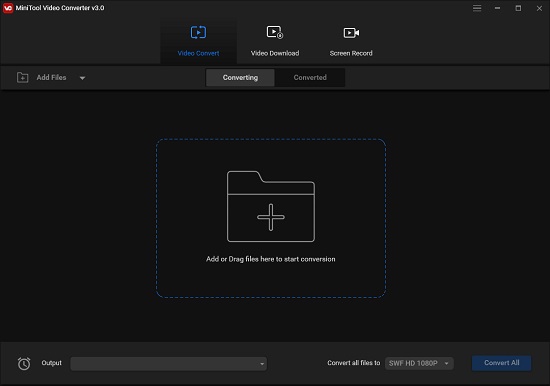
- Step 1: Download this software from its official website. Launch it when the installation is completed.
- Step 2: Open the tool and click Add to select the file you want to convert.
- Step 3: Select Convert Files To and then choose your desired resolution and video format.
- Step 4: Choose the Output box and choose the location to save the converted file. Select Convert All to begin the process of conversion.
5Wondershare UniConverter
Wondershare brings a powerful converter to help you convert video to HD 1080p very quickly. You can use Wondershare UniConverter to convert batches, burn DVDs, edit videos, compress video files, and perform many other tasks. The file formats supported by UniConverter include AU, APE, MKA, AIFF, M4R, AC3, FLAC, OGG, HEVC Video, MOV, and more. Its extra features include smart recognition, video merger, and task scheduler. Follow these steps to use this tool:
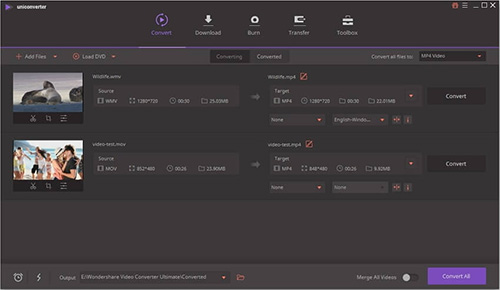
- Step 1: Download Wondershare UniConverter from its official website.
- Step 2: Import video, audio, or DVD file you want to convert.
- Step 3: Open Target menu, select Video tab, choose the video format and output resolution.
- Step 4: Click on Effect, Crop, or Trim icons to edit the video. Select the High-Speed Conversion tab and select the location where you want to save the converted file.
Part 2. How to Convert Video to HD 1080p Online
1Online Video Converter
Online Video Converter allows you to convert video to HD 1080p online, where it requires a high-speed internet connection. It can convert more than sixty video formats to famous video extensions like AVI, WebM, MKV, MP4, etc. It offers you the facility of converting video files in the highest quality. This tool also allows you to set the resolution of the output file according to your needs. You can use it on any web browser as there is no limitation regarding it. SSL encryption helps to protect your files.
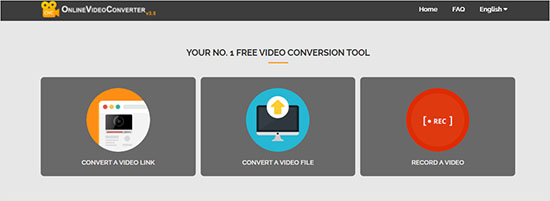
- Step 1: Open the website of Online Video Converter and select CONVERT A VIDEO FILE. Then choose a video file from your device to convert.
- Step 2: Select the output format from the provided formats.
- Step 3: Click on Start to proceed with the conversion process. Download the file when the conversion is completed.
2Apowersoft Free Online Video Converter
Apowersoft Free Online Video Converter is a video converter to HD 1080p online free. It is one of the greatest online tools to get high definition grades, for instance, 1080p, 720p, etc. This tool is available for Mac OS as well as Windows. You can get it free of cost. You can not only use it to convert the video file but also DVDs and audio files. Follow these steps to use this tool for conversion:
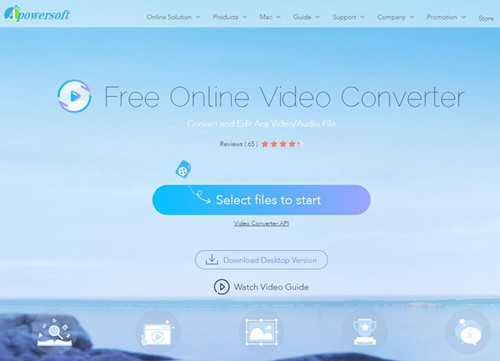
- Step 1: Visit the official website of Apowersoft Free Online Video Converter and click on Select files to start button.
- Step 2: After the installation, import the file to be converted.
- Step 3: Click on the Format and select your desired format and resolution. Click Ok for saving the setting.
- Step 4: Press on Convert and save the file when the conversion process completes.
3Fast Online HD Video Converter
Fast Online HD Video Converter is convenient and reliable to convert video to full HD 1080p online. You can also compress the file into smaller sizes without affecting its quality. This application is not limited to file size. You do not need plug-ins or any software for its installation and usage. The formats supported by this application include MP3, MOV, AVI, MP4, and many more. You need to follow the following steps to use this application for conversion purposes:
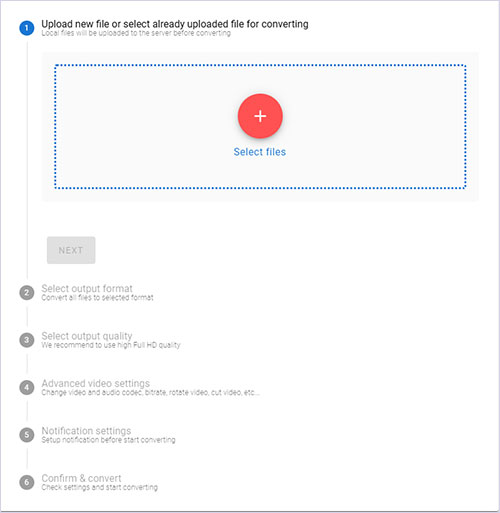
- Step 1: Open the official website of the software. Click CONVERT FILE NOW button to import the file to be converted.
- Step 2: Select the format in which you want the video to be converted.
- Step 3: After the completion of the conversion process, export the file and save it to your computer.
4FreeConvert.com
You can use FreeConvert.com to convert any video to HD 1080p as it is easy to use and provides your desired features. Your choice allows you to convert the video to different resolutions such as 720p, 1080p, and many more. You can convert your favorite videos in short order. Plus, you can also remove the watermark. Follow these steps to use this application.
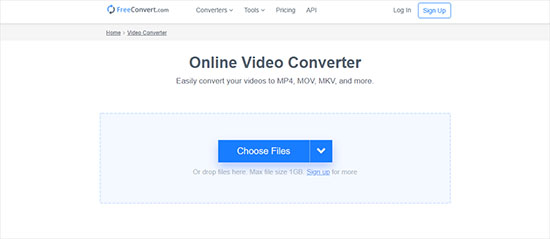
- Step 1: Visit the official website of FreeConvert.com and add your video.
- Step 2: Click on the setting options and customize the setting then hit Apply Settings.
- Step 3: Choose the output format and convert the video.
5ONLINE-CONVERT.COM
ONLINE-CONVERT.COM is a remarkable tool to convert video to full HD 1080p online. It can work with different files such as text documents, images, audio, and videos. If you want to convert the video with a size of less than 100MB, it will be free. You need to get paid subscription to convert the files having a size of more than 100MB. No doubt, this application is very easy to use and convert files. Follow these steps to use this application efficiently:
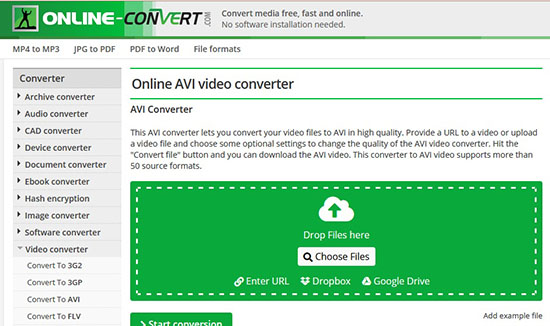
- Step 1: Visit its official website and select the file format in which you want to convert the file.
- Step 2: Insert the video you want to convert.
- Step 3: Finally, hit the Start button to convert the video.
Conclusion:
If you want to convert video to HD 1080p, you need to use quality tools that do not affect the quality after conversion. A number of tools are available on the internet that can be used online or offline. Online tools require the Internet connection to convert the file, while offline applications just need to be installed and do not require the Internet to convert the video file. All in all, Joyoshare VidiKit, with its high conversion speed and unique editing features, is a versatile tool. So what are you waiting for?
