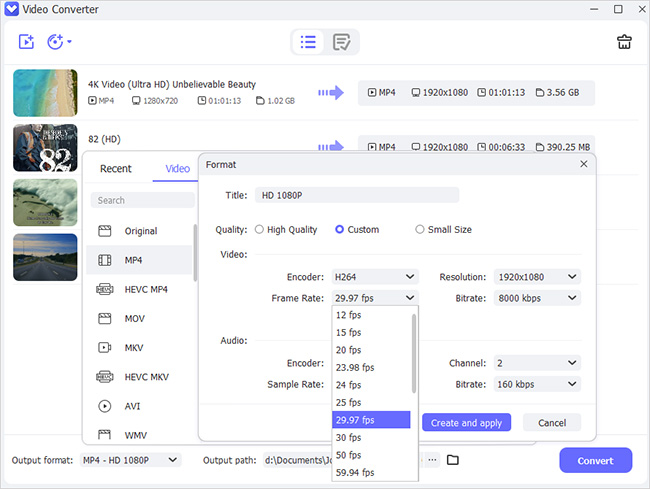Video quality has always been important to the viewers. It mainly depends upon frame rate setting, which includes frames per second. Higher the number of frames per second, the higher the quality of the video will be. This means if you convert video to 60FPS, the video quality will be significantly increased. So, do you want to create a cinematic video that stands out on your social video? If yes, this article is for you. Here you will learn how to do that using video editing tools. Let's begin!
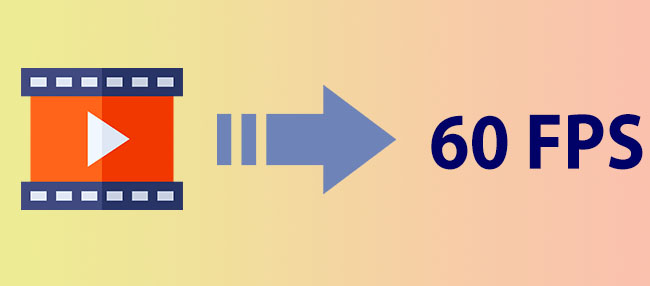
- Part 1. Joyoshare VidiKit
- Part 2. FormatFactory
- Part 3. Video2Edit
- Part 4. MiniTool Video Converter
- Part 5. VSDC Video Editor
- Part 6. Wondershare UniConverter
- Part 7. BeeCut
Part 1. 60FPS Converter - Joyoshare VidiKit
Joyoshare VidiKit - Video Converter is an impressive video converter with powerful video conversion features. It comes with optimized acceleration technology to make the conversion faster. Moreover, it supports all mainstream formats and guarantees lossless conversion. Plus, Joyoshare VidiKit does wonders in editing your video like adding watermark, cutting and trimming, changing effects, customizing audio and more. It can convert your video in 60X speed and high resolution. Last but not least, the converted video can be exported to all platforms and saved as multiple mainstream video and audio formats.

- Offer many choices in the drop-down list of Frame Rate
- Provide a multitude of formats for users to choose
- Export your video without losing quality
- Convert low quality video to 1080p 60FPS
- A series of features to enhance video before conversion
Step 1Download Joyoshare VidiKit
Download and launch the right version of Joyoshare VidiKit compatible with your OS and click on Convert - Video Converter. Then press the Add Files button or drag and drop the video file.

Step 2Select Output Format and Set Frame Rate
Click on the Format at the left corner and choose the desired format. Press the encoding mode button and select customize option appearing in the drop-down list. Click on the gear icon on the upper-right of the selected mode. Change frame rate to 60 fps in the Frame Rate tab. You can also customize codec, quality, resolution as you want. Press OK to confirm your settings.

Step 3Edit Video Files
In the rear of your video file tab, there is an Edit button for you to enhance your video. Click it, a window equipped with multiple functions will appear on your screen. Now, you can trim your video, change aspect ratio, brightness, contrast, saturation, hue, watermark, subtitle and more according to your requirement.

Step 4Convert Video to 60FPS
Tap the Convert button at the right corner and export the file. You can double click your converted video to preview it with built-in media player.

Part 2. Convert a Video to 60FPS - FormatFactory
FormatFactory is another video converter that allows users to convert video seamlessly. Its conversion speed is extraordinary. On top of that, the 60 FPS output file is HD-quality. This tool also incorporates all essential video editing tools. So, you can personalize videos when using this tool. In addition to this, FormatFactory is also known for retrieving damaged media. Here's how you can use this tool for 60FPS conversion.
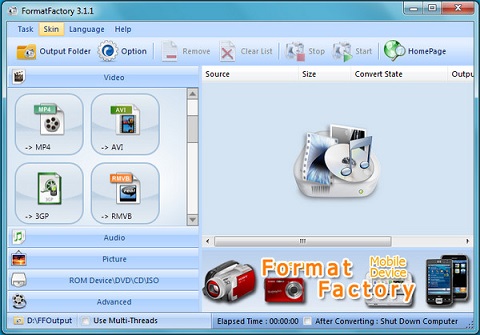
- Step 1: Visit the official website and click on Download. Install the tool to start the conversion process.
- Step 2: Choose desired output and click on the Add File option to import video.
- Step 3: Then choose the output setting and locate FPS under Video Stream. Select 60FPS from the list of options and press OK.
Part 3. Online Frame Rate Converter - Video2Edit
With Video2Edit, you don't need any download or installation to convert videos to 60 FPS. Video2Edit is an online video converter, best suited for beginners with a user-friendly interface. In addition to configuring frame rate, you can also perform other functions, such as crop, cut, split, etc.
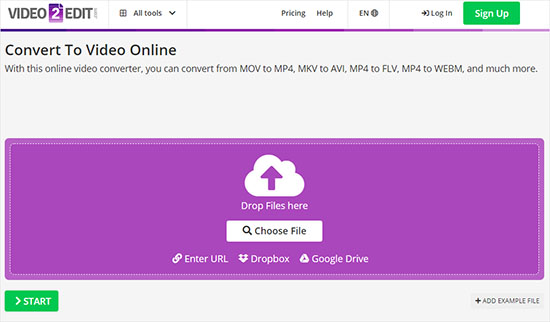
- Step 1: Open Video2Edit webpage and select Convert to video.
- Step 2: Click on Choose File to add the video to the conversion tool.
- Step 3: Scroll down and find optional settings. Click on the Change frame rate box and enter 60.
- Step 4: Finally, hit the Download button to save the 60FPS video on your computer.
Part 4. Convert Video to 1080p 60FPS - MiniTool Video Converter
MiniTool Video Converter offers efficient 60 FPS conversion for videos. For the best part, it allows customizing the output quality. So, you get the chance to convert video. In addition, this tool supports various formats and works best with Windows operating systems. Here is how you can change the frame rate using this amazing tool.
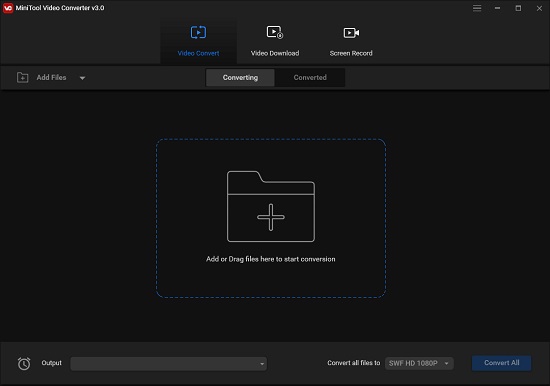
- Step 1: Download the software from MiniTool's official website and launch the installation wizard by clicking Install Now.
- Step 2: Click on Add file to add the video to the editing window. Files can also be directly dragged and dropped to the converter.
- Step 3: Select output format in the Video tab. Locate the frame rate in the pop-up window and choose 60fps from the options in the list.
Part 5. Convert a Video to 60FPS - VSDC Video Editor
VSDC Video Editor is a free tool that lets you convert videos to 60FPS in a hassle-free process. In addition to changing the frame rate, this application also offers video editing solutions, such as background removal, color change, and much more.
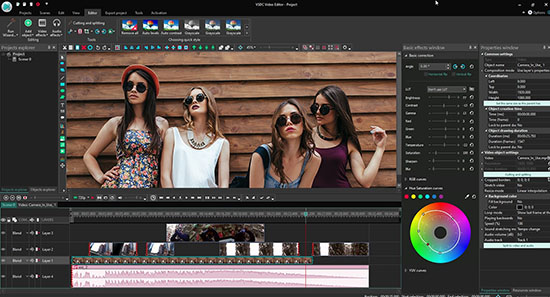
- Step 1: Download the application and launch it. Click on the New Project to configure settings.
- Step 2: Locate Frame Rate in the settings and expand it. Select 60fps from the list and click Finish. Export the file after editing the video.
- Step 3: Export the file once the conversion is completed.
Part 6. Convert Video to 60FPS - Wondershare UniConverter
It is another tool known for converting video into various frame rates and is equipped with an in-built video editor that enables you to fix videos of all mainstream formats. Wondershare UniConverter allows you to add subtitles, watermarks, and much more in your videos. This program comes with a video merger, compressor, and other tools. Follow the simple steps below to get 60FPS.
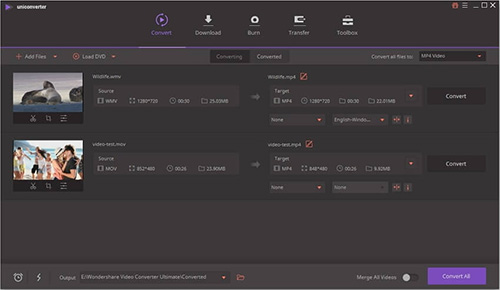
- Step 1: Download and launch the application. Then choose Import Media Files and select video whose frame rate you want to change.
- Step 2: Click Output Format option in the below left corner and select the resolution.
- Step 3: Then, click on custom option and set the frame rate to 60 fps.
- Step 4: Now, tap the Convert button to convert and save the file.
Part 7. How to Make a Video 60FPS - BeeCut
BeeCut is a versatile video editor that lets you edit, convert, and export videos. It caters to different editing requirements. Another notable feature is that it embeds multiple timeline layers. Its built-in video stabilization gives optimized results for conversion. In short, you can effortlessly convert video with this fantastic video converter. The steps to convert video are as follows.
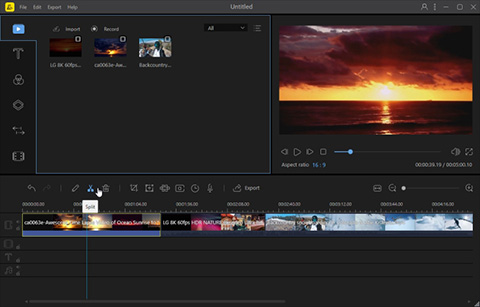
- Step 1: Download and install the application and click on the Import File button after launching it.
- Step 2: Press the Output Settings button and set the frame rate to 60fps.
- Step 3: Hit the Export button at the screen bottom to convert.
Conclusion:
Frame rate settings can be configured using online or offline software. 60FPS makes your video smooth with better slow-motion effects. However, adjusting the frame rate to 60 may require you to use a video converter tool to ensure high quality. To help you do that, we have mentioned the top seven tools that convert video to 60FPS in just a few steps. This article includes the features and step-by-step procedure for all the tools so you can select a converter that adjusts the frame rate according to your needs. Joyoshare VidiKit is one of the highly recommended tools as it incorporates efficient video conversion features.