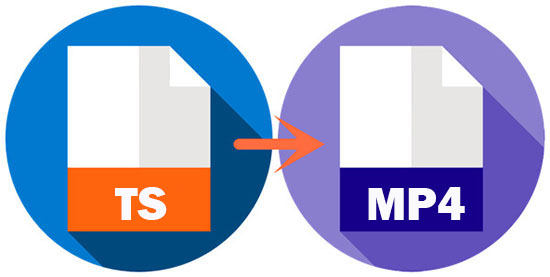
You may know what MP4 instead of TS is. TS is a video format to contain audio, video, and Program and System Information Protocol data. Some broadcast systems like VDB, ATSC, DVB, and IPTV use it. It is not widely used. Most of the popular media players and devices cannot play it back. This is the main reason why you need to convert TS to MP4. Here we will show you 5 video converters bellows as well as how to utilize them.
- Part 1. Best Way to Convert TS File to MP4
- Part 2. Free Way to Convert TS File to MP4
- Part 3. Convert TS Files to MP4 Online
Part 1. How to Convert TS to MP4 with Joyoshare Video Converter
Joyoshare Video Converter is a good converting tool to convert TS file to MP4 with simple steps. It is befitting for beginners and advanced users. You can use it to convert TS to any popular digital formats, like MOV, AVI, MKV, MPEG, 3GP, M4V, WebM, AAC, AC3, etc. Then you can transfer the converted files to the compatible devices, such as iPad, iPhone, Apple TV, Samsung TV, Galaxy series phones, Xbox, and so on. Besides, it enables you to change the parameters of the video, including codec, bit rate, frame rate, and resolution.
Additionally, this program has a built-in video editor, which allows you to trim video, add effects, embed subtitle, adjust audio, and more. The conversion speed is fast and the quality of the final file is lossless. What's more, it is a DVD ripper that can help you remove various protections from the DVD.
Key Feature of Joyoshare Video Converter:
Convert TS to MP4, MOV, MKV, FLV, ACC, etc.
Support batch conversion and merge files into one
Rip DVD with or without limitations
Edit video and change parameters

Step 1Add TS to Joyoshare Video Converter
Open Joyoshare Video Converter and add TS files on it by tapping the "Add Files" option on the top of the interface. Also, you can open the folder, which stores TS. Then drag to the program.

Step 2Choose MP4 as an output format
Find the format button at the low left corner and hit on it. Select "High-Speed mode" to convert the TS to MP4 losslessly and quickly. Also, you can opt "Encoding mode" if you need to customize the codec, bit rate, frame rate, resolution, and quality. Locate the MP4 format under the "General Video" > click "OK".

Step 3 Edit TS video
Here is an optional step. If you do not need to edit the TS file, you can skip this step. To edit the video, you are suggested to choose "Encoding mode". Then click the "Edit" button beside the TS file. You will see a window with various tools. You can trim video, take snapshots, crop video, rotate video, add watermark, adjust brightness, and embed subtitles.

Step 4Start converting TS to MP4
After confirming all settings, you can press the "Convert" button in the low right corner to begin the conversion. Also, if you need it, you can combine all TS files by ticking the "Merge all into one file". Finally, click the "Converted" button to manage the files.
Part 2. How to Convert TS File to MP4 with VLC
VLC is a free multimedia player and converter. It is capable of playing most codecs with no codec packs needed. You can use it to convert .ts to MP4. It can be run on various platforms, such as Windows, Mac, Linux, Unix, etc. It also can rip DVD without protections. You can also use it to edit video.

Step 1: Run VLC Media Player. Select "Convert/Save" from the "Media" drop-down list;
Step 2: Tap "Add" to browse and import the TS files that you want to convert. Tap "Convert" from the drop-down option beside the "Convert/Save". Next, find "MP4/MOV" next to the "Profile" list;
Step 3: If it is necessary, change the destination folder by selecting "Browse". Lightly click the "Start" button to begin converting TS to MP4 with VLC.
Part 3. Recommendation: Three Online TS to MP4 Converters
Once you search "convert TS to MP4" on the Internet, you will see many online converters. It is a convenient way for you to convert a few TS files with a small size. Also, using these online converters, the speed of your Internet needs to be stable and fast, or it will cost a long time to process. Here, we will introduce three online converters for you.
Cloudconvert
The first TS to MP4 online converter is Cloudconvert. It can load files from the local folder, Google Drive, URL, OneDrive, Dropbox, and Box. The program supports more than 200 formats of video, audio, document, image, etc. Under the settings option, you can change the parameters, like video codec, audio codes, fps, and others. The converted files can be high quality. After conversion, you can save the MP4 file to your computer or to your cloud storage account.
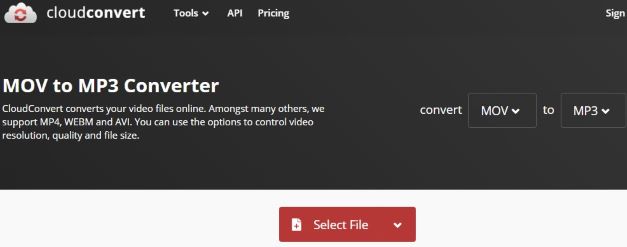
file-converter-online.com
file-converter-online.com is a website for you to convert .ts file to .mp4 file. It is very easy to use. To convert the TS file, you need to upload it to the website first. The uploading process will take some time. Then choose MP4 from the drop-down list. Click "Start Converting" to convert TS.
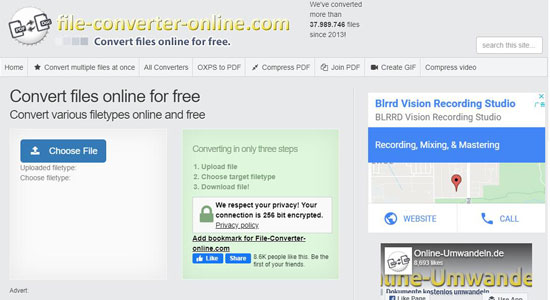
Zamzar
Zamzar is a well-known converting tool to convert TS to MP4 online in a few steps. The web page of this program is clean without advertisements. It also has a paten to show you the differences between TS and MP4. Add the TS file and choose MP4 as the target format. After the conversion, you can click the download link at the interface to save the file to your computer.




