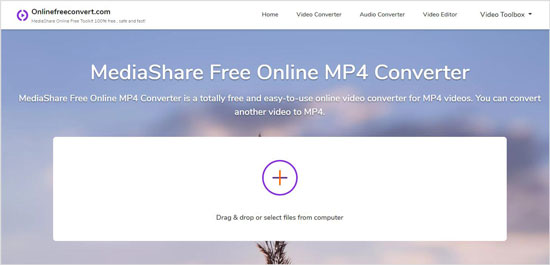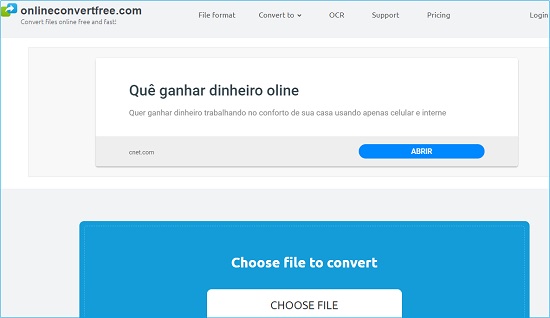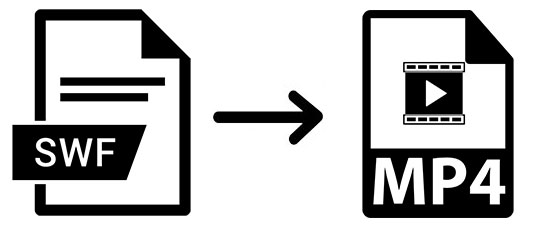
Do you enjoy watching animation online? Are you looking for a way to convert SWF to MP4? If yes, you are lucky to be here. To convert SWF files, you need to use some desktop or online conversion tools since there is no direct way to change SWF to MP4. In this post, we will show you 4 ways to convert a SWF file to MP4 simply. Therefore, you can watch the converted video on different devices without the Internet connection.
- Part 1. Convert SWF Files to MP4 with the Best Desktop Video Converter
- Part 2. Convert SWF Files to MP4 Using 3 Online Tools
- Part 3. Comparison
Part 1. How to Convert SWF to MP4 with Joyoshare Video Converter
To easily and rapidly convert SWF files to MP4, you need a professional desktop video converter. Joyoshare Video Converter is capable of converting video and audio to any popular formats like MP4, MOV, AVI, FLV, WebM, 3GP, MPEG, DV, F4V, TS, MP3, FLAC, CAF, AAC, etc. You can transfer the converted video to the compatible devices, such as iOS devices, Android devices, and smart TVs. This software can keep the original quality of the videos with high-speed conversion.
Beyond that, it has a built-in video editor. You can utilize it to trim videos, crop videos, add watermark, embed subtitles, and so on. What's more, it is helpful for you to rip DVDs. It is able to remove various limitations from the DVDs and convert them to different digital formats. It supports to convert files in batch at a time.
Key Feature of Joyoshare Video Converter:
Convert SWF to MP4 with lossless quality
Can be run on Windows and Mac platforms
Decipher DVD to other formats
Edit video and merge all video into one

Step 1Run Joyoshare SWF to MP4 converter
Run the program on your computer and add the SWF file to it. You have two ways to load .swf files. Tap the "Add Files" button and open the files or directly drag the SWF to the video converting tool.

Step 2Choose MP4 as target format
Click "Format" to visit a new window. You are recommended to convert SWF to MP4 in "High-Speed mode". Under this mode, you can get a MP4 video fleetly without losing quality. You can also choose MP4 format under the "Encoding mode" if you want to change the video's codec, frame rate, bit rate and resolution.

Step 3Edit video
This is an optional step. You can skip if you don't need to edit the video. Go back to the format window and choose "Encoding mode" > opt MP4 > click "Ok". Hit on the "Edit" button, which will appear when you move the cursor to the video list. Then you can trim the video on the new window. Also, if you want to adjust the brightness of the video, you can click "Effect" to change the brightness as well as contrast, saturation, and hue. You can embed a watermark with an image or text. Furthermore, you can add subtitles and adjust the audio.

Step 4Start converting SWF to MP4
Finally, move to the low right corner and tap the "Convert" button to begin the conversion of SWF to MP4. If you have added more than one SWF to the program and want to join them into one, you can tick the "Merge all into one file" option before click the "Convert" button. Then you can check the MP4 video on the "History" tab by selecting the "Converted" button, which is at the top of the interface.
Here we make a tutorial video for you to help you understand how to convert SWF to MP4 by following the steps mentioned above. You could check it directly.
(Part 2. How to Convert SWF to MP4 with Different Online Converters)
In addition to using an offline video converting software, you can try some online video converters. This way is suitable for you, who merely need to convert a few SWF files and have stable Internet condition.
MediaShare Online Video Converter
The first one is MediaShare Online Video Converter. This tool is 100% free. Apart from online video converter, there are many other online tools on its official website, such as video editor, video compressor, and video cutter. So, you can not only convert SWF to MP4 on this website, but also edit, cut, and compress the SWF video.

Step 1: Go to the MediaShare Online Video Converter official website (https://www.onlinefreeconvert.com/). Click the + icon to add file or drag and drop the file to the website;
Step 2: After uploading, select MP4 from the drop-down list. Then you can click "Same as Source" to change the resolution;
Step 3: Hit on the "Start Now" to convert SWF to MP4. After conversion, you can tap "Download Now" to save the MP4 video.
ACONVERT.COM
If you prefer to upload the SWF flies from URL, Google Drive or Dropbox, you can use another online video converter – ACONVERT.COM. It supports to convert various kinds of files, such as PDF, document, image, video, audio, and webpage. You can use it to convert less than 200M SWF files at a time. The speed of uploading depends on the amount and size of the videos.
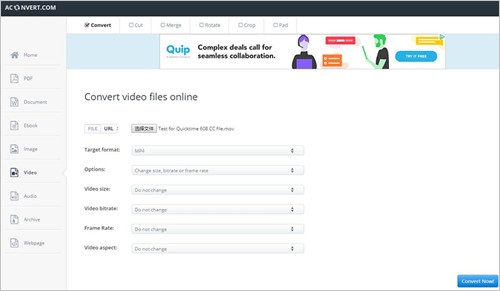
Step 1: Visit the aconvert.com and select "Video" on the left side. Tap the "Choose Files" button to locate the files on your computer. Then, select the files and open them. It is also available to click the dropdown button to choose online file from URL, Google Drive or Dropbox;
Step 2: The default format is MP4 so you don't need to change the target format. If you need to change the video size, bitrate, and video aspect, you can click the "Do not change anything else" and select "Change size, bitrate or frame rate" from the drop-down menu;
Step 3: Start the conversion of SWF to MP4 by hitting on the "Convert Now!".
onlineconvertfree.com
The last one is onlineconvertfree.com. It allows you to convert 2 files at a time under 100M. If you want to convert a SWF file, which is over 100M, you need to sing up and buy a license. The conversion speed is decent. It is easy to operate without other additional functions, except converting files.

Step 1: Open the onlineconvertfree.com on a browser;
Step 2: Tap on "CHOOSE FILE" to upload SWF video from your computer;
Step 3: Lightly press the "Convert" button to convert SWF to MP4. The slide down to find the converted file and download it.
Part 3. Comparison
Here we make a table to compare the 4 tools that we have introduced above.
| Joyoshare Video Converter | MediaShare Online Video Converter | ACONVERT.COM | onlineconvertfree.com | |
| Need the Internet | No | Yes | Yes | Yes |
| Batch conversion | Yes | 1 file a time | 200M file a time | 2 files a time |
| Conversion speed | 60X | Depend on the Internet | Depend on the Internet | Depend on the Internet |
| Supported formats | Almost all | Popular formats | Limited | 50+ |
| Editing function | Yes | No | No | No |
| Change parameters | Yes | No | Yes | No |
| Convert DVD | Yes | No | No | No |