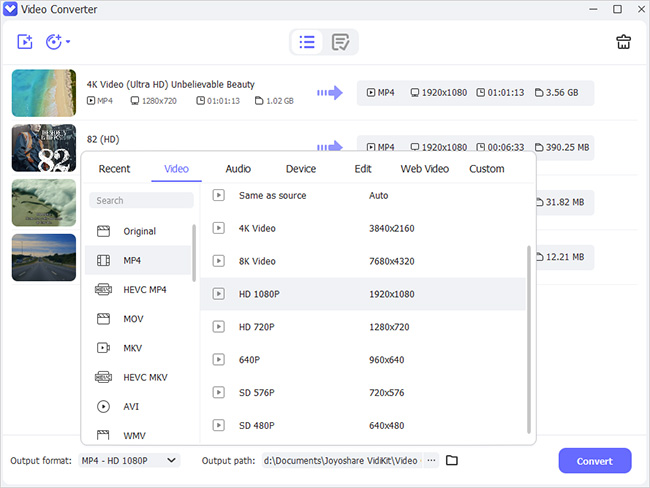SWF files are commonly used to share vector graphics, multimedia, etc. It is an Adobe Flash file format, and you will often come across SWF files when you try to download videos, particularly from video-sharing platforms. The reason why many people use SWF files is that this file format makes sharing files easy. However, the SWF file is not compatible with most media devices, which is why people look for ways to convert SWF to MP3. Moreover, it is always better to convert files to a format that most players and devices widely accepted. So, if you want to know how to do that, you have come to the right place. We have accumulated top converters trusted by many. Keep reading!
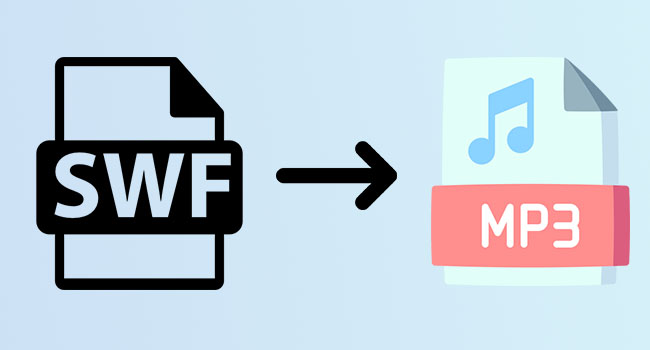
- Part 1. Joyoshare VidiKit
- Part 2. CloudConvert
- Part 3. Convertio
- Part 4. OnlineConvertFree
- Part 5. AnyConv
- Part 6. FreeConvert
- Part 7. FreeFileConvert
- Part 8. Aconvert
- Part 9. Video Converter
Part 1. Joyoshare VidiKit
Joyoshare VidiKit - Video Converter is a professional video converter to convert SWF to MP3 and is preferred by many from across the globe. Whether you are a video creator, video editor, or a novice trying a video converter tool for the first time, Joyoshare VidiKit is easy to use. Moreover, this tool's interface is easy to understand and navigate, and is packed with a multitude of functions to help users convert files without losing quality.

- Convert SWF files at 60X speed
- Compatible with 150+ video and audio file formats
- Convert SWF to MP4, MP3, AVI and many more
- Convert videos without compromising the quality
- Let you do batch conversions as well
Step 1Download Joyoshare VidiKit and Launch It
Using Joyoshare VidiKit is easy. First, you will have to download the tool and then install it. Once you launch Joyoshare VidiKit before choosing Convert - Video Converter, please drag and drop the SWF files.

Step 2Choose MP3 Output Format
After you upload the SWF files, you need to select the output format by heading to Format - Encoding mode. You can choose MP3 as output format. Now, customize the output settings, such as codec, sample rate, bit rate, and channel. After you are done, don't forget to click on the "OK" tab.

Step 3Edit the Video
Click the Edit icon, which is located at the rear of your uploaded video. To customize your video. You have the power to change watermark, crop, rotate, add subtitle, use effect and many more.

Step 4Convert SWF to MP3
Finally, click on the "Convert" option, and the conversion process will begin. Enjoy 60X faster conversion speed! Preview your converted video in the History window.

Part 2. CloudConvert
If you want an online tool to convert SWF file to MP3, you can try CloudConvert. This is a simple online tool and does what it says. You just need to visit the website, and once there, select the to and from formats. Upload the file and customize output settings. What's more, using this tool to convert audio, video, document, ebook, image and so force is also available.
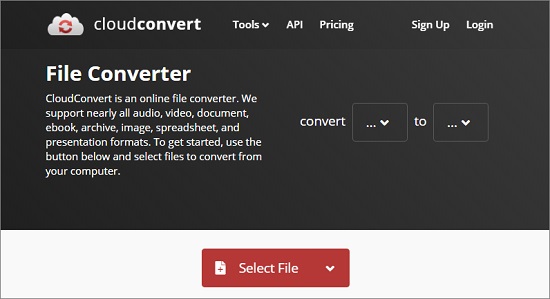
- Pros:
- An easy-to-use online converter
- A free version is available
- It doesn't have pop-up ads
- Conversion happens in a hassle-free manner
- Cons:
- Some users have complained that the tool fails to upload SWF files correctly and needs to restart the process
- Step 1: Visit its official website.
- Step 2: On the top, you will see the "convert" and "from" sections. Please see "convert" as SWF and "to" as MP3.
- Step 3: Now, click on the "Select File" option and upload the SWF file.
- Step 4: Finally, hit the "Convert" option to begin the conversion process.
Part 3. Convertio
Just like CloudConvert, there is Convertio, which lets you convert SWF to MP3 for free. This is a straightforward tool and is often used by people to convert SWF files to MP3 and other types of conversions. Although it is free, the basic plan starts at $9.99 per month. Besides, you don't have to download any program as this is an online tool.
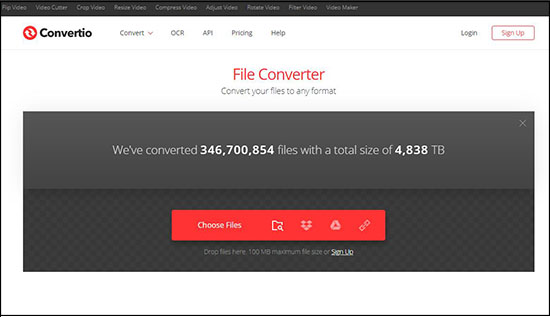
- Pros:
- It is an online tool and doesn't need downloading
- Easily convert SWF files
- Sign-up is not required
- Cons:
- The free version allows up to 100MB of file upload only
- Step 1: Visit website. Click on the "Choose Files" option to upload SWF file or files.
- Step 2: Just below the "Choose Files" option you will see the convert "to" and "from" section. Select "SWF" to "MP3".
- Step 3: You can adjust the rest of the settings if you want, such as bitrate, and audio channels.
- Step 4: Click on the "Convert" option to start the conversion process.
Part 4. OnlineConvertFree
Next up is OnlineConvertFree. This online tool is one of the easiest online tools available for file conversion. So, if you want to convert SWF to MP3 online, look no further and try OnlineConvertFree. Simply drag and drop the SWF files to this easy-to-operate program and hit the convert button.
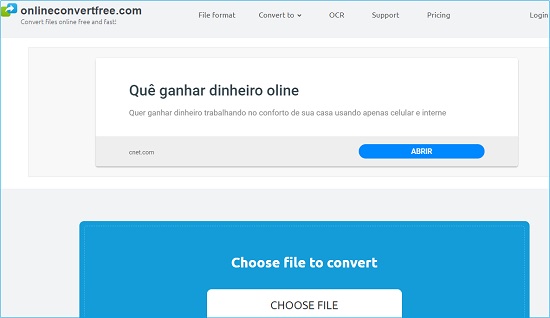
- Pros:
- It's an easy-to-use online tool
- Apart from SWF files, it can convert many other file formats
- It doesn't ask you to sign-up or login
- It is beginner-friendly
- Cons:
- The free version lets you convert two files only
- Step 1: First, open browser and search OnlineConvertFree.
- Step 2: Then, upload the SWF file by clicking on "CHOOSE FILE".
- Step 3: Select the output format as "MP3".
- Step 4: Click on the "Convert" option and once done, download the file.
Part 5. AnyConv
AnyConv is a powerful SWF to MP3 converter online tool. It is easy to use, lets you upload files by dragging and dropping them, and is beginner-friendly. Since it is an online tool, you can use it on Mac and Windows. Also, as a user, you are not required to sign up or login. There is no difficult operation pending the conversion.
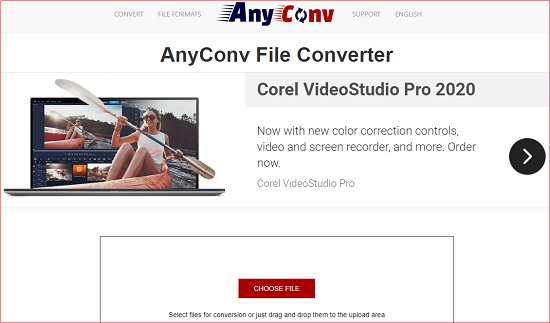
- Pros:
- A straightforward and simple online converter
- It can convert SWF files and other file formats conveniently
- Users don't need to sign-up or login
- Conversion gets done in just a few clicks
- Cons:
- The interface looks outdated, and there is a file size upload limit
- Step 1: Go to website.
- Step 2: Once you are there, click on the "CHOOSE FILE" option and upload the SWF file.
- Step 3: Select "MP3" as the output format and click on the "Convert" option.
- Step 4: Once the conversion process is complete, click on the "Download" option.
Part 6. FreeConvert
FreeConvert is available in both free and paid versions. The best part about this online tool is that it is SSL encrypted, which means the converter is safe to use and operate. If you want more conversion features, better to go with the paid plans. The basic plan starts at $9.99 per month, which you can cancel anytime.
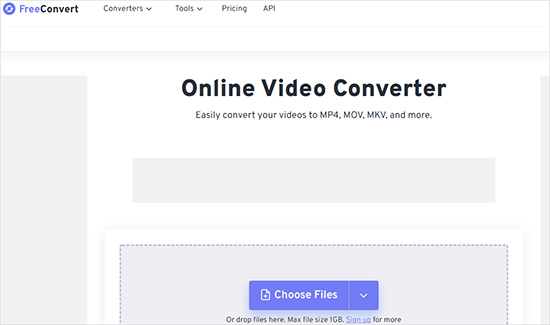
- Pros:
- It is SSL encrypted and safe to use
- The conversion process is fast and glitch-free
- FreeConvert has a free version
- The drag and drop feature is available
- Cons:
- The free version only lets you upload 1GB of SWF files
- Step 1: Visit its website and click on the "Choose Files" option.
- Step 2: You need to upload the SWF file, but don't exceed 1GB.
- Step 3: Click on the "Advanced Options" if you want to customize other settings, such as audio codec, adjust volume, fade in audio, etc.
- Step 4: Finally, click on the "Convert" option.
Part 7. FreeFileConvert
FreeFileConvert is a potent online converter to convert SWF file to MP3. It lets you upload files directly from your computer, Dropbox, or even Google Drive. And with just three easy steps, you will be all done with the conversion process. To start converting, you don't need to sign-up.
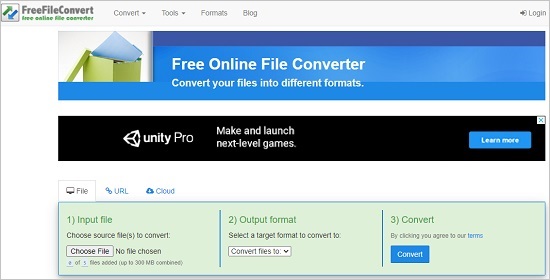
- Pros:
- It lets you upload files from different sources
- Conversion happens in three easy steps
- The conversion speed is good
- There are multiple output formats available
- Cons:
- You can only upload up to 300MB of files
- Step 1: First, visit FreeFileConvert. Once there, click on the "Choose File" option.
- Step 2: Then click on the "Browse" option to upload the SWF file.
- Step 3: After that, click on the "Convert files to" option and select "MP3".
- Step 4: Finally, hit the "Convert" tab to start the conversion process.
Part 8. Aconvert
Aconvert, just like many other online conversion tools, is easy-to-use. Just drag and drop or upload the SWF file and click on the conversion button. It converts files to MP3 and many other formats. The tool is simple to use and beginner-friendly and gives you the power to specify output settings so that you can get high-quality video.
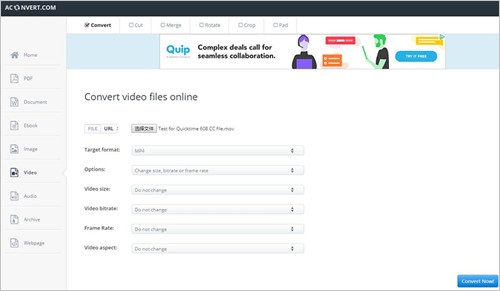
- Pros:
- Let you customize output settings
- Simple tool and ideal for novice users
- Provide you with multiple output formats
- Let you do batch conversion
- Cons:
- The free version has a limit on file size
- Step 1: You will first have to visit Aconvert
- Step 2: Once you are there on the main page of the website, you will have to click on the "Browse" option to upload SWF file.
- Step 3: Select MP3 as the "Target Format" and you can select the "Audio Bitrate" and "Sample Rate".
- Step 4: Finally, click on the "Convert Now" option.
Part 9. Video Converter
The last online SWF to MP3 file converter is Video Converter. It is a free tool. To convert SWF files to MP3, you just need to go to the website. On the home page, you will see the option to upload files and convert them to MP3. The highlight of this tool is that you are allowed to import video file from Dropbox and Google Drive.
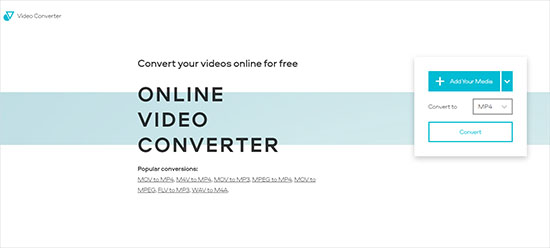
- Pros:
- An easy-to-use online video converter
- It has a free version available
- It does the fast conversion
- Users can upload files from Dropbox and Google Drive
- Cons:
- The free version lets you upload only up to 100MB of files
- Step 1: Visit website. Click on the "Add Your Media" option. Now, upload SWF file.
- Step 2: Select "MP3" in Convert to section.
- Step 3: Once everything is done, click on the "Convert" option.
Conclusion:
So, now you know about the top conversion tools to batch convert SWF to MP3 and for individual conversion. No matter your requirement, the list that we have shared with you has conversion tools that make SWF conversion effortless. And if you are looking for a professional tool that will let you do many other things apart from conversion, the recommended tool is Joyoshare VidiKit. Visit the official website to download Joyoshare VidiKit today!