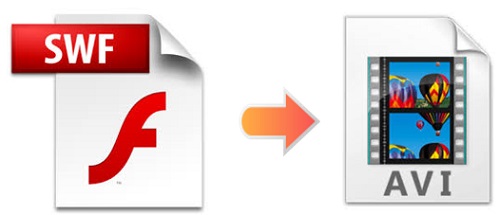
Do you familiar with how to convert SWF file into AVI? Do you wonder why some people would prefer AVI format? As a matter of fact, AVI is a multimedia digital container format developed by Microsoft. It is considered de facto standard for video and audio storage and defined as the official wrapper. To put it simply, AVI format is universally used. You may come across various scenarios where your media player only supports AVI. But all you have are SWF files. No matter what, it is always useful to learn how to get AVI files. Go ahead and read this article to get an idea on how to do that.
- Part 1. Why We Choose AVI
- Part 2. Convert SWF to AVI via Remarkable Video Converter and Editor
- Part 3. Convert SWF to AVI via Online Free Video Converter
Part 1. Everything You Need to Know about AVI
Full Name: Audio Video Interleave
Filename Extension: .avi
File Category: Video
Developer: Microsoft
Year of Publish: 1992
Codec: DivX, XviD
Features:
Contain both video and audio data in a file container
Support multiple streaming audio and video
Be able to run on Windows, Mac, Unix, Linux
Part 2. Convert SWF to AVI - Joyoshare Video Converter
When it comes to converting SWF to AVI, Joyoshare Video Converter deserves your trust. Featured with outstanding video converting and editing technology, this program enables you to convert any video or audio for many devices at a rapid speed. It supports SWF, AVI, MPEG, MOV, 4K, MKV, WMV, HEVC, FLAC, M4B, MP3, M4A, AIFF, etc.
In addition to this, you can use it to personalize your SWF videos. You are free to trim its unnecessary part, insert designed watermark, add interesting video/audio effects, and adjust SWF video parameters in the way you want. All of these can be done perfectly with a few simple steps. In brief, this smart tool can make video conversion easy as pie.
Key Feature of Joyoshare Video Converter:
Support 150+ digital formats
60X fast conversion speed
100% quality preserved
Convert SWF to MP4, MOV, etc.
Support DVD files

Step 1Download Joyoshare Video Converter
Download and install Joyoshare Video Converter on your computer. There are two ways for you to add SWF videos. One is to click the Add Files icon
 and then choose your SWF files from your folder. The other is to drag them directly into the main interface.
and then choose your SWF files from your folder. The other is to drag them directly into the main interface.Note: You are able to add multiple SWF files at a time. It will save your valuable time.

Step 2Set AVI Format
In this step, remember to set AVI as your output format. Find the Format button at the bottom left corner of the screen. Click it and a window will pop up. You are free to choose either high-speed mode or encoding mode. The former will help you get lossless AVI videos, and the latter will allow you to customize them. For instance, you can adjust resolution, codec, bit rate and frame rate.

Step 3Edit AVI Files
You can go to the editing window if you need. Click the Edit icon at the rear of the video track. Here you can trim AVI videos by moving trim marker. You are able to rotate AVI files horizontally or vertically. Add any special video/sound effects to make your AVI more appealing.

Step 4Convert SWF into AVI
When everything is ready, you can perform conversion now. Move on to press the Convert button at the bottom right of the screen. Click "Merge all into one file" if you have more than one video files prepared. Within seconds, you are capable of checking your final AVI videos by hitting the Converted button at the top of the screen.

Part 3. Convert SWF to AVI online - OnlineConvertFree
An online SWF to AVI converter is essential for some reasons. For example, you don't need to convert any other SWF videos to AVI files in the future, or you don't care about the quality of your converted videos. Choosing an online SWF to AVI converter will save your money and computer space.
OnlineConvertFree is one of the most popular online video converters. It supports many audio formats such as MP3, WMA, AAC, OGA, etc. and various video formats including AVI, M4V, MKV, MOV, etc. With user-friendly interface, it can help you convert SWF file to AVI fast and handily. But it is not surprising that your web page will be jammed with many spam ads. Its conversion speed is rather slow as well.
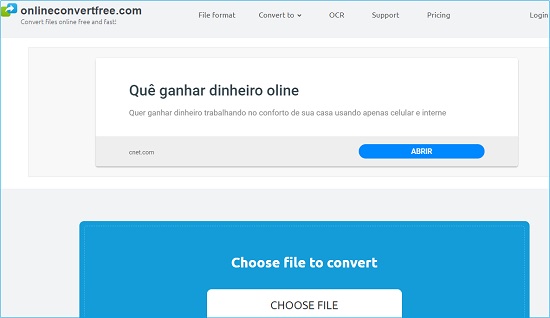
Step 1: Click Choose File to add SWF videos or drag them on the page;
Step 2: Select AVI output format from a dropdown list;
Step 3: Press Convert button to convert SWF to AVI;
Step 4: Hit Download to save your AVI videos into your computer.



