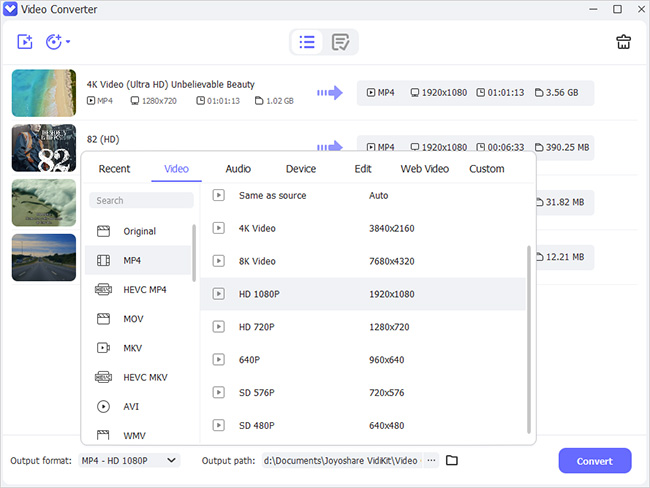Why would you want to convert SD to HD? Imagine that you just download a beautiful video from an online source that you want to watch. But when you try to watch it on your HD flat-screen TV, it is blurry and too small. What will you do to remedy this video? The best option you have is to change SD video to HD video in high quality. This way, you will get a better-quality video. Simply scroll down to find and choose a solution provided in this article to help you to do that.
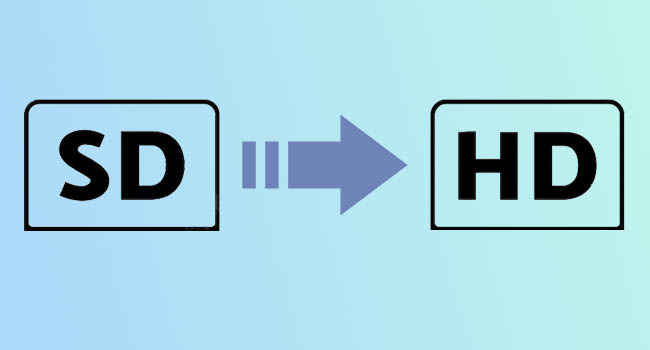
- What Is SD?
- Which Is Better, HD or SD?
- Tip 1. Joyoshare VidiKit
- Tip 2. Adobe Premiere
- Tip 3. ONLINE-CONVERT
- Tip 4. AceThinker Free Video Converter Online
- Tip 5. HandBrake
- Tip 6. Freemake Video Converter
- Tip 7. FreeConvert
What Is SD?
SD is the short form of Standard Definition. Usually, a resolution is simply the number of pixels in a row displayed on the screen by the number of rows. For example, a 480 SD resolution simply means 720 pixels per row are displayed in 480 rows on your screen. SD is a low-level regulation with a smaller number of pixels per row and also a small number of rows being displayed. Common SD resolutions run from 144p, 240p and 360p, up to 480p. Any resolution above 480p is HD.
Which Is Better, HD or SD?
HD videos are high quality because they display more pixels on your screen than SD. They also play better on modern video players than SD. However, displaying more pixels means that HD videos are larger than SD videos and require more storage space. In addition, they also require large bandwidth for streaming and uploading online. In most modern applications, HD is better than SD. This is because people are driven more by the quality of the video than by saving Internet data.
Tip 1. Convert SD to HD - Joyoshare VidiKit
Joyoshare VidiKit - Video Converter is one of the best SD to HD converters that you should use. It can convert any video format to HD quality. It retains 100% lossless qualities of your videos. This best video resolution converter can help you change video resolution to 1080p, 4K, 720p and many more. Also, you can save your SD video in more than 150+ video formats, including MP4, HD MP4, HD M4V, HD AVI, HD WMV, HD MKV, HD MOV, HD MPG, etc.

- Support over 100 presets and more than 150 formats
- Offer 60X faster conversion speed
- Can be used to rip DVDs and to remove protection from downloaded content
- Support batch conversion for faster handling of multiple files
- Preserve 100% of the original video quality
Step 1Add Video to SD to HD Converter
Download Joyoshare VidiKit onto your computer and then launch it by clicking Convert - Video Converter. Select Add Files, find and select SD videos you want to convert to HD. Alternatively, drag and drop them to the interface of the tool.

Step 2Select HD as Your Preferred Output Format
Click the "Format" button in the bottom left corner and choose Encoding mode option. Then select HD format in the HD Video option as you want.

Step 3Customize the Video Output Settings
This is the most important step. Click the Edit icon and then customize the available setting options, including watermark, subtitle, audio, effect and many more.

Step 4Convert SD to HD
Simply click the "Convert" button to start the process. When done, click the magnifying glass icon in the History window to find your converted HD files.

Tip 2. SD to HD Converter - Adobe Premiere
Adobe Premiere is an awesome tool you want to use to upconvert SD to HD. It comes with all great features like adding watermark, changing resolution, trimming video, adding effect, etc. that ensure you get high-quality results. This advanced tool requires steep learning curve as it is equipped with a complicated user interface. If you just want to change SD to HD, you can follow the below steps.
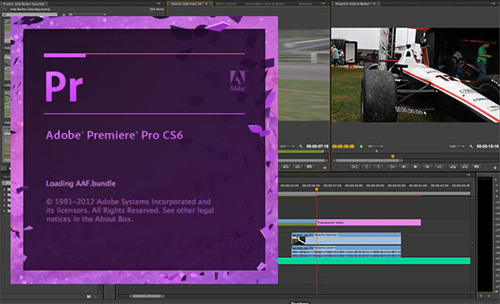
- Step 1: First, you need to have Adobe Premiere installed and ready for use on your computer. Click on your desktop icon to launch it. To add files to the tool, simply click the "+" button and add files from the folder.
- Step 2: Open Custom settings and select HD preset as your preferred option.
- Step 3: Click the "Output File" button and fill in the name and saving location for your converted file. Click the "Start" button to convert your SD file to HD.
Tip 3. Convert SD to HD Online - ONLINE-CONVERT
If you want to change SD to HD, then the best tool to use is ONLINE-CONVERT. As you can see in its interface, this tool also allows you to convert archive, audio, document, image, and so on. Plus, you can upload your SD files from Dropbox and Google Drive. To use it, follow these steps:
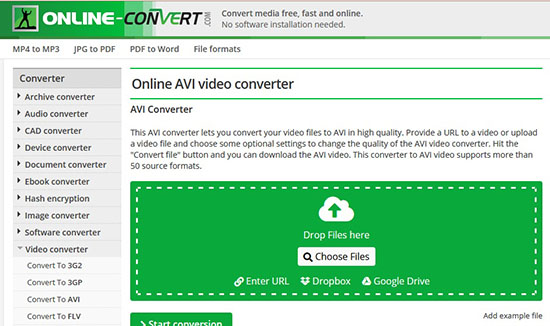
- Step 1: Go to ONLINE-CONVERT and choose the conversion format. On the next page, enter any HD resolution that you prefer.
- Step 2: Hit the "Choose Files" button and select the SD video on your computer to upload to the tool.
- Step 3: Once the file has been uploaded, click "Start" to convert the video to your preferred HD resolution. Once the conversion is done, download the file and watch it in HD.
Tip 4. Convert SD to HD - AceThinker Free Video Converter Online
Another powerful online tool to use to convert SD files to HD is AceThinker Free Video Converter Online. It is a free tool that comes with many features to make your conversions easy, including changing codec, resolution, bitrate, frame rate, channel, sample rate, and more. Before the converting process, you have the power to crop, trim, rotate, add video effect and add watermark as you want.
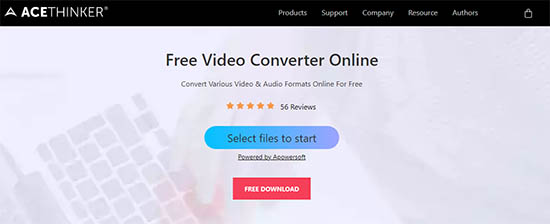
- Step 1: Open the AceThinker Free Video Converter Online website on your browser and then click "Select files to start". In the window that opens, import your files from your computer.
- Step 2: Click the "Format" tab and select your preferred format and resolution among other settings.
- Step 3: Click "Convert" to upscale your file to HD from SD. Once the file is done, you can play it or share it online.
Tip 5. Convert SD to HD - HandBrake
HandBrake is a powerful open-source video converter to use to convert your files from SD to HD. It is easy to use and comes with a wide range of features that makes using it easy. Besides, you can preview the converted HD video files to check quality as you want. To use this tool, follow these steps:
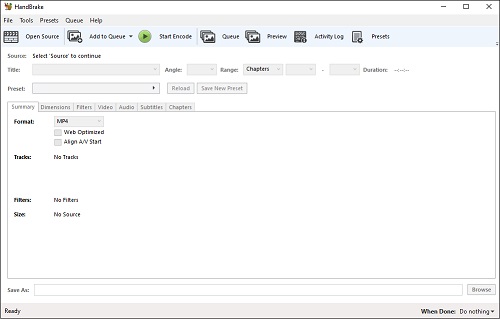
- Step 1: Download and install HandBrake on your computer and then launch this program.
- Step 2: Tap on the "File" option to upload your files. Alternatively, just drag and drop your video files on the tool's interface.
- Step 3: Simply click the "Presets" button to open a drop-down menu. On the menu, select any preferred HD preset.
- Step 4: Tap on the "Start Encode" button to convert your file from SD to HD.
Tip 6. Convert SD to HD - Freemake Video Converter
One of the best SD to HD converters that you can use is Freemake Video Converter. As the name suggests, this is a free tool designed to make changing the resolution of your files easy. It allows you to process video, audio, photo and DVD files. Adding files via URL is available in this tool. To use this tool, simply follow these steps:
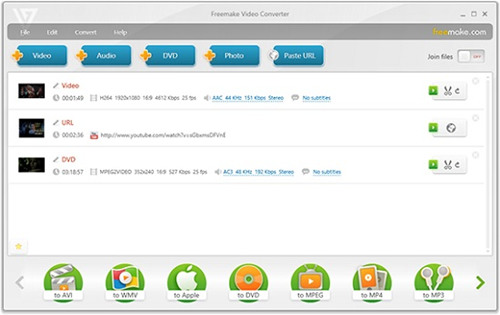
- Step 1: Go to the official website and download this tool and then install it on your computer. Once installed, launch it.
- Step 2: Tap on the "Select File" icon to browse your computer and import the SD file you want to convert to HD.
- Step 3: Go to the output format and then select resolution. Here input your preferred HD resolution and then save your option.
- Step 4: Select the output folder and then hit the "Convert" icon to convert your file. Once done, go to the selected output folder to find the converted files.
Tip 7. Convert SD Video to HD Video in High Quality - FreeConvert
One of the best tools to use to upscale SD to HD is the FreeConvert tool. This is an online tool designed to give you the best results and enable you to convert various video formats like MP4, MOV and MKV. It is easy to use and can handle a wide range of files. To use this tool, follow these steps:
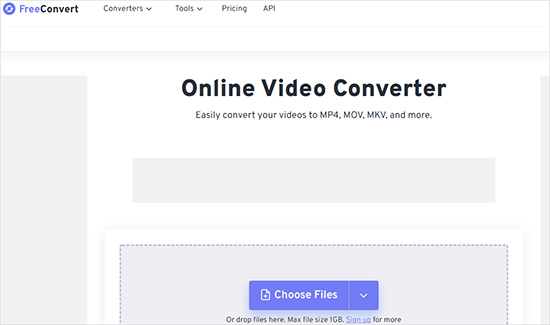
- Step 1: Open the tool on your browser and then tap on the "Choose Files" icon. In the window that opens, find the SD file you want to process and upload it to the tool.
- Step 2: Click the settings icon and then select Advanced options. In the pop-up window, select "Video Screen Size" and then select any HD video size then "Apply Settings".
- Step 3: Click the "Convert to…" option to begin the process. Once done, download and save your file on your computer for use.
Conclusion:
If you want to watch high-quality videos on your device, then you have to change SD video to HD video in high quality. This will give you a clear video that you will enjoy watching. There are several ways you can use to convert SD to HD. The best method is to use Joyoshare VidiKit. It is a powerful tool designed to convert videos into different file formats with a lot of ease.