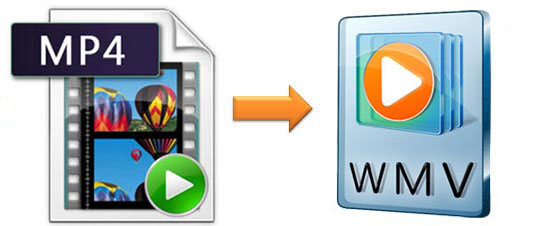
Q:"What is the best way to convert MP4 to WMV format?" - User from Quora
As we all know that MP4 is one of the most compatible formats that is widely used on mainstream media players and devices. It is a lossy compressed file. However, WMV is not a lossy format but has high resolution. In case, your MP4 file doesn't perform well on some Windows-based devices, converting it to WMV is the best solution. Also, if you need to edit the videos on Windows-based compute or other devices, converting MP4 to WMV makes it easier.
- Part 1. Convert MP4 File to WMV with Joyoshare Video Converter
- Part 2. Convert MP4 File to WMV with Online Converter
- Part 3. Convert MP4 File to WMV with VLC
Part 1. How to Convert MP4 to WMV with Joyoshare Video Converter
The best way to convert MP4 to WMV is using Joyoshare Video Converter, which can help you convert video and audio to various formats with a few easy steps. It can convert MP4 to MOV, AVI, MKV, MPEG, 3GP, M4V, WebM, AAC, AC3, etc. Then the converted files can be transferred to compatible devices, such as iPad, iPhone, Apple TV, Samsung TV, Galaxy series phones, Xbox, and so on. Besides, it enables you to customize the parameters of the video, including codec, frame rate, bit rate, and resolution.
This program has a built-in video editor, which allows you to trim, crop, add effects, embed subtitles, and more. The conversion speed is 60X faster than other converters and the output quality is lossless. As a compositive video converter, it also can help you rip DVD to 150+ formats, whether the DVD has protection or not.
Key Feature of Joyoshare Video Converter:
Convert MP4 to MOV, WMV, MKV, ACC, losslessly
Rip DVD with or without limitations
Support batch conversion and merging files into one
Edit video and change parameters

Step 1Add MP4 to Joyoshare Video Converter
Open Joyoshare MP4 to WMV converter. Load MP4 files on it by tapping the "Add Files" option on the top of the interface. Also, you can open the folder, which contains MP4. Then drag it to the program.

Step 2Choose WMV as output format
Move to the lower-left corner and hit on the "Format" button. Choose "High-Speed mode" to convert the MP4 to WMV losslessly and quickly. Also, you can opt "Encoding mode" if you need to customize the codec, bit rate, frame rate, resolution, and quality. Choose MP4 format under the "General Video" and tap on "OK".

Step 3Edit MP4 video (optional)
To edit the MP4 file, you are suggested to choose "Encoding mode". Then click the "Edit" button beside the MP4 file. You will see a new tab with various tools. You can trim, rotate, take snapshots, add watermark, adjust brightness, embed subtitles, and more.

Step 4Start converting MP4 to WMV
All settings are confirmed. Now, you can press the "Convert" button at the bottom right corner to begin the conversion. Also, if you need it, you can combine all MP4 files by ticking the "Merge all into one file". Finally, tap on the "Converted" button to manage the files.
Part 2. How to Convert MP4 to WMV with Online Video Converter
It is also a good way for you to convert a few MP4 files with a small size using an online converter. There are many online converters on the Internet. ConvertFiles is one of the best. It is easy to use. You can use it to convert MP4 to WMV with 3 steps. The program also supports converting a document file, drawing file, e-book, presentation, image, archive, etc. After conversion, you can download the WMV file to your computer or send the download link to your email.
Note: The program only allows you to upload one file at a time. Also, the conversion speed is depending on the Internet condition.
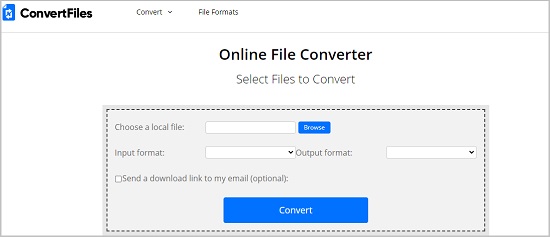
Step 1: Visit ConvertFiles website on a browser;
Step 2: Click "Browse" to upload the MP4 file. Tap on the "Output format" button and choose "Windows Media Video File (.wmv) from the drop-down list.;
Step 3: Hit on the "Convert" button to begin the conversion of MP4 to WMV. You can download the converted file immediately after the conversion process.
Part 3. How to Convert MP4 to WMV with VLC
VLC is a well-known media player and video converter. It is capable of converting video to TS, WebM, MP4, MOV, WAV, WMV, FLAC, AVI, MP3, OGG, etc. You can use it to convert MP4 to WMV free. It can be run on various platforms, such as Windows, Mac, Linux, Unix, etc. It also can rip DVD, which is not under protection. Editing videos is also available.

Step 1: Get VLC Media Player running on your computer. Tap on the "Media" to bring out the drop-down list. Then choose "Convert/Save";
Step 2: Click the "Add" option to browse and import the MP4 files that you want to convert. Hit on "Convert" from the drop-down option by clicking "Convert/Save". Or you can press "Alt + O" on the keyboard to call out the "Convert" window. Next, find "ASF/WMV" on the "Profiles Edition" tab and tick it;
Step 3: If it is necessary, you can change the destination folder by tapping on "Browse". Lightly click the "Start" button to begin converting MP4 to WMV with VLC.



