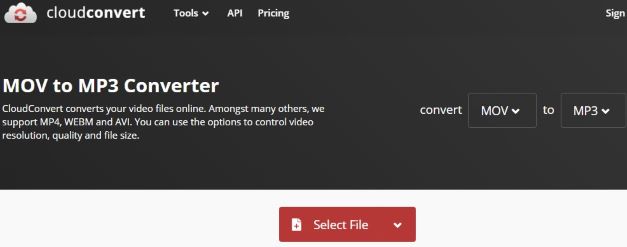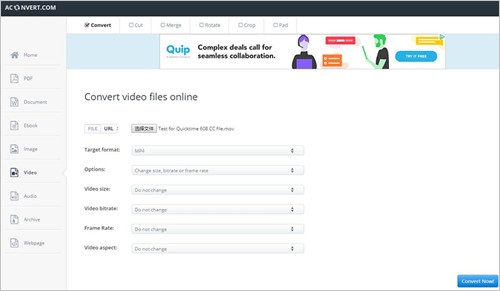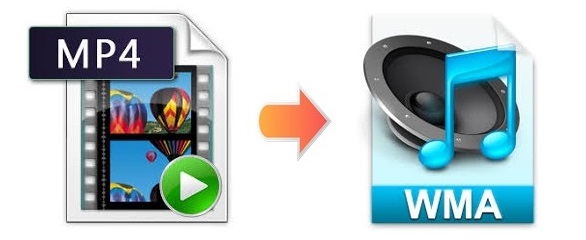
A common problem we may encounter daily is that how to only save the audio track in WMA of a MP4 video, or let's say, how to extract audio from video. Container format as MP4 is, what is the whole point in keeping the video content when you only need the audio part? What's worse, a large amount of video content will occupy too much storage space. So you need some tools to help you convert MP4 to WMA. No worry, MP4 to WMA conversion is much easier than the past. Read on if you would like to know how to do that using several handy and lightweight video converters.
- Part 1. Professional MP4 to WMA Converter for PC/Mac (Lossless)
- Part 2. Free Solutions to Convert WMA to MP4 Online
- Answered: Can I Convert MP4 to WMA with VLC?
Part 1. Convert MP4 File to WMA on PC/Mac Losslessly
Joyoshare Video Converter has outstanding performance in video and audio converting. One thing that distinguishes it from other conventional competitors is that Joyoshare Video Converter has the ability to convert all videos and audios with 100% quality preserved at 60X fastest speed, which is of great significance to the users.
Besides, this software supports no less than 150 formats. You can not only convert MP4 to WMA but also convert WMA to MP4. Joyoshare Video Converter is simple, but full of features. You are able to utilize its built-in video editor to make your converted files more stylized. For instance, you are able to apply video/sound effects, insert logos, trim files into multiple clips, add subtitles, etc.
Key Feature of Joyoshare Video Converter:
A simple but capable converter for all videos and audios
Convert files at 60X high speed without quality loss
Support more than 150 formats and fashionable devices
Extract audio from video and rip DVD with ease
Specially offer rich and advanced video editing features

Step 1Import MP4 Videos to Joyoshare Video Converter
Open Joyoshare Video Converter on your desktop. Drag and drop your MP4 videos to the Program to add several files at a time. Alternatively, you can click on the "Add Files" button
 at the top of the screen to locate the MP4 video you would like to convert.
at the top of the screen to locate the MP4 video you would like to convert.
Step 2Select the Output Format
Here you are expected to press the "Format" button to set WMA as your output format. Remember to select either the high-speed mode or the encoding mode as your converting mode. The high-speed mode is recommended if you would like to convert MP4 to WMA losslessly.
Note: You can make the necessary adjustments such as change audio codec, channel, bitrate, sample rate, etc. having choosing the encoding mode.

Step 3Customize WMA Files
In this case, you can fully use the "Trim" option and the "Audio" option to edit your final audio files. You are able to drag the while trim markers freely and hit on the "scissor" icon to trim down some unwanted parts. After editing your audios by adding sound effects, adjusting the audio track, etc. you can tap the "Apply to all" button to apply your changes to all the files you've loaded to the program.

Step 4Begin to Convert MP4 files to WMA
Tap on the "Convert" button to start the converting process when you are ready. Once the conversion is completed, you can click on the marked "Converted" button to open the History window and play your WMA files.

Part 2. Convert MP4 to WMA Free/Online
The convenience of using online video converters to convert audios and videos is self-evident. Though they don't promise you fastest conversion speed and high-quality videos, they do release you from the trouble of downloading third-party tools and plugins. All the online tools we pick up for you in this part are able to convert MP4 to WMA. Some of them even have some distinguishing features that common tools won't have. You can read on to find the best one for yourself.
CloudConvert
CloudConvert is simple, yet very capable and functional. It not only supports a variety of video and audio formats, including MOV, MP4, WMA, FLAC, MKV, AVI, MP3, WTV, OGG, etc. but also works with archives, documents, presentations, CADs, eBooks, images, fonts, and more. To perform conversion, you need to upload your desired file as well as the output format. You can also directly add MP4 videos by pasting its link address or can import files from OneDrive, Dropbox, Google Drive, and computer.

Step 1: Open CloudConvert and choose your preferred way to upload your MP4 videos;
Step 2: Select WMA from the "Convert to" list;
Step 3: Hit on the "Convert" button to activate MP4 to WMA conversion.
Aconvert
Aconvert is a popular and reliable free file converter that is available online. Using this program, MP4, as well as other video files, including MKV, MPG, OGV, SWF, VOB, WMV, AVI, FLV, etc. can be converted to various audio formats so that they could be played on multiple gadgets and devices easily. All you need to do is to upload your MP4 videos online, select WMA as the target format, start and then the conversion will take place in no time flat.

Step 1: Open the audio converter by Aconvert;
Step 2: Click the small triangle button near the paper-like icon to choose to upload your MP4 videos from URL, computer, or loud storage device;
Step 3: Press the "Target format" checkbox and choose WMA format;
Step 4: Tap the "Convert Now" button to begin converting MP4 videos to WMA.
As a cross-platform media player, VLC is capable of working on multiple systems and devices. This versatile tool often serves as a video converter as well. However, VLC is able to play WMA files, but does not support converting video to WMA. So you cannot use VLC to convert MP4 to WMA. But you can still use it to convert MP4 to FLAC, MP3, and Ogg.