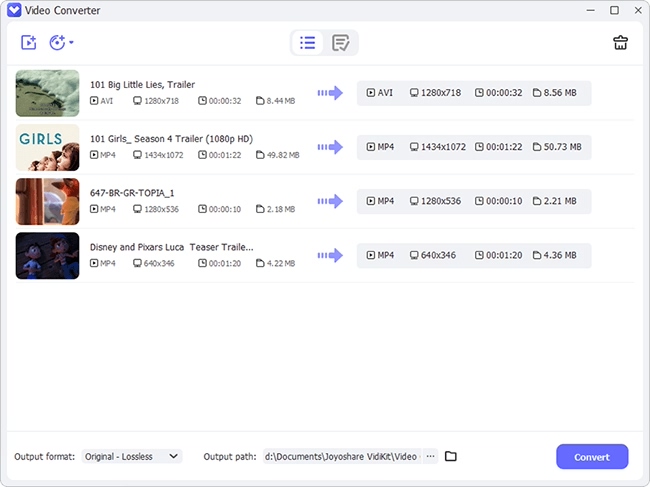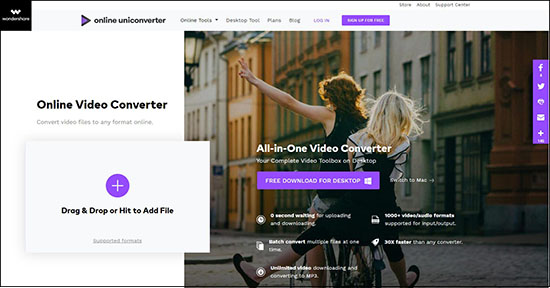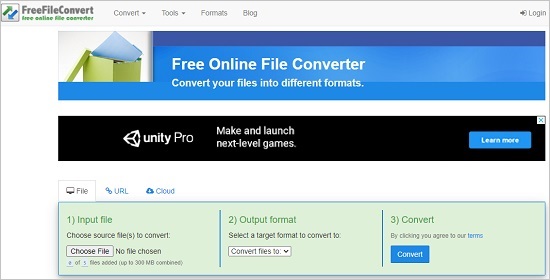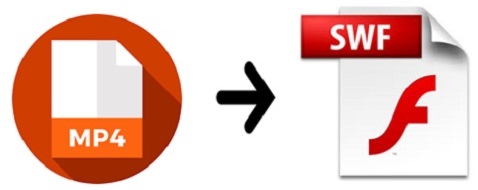
SWF, also known as Shockwave Flash or Small Web Format, is an Adobe Flash digital format. It originates with FutureWave Software, which is taken by Macromedia lately. SWF file is able to contain animation and applets. Now it is widely used to create engaging applications that have a wealth of video, sound, graphics and animations. In other words, if you would like to play your MP4 videos on popular social websites smoothly, you need to convert MP4 to SWF. Now this article earnestly introduces you 3 methods to help you do that with no apparent effort.
- Part 1: Convert MP4 to SWF via Modern Video Converter
- Part 2: Convert MP4 to SWF via 2 Free Online Tools
- Part 3: Play SWF Files in Web Browsers
Part 1. How to Convert MP4 to SWF File - Joyoshare Video Converter
Choosing a reliable and lossless video converter software is highly suggested if you want to convert MP4 to SWF with 100% original quality preserved. Here recommends Joyoshare Video Converter, an expert in converting and editing video and audio files. It can support no less than 150 popular video and audio digital formats such as MP4, SWF, M4V, MKV, HD, AVI, WebM, DVD, MP3, M4A, AAC, AC3, FLAC, WMA, etc. This application also offers you high-speed mode (no quality loss) and encoding mode (which allows you to edit your MP4 files) to satisfy your different needs.
In addition to this, this program is a skillful video editor as well. You can use it to customize your SWF videos by trimming, inserting image and text watermark, adding video/sound special effect and adjusting video parameters including aspect ratio, brightness, contrast, etc. In brief, with Joyoshare Video Converter, you are able to convert MP4 to SWF at a 60X fast speed with ease.
Key Feature of Joyoshare Video Converter:
Extra advanced editing features
Convert SWF to MP4 and vice versa
Support multiple MP4 videos at a time
60X conversion speed with original quality

Step 1Download Joyoshare Video Converter
After downloading Joyoshare Video Converter, you can begin to run it in your computer. You can add your MP4 files by clicking the Add Video icon
 or drag them from your preferred folder.
or drag them from your preferred folder.
Step 2Set SWF Output Format
Next, find the Format button at the bottom left corner of the main interface. Press it and a window will pop up. Then you can choose SWF format under General Video Series. You are also able to change your output folder by clicking the Output button at the bottom of the screen.
Notes: High-speed mode is on by default. If you have edited your MP4 videos, you are supposed to select encoding mode.

Step 3Convert MP4 Videos
When everything has been prepared well, you are free to convert MP4 to SWF now. Click Convert button at the bottom right corner of the main interface. Choose "Merge all into one file" if you need. Finally, you will succeed in combing all your SWF videos into a new file.

(Part 2. How to Convert MP4 to SWF Free/Online)
To be candid, if you just want to convert MP4 to SWF for once or twice and have no demand for quality and other mature editing features, you can rest assured that choosing an online video converter tool is an ideal choice for you. In the following part, this article will show you two easy-to-use online video converting tools to help you do that.
Wondershare Online Uniconverter
Wondershare Online Uniconverter allows you to convert MP4 to SWF for free. It supports some video formats such as AVI, WMV, MKV and several audio formats such as MP3, M4R, WAV. With its intuitive interface, you are capable of operating video conversion easily. Though, it has its disadvantages. For example, it can only support 2 MP4 videos at a time with a maximum of 100MB file size.

Step 1: Choose "+Add More Files" to import your MP4 videos;
Step 2: Select SWF output format by hitting the button near "Convert all files to";
Step 3: Hit Convert button at the center of the screen.
FreeFileConvert
This free online file converter enables you to change MP4 to SWF within three simple steps - input file, choose output format and convert. You can add 5 MP4 files at a time. But notice that there is a maximum capacity of 300 MB. Another upset thing is that there are always some ads that take over your web page.

Step 1: Prepare you MP4 videos by clicking Choose File button, adding URL or from Google Drive;
Step 2: Select SWF under Video Formats series from the dropdown list of "Convert files to:";
Step 3: Press Convert to get SWF format files.
Part 3. How to Play SWF Videos in Web Browsers
As a matter of fact, Adobe has made some available plugins for you to play SWF videos steadily, such as Adobe Integrated Runtime and Adobe Flash Player. You can play SWF files in web browsers including IE, Chrome, and others on several computer operating systems such as Mac OS X and Microsoft Windows. Follow this guide to learn how to play SWF files on web browsers.
Step 1: Download and install Adobe Flash Player;
Step 2: Choose and drag your SWF file into your web browser opened on your computer;
Step 3: Release and right-click the file in the browser window;
Step 4: Click Open With and choose to open your SWF file via Adobe Flash Player.
In the end, you are able to watch your SWF videos.