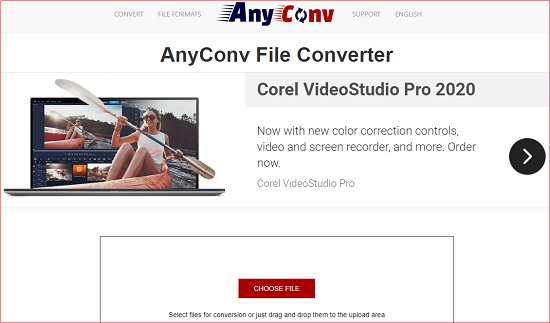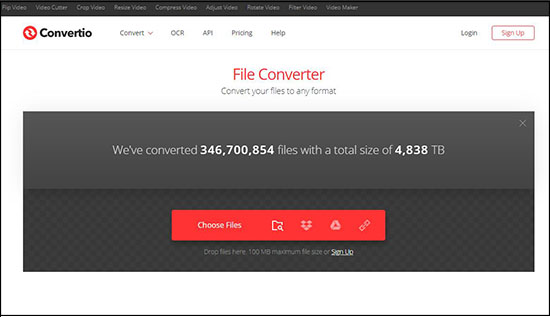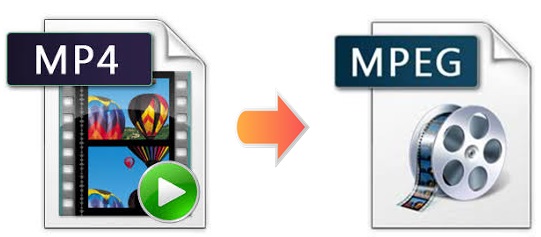
MPEG, short as Moving Picture Experts Group, is a popular format for online movies. In general, it is created for making downloading and streaming much quicker than other common video formats. As MPEG files are highly compatible, you can open them on VLC, Windows Media Player, iTunes, QuickTime, etc. So if you have numerous MP4 files but rather fancy MEPG format, you can learn how to convert MP4 to MPEG. Hopefully, you can check this article now where it offers you many details on how to do that swiftly.
- Part 1: Best Tool to Convert MP4 to MPEG
- Part 2: Online Tools to Convert MP4 to MPEG
- Part 3: Comparison among MPEG-1, MPEG-2 and MPEG-4
Part 1. How to Convert MP4 to MPEG File - Joyoshare Video Converter
Joyoshare Video Converter is a professional video converting tool for any customer worth their salt. It is able to support no less than 150 digital formats such as MPEG, MP4, 4K, M4V, WMV, WebM, MKV, AVI, MP3, M4R, AAC, WAV, FLAC, M4A, etc.
This MP4 to MPEG Converter is also competent to convert MP4 to MPEG at a 60X rapid speed with original quality preserved. Blessed with its leading converting performance, you are allowed to convert any video or audio in the simplest manner. Along with this, you are also allowed to personalize your MPEG files using its built-in advanced editing features.
Key Feature of Joyoshare Video Converter:
60X fast conversion speed
Support multiple MP4 videos at a time
High speed mode with no quality loss
Encoding mode with customization saved
Convert MP4 to MOV, FLV, WMV, etc.
Support different kinds of DVD files

Step 1Install Joyoshare Video Converter
Download Joyoshare Video Converter from its official website and then run it on your computer. To add your MP4 files, you can either click the Add Files icon
 to load them from your preferred folder or directly drag them to the main interface.
to load them from your preferred folder or directly drag them to the main interface.
Step 2Choose MPEG as Output Format
Press the Format button at the bottom left corner of the main interface. Go to General Video series under high-speed mode. Then you can select either MPEG-1 or MPEG-2 as your output format. This mode enables you to convert MP4 to MPEG without causing quality loss.
Notes: High-speed mode is on by default. If you would like to edit your MPEG videos before conversion, you are supposed to choose encoding mode here. It allows you to adjust resolution, bit rate, frame rate, codec, etc.

Step 3Edit MPEG Files (Optional)
This step is optional. Here you can customize your MPEG videos by trimming, inserting image or text watermark, adding special video/sound effects, etc. You are also able to rotate MPEG videos' screen, set aspect ratio, adjust MPEG video parameters and change subtitle forms.

Step 4Convert MP4 Format to MPEG Videos
In the final step, you can convert your MP4 videos to MPEG format. Click Convert button at the bottom right corner of the screen. In case you would like to combine your MP4 files into a new document, you need to press "Merge all into one file" button near the Convert button.
You can also look at this elaborate guide video. It will show you how to use the best video converting tool to convert MP4 to MPEG perfectly with ease.
(Part 2. How to Convert MP4 to MPEG Free - Online MP4 to MPEG Converters)
You can consider choosing online video converter software if you have no need for video editing and quality.
AnyConv File Converter
This MP4 to MPEG file converter enables you to convert MP4 to MPEG free online. It supports many digital formats such as MP4, MPEG, ASF, 3G2, 3GP, AVI, F4V, etc. With intuitive interface, you can use it to convert MP4 to MPEG within a few simple steps. Notice that this program is only able to process files up to 50 MB. Unlike Joyoshare Video Converter, you can only choose one MP4 file at a time using this online tool.

Step 1: Click Choose File button or drag your MP4 files to the upload area;
Step 2: Select MPEG or MPEG-2 as output format from the dropdown list;
Step 3: Press Convert to start conversion;
Step 4: Choose Download to save your MPEG videos to your computer.
Convertio File Converter
Another online MP4 to MPEG converter you can rely on is Convertio File Converter. It supports many common formats including AVI, WMV, OGV, M4V, MP3, WAV, M4A, etc. It enables you to upload your MP4 files from local folder, Dropbox, Google Drive or by copying URL. It is worth mentioning that there is a maximum file size of 100 MB. Besides, you can always see some annoying ads on its web page.

Step 1: Click Choose Files to upload your MP4 videos;
Step 2: Select MPEG or MPEG-2 as your output format;
Step 3: Adjust codec, quality and frame rate by clicking the gear icon "Settings";
Step 4: Select either "Save files to my Google Drive" or "Save files to my Dropbox";
Step 5: Press Convert to begin.
Part 3. MPEG-1 vs MPEG-2 vs MPEG-4
Here comes a table to help you see more clearly on what main differences are among MPEG-1, MPEG-2 and MPEG-4. You can check this and decide which kind of MPEG file you want.
| MPEG-1 | MPEG-2 | MPEG-4 | |
| Year of Publish | 1993 | 1995 | 1998 |
| Resolution | Low | High | High |
| Quality | Low | High | High |
| Applications | VHS-Video/CD-ROM | Digital Video Broadcast and DVDs | Web and CD Distribution/Voice and Broadcast Television |
| Standard | ISO/IEC 11172 | ISO/IEC 13818 | ISO/IEC 14496 |