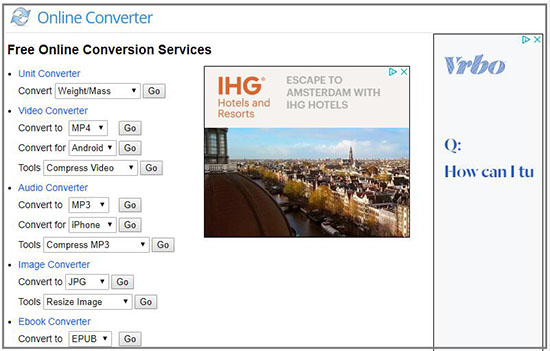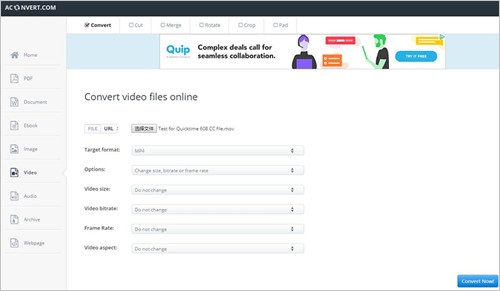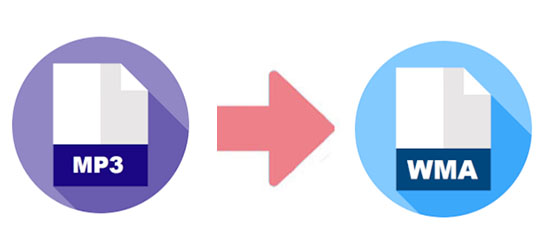
You must be familiar with MP3, which is the most widely-used format. Its full name is MPEG-1 or MPEG-2 Audio Layer III. It is an audio format that is compressed so that its quality is lossy but its size is still large. On the contrary, WMA, Windows Media Audio, is a format developed by Microsoft. It is a lossy audio format, too. However, its quality is higher than MP3, even though the size of it is smaller. That is the main reason why most of you want to convert MP3 to WMA.
- Part 1. Convert MP3 Files to WMA with Online Converters
- Part 2. Convert MP3 Files to WMA with Windows Media Player
- Part 3. Convert MP3 Files to WMA with Joyoshare Video Converter
Part 1. How to Convert MP3 to WMA Online Free
Online Converter
Online Converter is an online tool that can help you convert MP3 to WMA without downloading software. You can use it to convert video, audio, image, e-book, and document. As it is an online converter, the converting process is affected by the Internet. Also, the advertisements may disturb you.

Step 1: Navigate to the Online Convert website;
Step 2: Find "Audio Converter" > "Convert to" > select WMA from drop-down list> tap on "Go". You will be led to a new page;
Step 3: Please choose "MP3 to WMA" under "Converter" and then add the MP3 files by entering URL or browsing from your computer.
Aconvert
Aconvert is another free converter, which allows you to convert audio, PDF, video, image, Webpage, etc. You can convert your MP3 files to WMA simply with this online tool. You can change the audio bitrate and sample rate before conversion. One file one time is acceptable.

Step 1: Browse the Aconvert and select "Audio" on the left bar;
Step 2: Choose MP3 files from local disk, URL, Dropbox or Google Drive;
Step 3: Confirm WMA as target format and click "Convert Now!".
Part 2. How to Convert MP3 to WMA Using Windows Media Player
If you have Windows Media Player installed on your PC, you can convert MP3 to WMA with it directly. It is a media player created by Microsoft. It enables you to play audio, video and watch images on your Windows computer. It also allows you to convert video and audio in other formats. What's more, you can utilize it to rip CD.
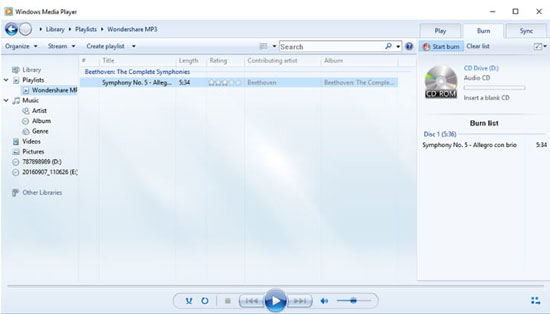
Step 1: Open Windows Media Player then go to "Library" and find "Playlists";
Step 2: Tapping "Create Playlist" and name it. Then find MP3 files that you want to convert on your computer and add them to the playlist;
Step 3: In this step, you need to insert a blank CD in the driver. Then choose "Burn" and load all your MP3 files to the "Burn list". Once the burning completed, the CD will be ejected;
Step 4: Reinsert the CD to your computer and click "Stop" when it starts to play. Then right-click on it and select "More Options";
Step 5: Find "Rip Settings: Format" and opt Windows Media Audio (WMA) as a rip format.
Part 3. How to Convert MP3 to WMA with Joyoshare Video Converter Losslessly
If you don't have a blank CD. You can try to use Joyoshare Video Converter , which is one of the outstanding video converters, because it can convert and edit video and audio. Also, it can rip DVDs into more than 150 formats. It is quick to load and output the files. You can get your converted files at 60X speed without quality loss. With the editing function, you can edit your audio files, like trim, add effect and adjust the volume.
Beyond that, this excellent audio converter allows you to convert MP3 to any other audio formats, such as AAC, CAF, MKA, AC3, APE, AU, FLAC and more. Therefore, you can use it to convert MP3 to WMA and enjoy heigher quality music on your devices. What's more, it enables you to change the codec, channel, bit rate and sample rate of the audio.
Rip DVDs to 150+ formats
Edit video and audio easily
Transcode audio or video for web sharing
Support multi-track and multi-subtitle video files
Convert MP3 to OGG, WMA, APE, etc. quickly and losslessly

Step 1Add Files to Joyoshare MP3 to WMA converter
Launch Joyoshare Video Converter. Then flip the "Add Files" button and select the MP3 files from your computer. You can pick up one file or several files at a time.

Step 2Choose WMA as output format
Look for the "Format" button at the lower-left corner and click it. Next, you will see two converting modes on the top. The "High-Speed mode" is a default option. It is capable of converting MP3 to WMA with original quality. You also can choose the second mode - "Encoding mode" to customize file quality and codec. After confirming a mode, please select WMA from the "General Video" and click "Ok".

Step 3Start the conversion of MP3 to WMA
Click the "Convert" button and let the conversion begin. Then click "Converted" and go to the "History" tab. The WMA files are listed. One point should be mentioned is that this MP3 to WMA converter also has an editing function. If you need to trim or add effect to your MP3 files, you can visit the edit window before you tap "Convert".