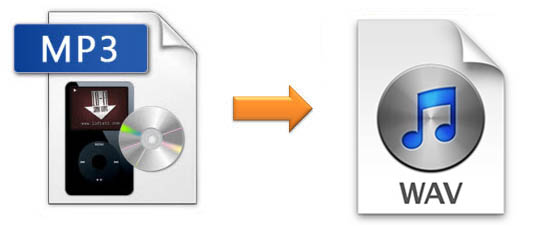
If you are looking for a way to convert MP3 to WAV, it may mean you prefer to listen to a song in higher quality. Different from MP3, WAV is an uncompressed and lossless audio format created by Microsoft, which contains more detailed data. There are many ways and tools can convert MP3 to high-quality WAV. The following will introduce 3 authentic tools to help you go through this problem briskly.
- Part 1. Convert MP3 Files to WAV with Full-featured Video Converter
- Part 2. Convert MP3 Files to WAV on iTunes
- Part 3. Convert MP3 Files to WAV with Online Audio Converter
- Part 4. Tips
Part 1. How to Convert MP3 to WAV Using Joyoshare Video Converter
To convert the MP3 file to WAV quickly and losslessly, you need an all-round audio converter. Joyoshare Video Converter is a professional audio converting tool, which can convert MP3 to almost all audio formats, including WAV, M4A, AAC, OGG, WMA, FLAC, etc. In addition to converting audio files, this program can convert video to various formats. After conversion, you can open them to popular devices, such as iPad, iPod, iPhone, Apple TV, Windows Phone and more.
Apart from that, this program supports to edit audio and video. With the built-in video editor, you can trim, add effect and adjust the volume of the audio. Also ripping DVDs with or without restrictions is available. Therefore, you can convert any DVD files to any digital formats to store. If you need it, you are allowed to change codec, channel, bit rate and sample rate of the audio.
Convert MP3 to OGG, WAV, etc. at 60X speed with original quality
Support prevalent devices and different formats
Remove the restrictions from DVDs
Edit audio or video with a built-in editor

Step 1Launch Joyoshare MP3 to WAV Converter
To start with, you need to download and install the software. Then run it on your Windows or Mac computer. As you can see, the interface is concise. Click the "Add Files" button to load MP3 files or drag the files to the converter directly. After loading, you can rename the files if it is needed.

Step 2Choose WAV as output format
Move to the lower-left corner and tap on the "Format" button. Select "High-Speed mode" to export the WAV file in lossless quality and high speed. Click "General Audio" and then choose "WAV". As for "Encoding mode", it allows you to customize the audio's quality and parameters. If you need to trim the audio file, you can choose "Encoding mode" > Click "Ok" > hit on the "Edit" button next to the file's name. Then you will be led to a new window. You can trim, adjust volume, and add a sound effect.

Step 3Start converting MP3 to WAV
If you don't edit the audio, you are optimally suggested to choose "High-Speed mode". As long as you press the "Convert" button, the conversion of MP3 to WAV will begin. Once the process completes, you can see all the WAV files on the "History" window.
Part 2. How to Convert MP3 to WAV on iTunes
It is known that iTunes is a program created by Apple Inc. in 2001. You can use it to listen to music, watch a movie, fix the iOS devices, as well as convert files. iTunes is compatible with Mac and Windows. Therefore, you can convert MP3 file to WAV via it on your computer.
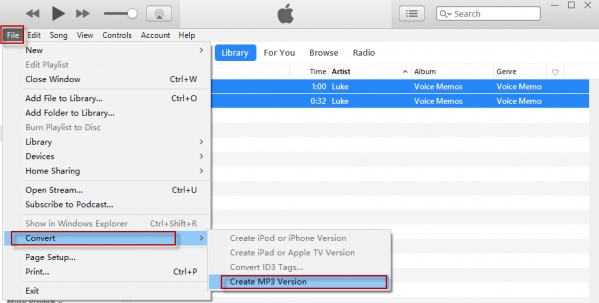
Step 1: Open iTunes if you already had one on your computer, if not, download one and install it on your computer;
Step 2: Click "File" on the top right corner and add MP3 files to the "Library";
Step 3: Tap on the "Edit" option > select "Preferences", then you will see a "General Preferences" interface;
Step 4: Look for the "Import Settings" option under the "General" item and choose it. Tap on the "Import Using" > choose "WAV Encoder" from the drop-down list then click "Ok";
Step 5: After setting the format, please select the MP3 file that needs to be converted. Move to "File" and click "Convert". Click "Create WAV Version" from the drop-down menu and the conversion will begin.
Part 3. How to Convert MP3 to WAV Online
Online Audio Converter is an online audio converting tool that does not need to be installed. It is convenient and free. It supports to convert between more than 300 audio formats, including WAV to MP3. Also, unlike other online programs, it allows you to convert a batch of MP3 files at a time, but it has advertisements. Below is a brief guide to show you how to use this online audio converter to change the song from MP3 to WAV.
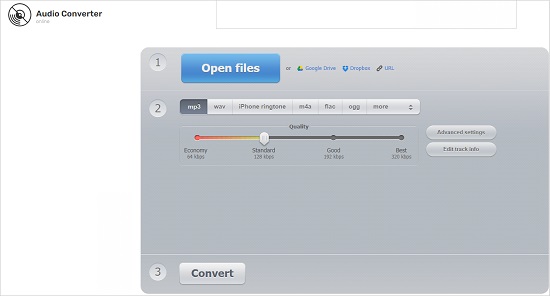
Step 1: Visit Online Audio Converter's official website on a browser;
Step 2: Add MP3 files by dragging or clicking the blue "Open Files" button. Also, you can add the audio files by inputting URL or uploading them from Google Drive and Dropbox;
Step 3: Select WAV as a target format;
Step 4: Move the slider to adjust the quality. Tap on the "Advanced settings" button to change bitrate, sample rate, and channels. It also allows you to edit track information;
Step 5: Once the conversion finishes, you can download the MP3 files from the website.
Part 4. Tips: Which Way Is Suitable for You
The above introduces 3 ways to you to convert MP3 to WAV. You can choose one of them according to your different requirements.
Operating systems
All of them can be run on Windows and Mac computers. Therefore, people who has a PC or a MacBook, the aforementioned tools can all put into practice. However, if your computer is supported by other operating systems, like Linux, then you can only use the last one - Online Audio Converter.
Conversion speed
If you long for converting MP3 to WAV rapidly, Joyoshare Video Converter can be the optimal choice. It can convert MP3 or other files at 60X. Also, it is an offline program, so you don't need to have a good Internet condition.
Quality
Regarding quality, Joyoshare Video Converter and Online Audio Converter support to export audio files with customized quality. You can choose to output the WAV files in high, small size, or low quality.
Additional functions
As for additional features, Joyoshare can be listed as the first one, since it offers one-stop solution. It can not only convert audio or video to almost all digital formats but also can edit video or audio and rip DVDs with protections to more than 150 formats.


