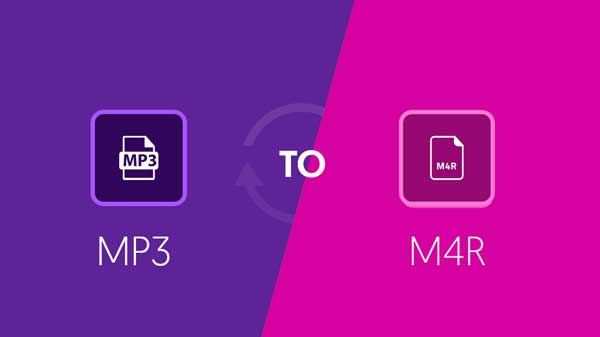
As is known to all, MP3 is the most popular audio format in music filed. It can use complex algorithms to reduce the file size without a significant loss of quality. Besides, this powerful format has even opened up a new market over the internet. That is to say, compared to other formats, MP3 can distinctly reduce download times. Even though almost devices can be compatible with this format with no problem, iPhone cannot directly set MP3 music as ringtones as it only recognizes audios in the form of M4R as ringtone. That's the reason why today we're going to convert MP3 to M4R in 2 ways. Now, it's time to create M4R audio for your iPhone.
- Part 1. Convert MP3 to M4R with 3rd-patrty Converter
- Part 2. Convert MP3 to M4R with Online Converter
Part 1. How to Convert MP3 to M4R with MP3 to M4R Converter
Joyoshare Video Converter is a competent converter that can be used to convert both videos and audios in a professional way. With optimized acceleration technology, this effective software has ability to convert whatever you want at up to 30X faster conversion speed.
This Joyoshare MP3 to M4R Converter can also function to edit audios before conversion. It's available for you to trim MP3 as per personal needs. Other than that, you are enabled to adjust sample rate, bit rate, codec and channel flexibly. There are as well various gadgets and devices supported so that you can transfer audios easily, like iPhone XS/XR, iPad, new Apple TV, Galaxy S8, Motorola Droid, PSP, Windows phone, etc. Surely, it supports more audio formats aside from M4R, including M4A, AAC, AC3, OGG, FLAC, WAV, M4B, AIFF, APE, etc.
Why Choose Joyoshare Audio Converter:
Function at 30X faster conversion speed
Support all popular audios/videos formats and devices
Offer option to convert DVD to over 150 formats
Support batch conversion and individual conversion
Specify configuration and edit audio as you wish

Step 1 Add MP3 files to Joyoshare
Download and install this best video converter software, Joyoshare Video Converter, on your computer. Get it launched and go to import MP3 files. You can directly tap on "Add Files" on the top or drag & drop selected audios to main interface. You can import multiple files to convert or just only one at a time.

Step 2 Choose M4R as output format
Click on the "Format" panel in the bottom left corner and head to "General Audio" to set your output format, M4R. To adjust parameters, you can press the Gear icon
 at its top right corner.
at its top right corner.
Step 3 Trim MP3 file (optional)
If you'd like to cut unsatisfying audio section from the selected MP3 file, you can click the Edit icon
 behind designated audio file. Slide the handles to choose segment and hit the Scissor icon
behind designated audio file. Slide the handles to choose segment and hit the Scissor icon  to trim it.
to trim it.
Step 4 Convert MP3 to M4R
As everything gets ready, you can click the "Convert" button to start to convert MP3 to M4R. When completed, all audios will be saved on "Converted" list. Go here to have a check.

2. How-To: Convert MP3 to M4R Online Free
Alternatively, a free online audio converter can come to rescue you, such as Zamzar MP3 to M4R Converter. It only requires 3 steps to finish the whole conversion process and allows converting multiple MP3 files at a time. Most of all, it's pretty simple to use for anyone.

Step 1: Select MP3 files from local folder or paste a link to upload;
Step 2: Select "M4R" from music formats to convert;
Step 3: Click "Convert" to convert MP3 to M4R.




