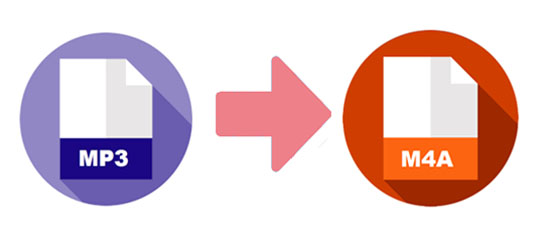
Once we mention music format, MP3 will be the first one that comes to mind. However, as more and more people use Apple devices, MP3 cannot meet the increasing demands. Therefore, M4A has been developed by Apple Inc. Comparing with MP3, M4A offers higher quality and takes smaller internal storage of your devices. For these reasons, you may need to convert MP3 to M4A, if you want to enjoy music with high quality on your iPhone, iPod and so on. To help you achieve this aim, two ways are recommended in the below article.
- Part 1. Convert MP3 to M4A with Professional Video Converter
- Part 2. Convert MP3 to M4A with Apple iTunes
Part 1. A Full-featured MP3 to M4A Converter – Joyoshare Video Converter
In order to satisfy people's desire to convert MP3 file to M4A, there are so many video converters are created. However, Joyoshare Video Converter is the outstanding one because it not only can convert video, but also convert audio to AAC, OGG, AU, and many other formats with rapid speed and lossless quality. Thanks to these features, you can transfer videos and music to any devices, such as iPhone 6S Plus, iPad, Motorola, Xbox, PS4, Samsung Galaxy and more.
Additionally, you are allowed to add MP3 or other formats files singly or in batch. It is convenient if you need to you need to change huge amounts of files at one time. What's more, this video converter can help you rip DVD, so you can convert DVD file to MP4, MP3, and other formats easily. It is also available to preview, adjust brightness, trim the unnecessary section and so on.
Convert between MP3 to M4A in a few steps
Allow you to listen to music with built-in media player
Convert files at 60X speed without quality loss
Trim any parts of the video or audio that are unwanted

You already have an overview of Joyoshare Video Converter. Now, let's move to the guide – how to convert MP3 to M4A with this program.
Step 1Download the Program
Go to the official website and select the compatible version according to your computer's operating system. Then download and install Joyoshare Video Converter on your Mac or Windows.
Step 2Load the MP3 file
Run the program on your PC. Then you will see a blank interface. You need to add a file on it. There are two ways for you to load the MP3 file on the program. One is dragging the files that you want from the folder. The second one is to click the "Add Files" icon and select the MP3 files that are needed to be converted.

Step 3Confirm M4A as an Output Format
Tap the "Format" button and a small window will show up. Please choose one mode between "High-Speed mode" and "Encoding mode". You better choose "High-Speed mode" since it can convert MP3 to M4A rapidly and losslessly. However, if you need to edit your MP3 files, you can pick the "Encoding mode" to customize your audio files.

Step 4 Start Converting MP3 to M4A
In this step, you only need to click the "Convert" button which is at the lower right corner. After conversion, you can check the M4A files by click the "Converted" option on the top of the software.

Part 2. A Free MP3 to M4A Converter - Apple iTunes
Apart from using the professional converter to change music format from MP3 to M4A, iTunes may be a good choice for some of you. iTunes is a software created by Apple. Hence, it can easily convert MP3 to M4A format. Nevertheless, one point should be noted that iTunes is not allowed to convert MP3 files in batch. So it will take a lot of time if you need to convert a great number of MP3 files.

Below is a brief instruction to teach you how to use this tool to convert MP3 to M4A.
Step 1:Open iTunes then click the "File" option and select "Add File to Library" from the drop-down menu to add a MP3 file to iTunes. You can directly drag the MP3 on iTunes if your computer is Mac OS;
Step 2:Click the "Edit" button and then select "Preferences". A small window will pop up and you can find "Import Settings" under the "General";
Step 3:Click "Import Using" and select "AAC Encoder" option;
Step 4:Click "OK "to confirm the setting;
Step 5:Go to the music playlist. Right click the MP3 file and select "Create AAC version".


