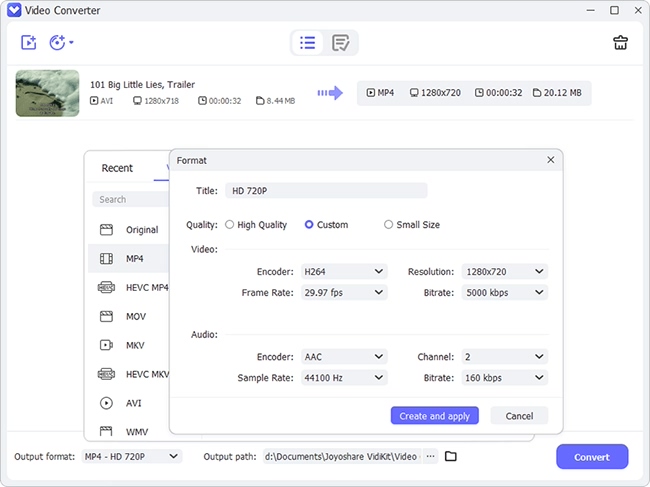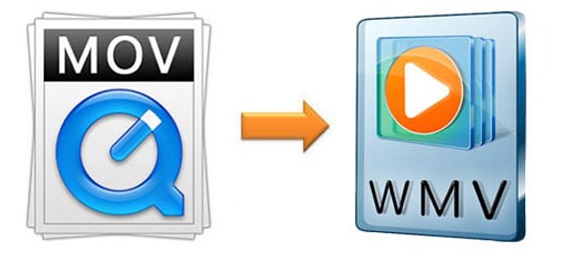
.mov is a filename extension of QuickTime file format. It is able to contain multiple types of data, including videos, audios, images, text (such as subtitles), etc. in a single file. The ability to contain such data references, the track edit lists, and the separation from the media offsets suggest that MOV is an optimal video format in video editing software. However, not all programs support MOV format, especially those on Windows. In this case, you could choose to convert MOV to WMV, a proprietary format on Microsoft Windows. This article will pick up 6 top-rated online and offline MOV converters for you with step-by-step guidance.
- Part 1. Joyoshare Video Converter (Lossless)
- Part 2. Freemake Video Converter
- Part 3. Prism Video Converter
- Part 4. CloudConvert (Online)
- Part 5. Zamzar (Online)
- Part 6. ConvertFiles (Online)
Part 1. How to Convert MOV to WMV - Joyoshare Video Converter
Do you want to find a video converter that is able to convert MOV files to WMV losslessly at 60X super-fast speed with no watermark? Joyoshare Video Converter fits well in all these requirements. This feature-rich tool is able to convert QuickTime MOV files to over 150 formats. What's more, it is capable of processing multiple files at a time with its "Apply to all" and batch conversion function.
Joyoshare Video Converter is an all-in-on tool, reflected by one of the facts that it has an array of editing features, such as crop, rotate, watermark, subtitle, adding special effects, trim, etc. You can make any adjustments in the way you like.
Key Feature of Joyoshare Video Converter:
Work with Windows and Mac operating system
Support ISO image file, DVD folder, DVD disc, etc.
Edit videos by trimming, cropping, rotating, subtitling, etc.
Batch convert MOV to WebM, AVI , MP4, and other 150 formats
Convert videos at 60X blazing-fast speed with zero quality loss

Step 1Add Files to Joyoshare MOV to WMV Converter
Launch Joyoshare Video Converter on your PC/Mac after successful installation. Click the Add File button
 on the interface to add the MOV files that you would like to convert to WMV videos. Alternatively, you can simply drag and drop your desired files to the program.
on the interface to add the MOV files that you would like to convert to WMV videos. Alternatively, you can simply drag and drop your desired files to the program.Note: you will be able to add as many MOV files as you can.

Step 2Choose WMV as an Output Format
The next step is to press the Format button at the bottom of the screen to set WMV as your output format. You would notice that there are two available smart modes, one is the high-speed mode and the other is the encoding mode. The former will help you convert MOV files to WMV without damaging quality, and the latter would allow you to customize your WMV videos so that they could look more absorbing.

Step 3Edit WMV Videos (Optional)
You can edit your WMV videos if you want. Click the Edit icon at the rear of the video thumbnail to open the video editing window. Here you will be able to make a series of changes to your videos, such as crop video screen, apply special effects, insert personal image or text watermark, etc.

Step 4Start to Change MOV to WMV
If you have using the trimming function to cut off some unwanted content of your WMV files, you could hit on the "Merge all into one file" at the bottom of the screen to merge the left parts. Finally, tap the "Convert" button right next to it to begin converting MOV to WMV. After a short while, you will be able to check your converted files by clicking the "Converted" button at the top of the screen.

Part 2. Convert MOV File to WMV – Freemake Video Converter
Specially designed for Windows, Freemake Video Converter is a free video converter tool that supports a wide range of video and audio formats. Included are MOV, WMV, MP3, DVD, 3GP, RM, AVI, MKV, etc. for diverse devices and gadgets. It is able to convert files of any size with no limitation. You are also able to import audio or photo files to the program for the conversion. Downloading & altering videos from YouTube, Vimeo, Vevo, etc. are also supported by this software. What's more, it features some simple video editor tools, which enable you to cut, join, and rotate clips, etc.
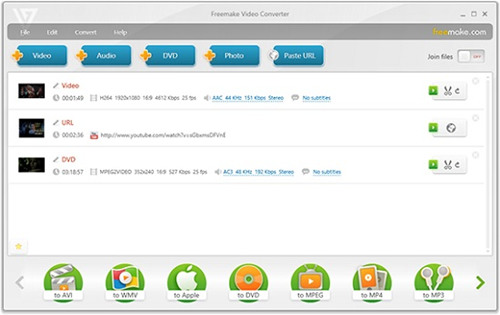
Step 1: Press the "+Video" button to import your MOV files;
Step 2: Click the "to WMV" option at the bottom of the screen;
Step 3: Hit on the "Convert" button in the pop-up window to start converting MOV to WMV file.
Part 3. Convert MOV Files to WMV - Prism Video Conveter
Prism Video Converter is a comprehensive video converter that is available for Windows, which works with not only MOV and WMV formats, but also AVI, MP4, MPEG, FLV, and more. It also supports batch conversion so that you could convert all your MOV files at once to save time and energy. This program is equipped with many video editing functions as well. You could enhance your WMV videos by trimming or splitting, adding video effects, applying text overlay, rotating video screen, etc. The steps are simple and as follows.
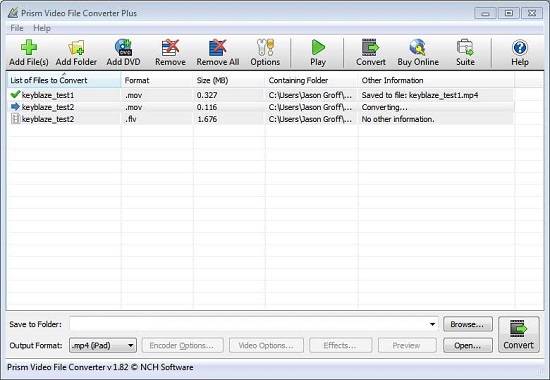
Step 1: Download and launch Prism Video Converter;
Step 2: Press the green "Add File(s)" button to import your MOV videos;
Step 3: Click on the "Save to Folder" dropdown list to view the menu and select a folder from it to choose your output folder;
Step 4: Hit on the "Output Format" dropdown arrow at the bottom of the screen to view the list of available video formats and select WMV as your output format;
Step 5: Tap the "Convert" button on the right side of the screen to batch convert MOV files.
Part 4. Convert MOV to WMV Online - CloudConvert
CloudConvert is an online converter that has many unique functions. It is totally free to use for beginners and professionals. This web-based service allows you to add MOV files from computer, Google Drive, Dropbox, OneDrive as well as by URL. You are also able to make some adjustments using its settings features such as customize your video codec, set output video resolution, change video frame rate, adjust the audio volume, etc.
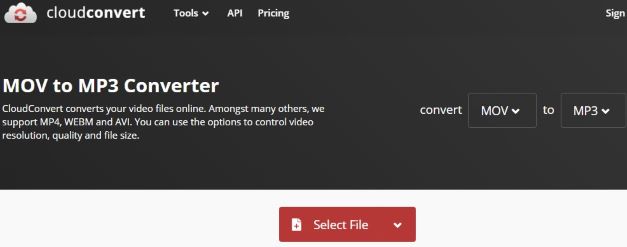
Step 1: Open its official web page;
Step 2: Select your MOV file in the way you like;
Step 3: Choose WMV format under the "Video" tab from the "Convert to…" dropdown menu;
Step 4: Click on the red "Convert" button to begin to convert video from MOV to WMV.
Part 5. Convert MOV to WMV Free - Zamzar
Zamzar is a totally free website for users to convert MOV to WMV or other popular formats such as AVI, MP4, FLAC, FLV, etc. online without downloading any extra software. You are allowed to import MOV files from folder or URL, or by dragging and dropping. Moreover, it works with various kinds of file formats, including image, CAD, eBook, archive, document, audio, etc. However, the program only supports a file size of up to 50MB.

Step 1: Upload your MOV files in the way you like;
Step 2: Set WMV as your output format under "Video Formats" by pressing the "Convert To" dropdown menu;
Step 3: Click the "Convert Now" button to convert MOV video to WMV.
Part 6. How to Convert MOV Files to WMV - ConvertFiles
The simple online program is capable of converting your MOV files as well as other video files to a full set of video and audio formats. In addition to this, as a versatile tool, it is able to support other types of file formats such as archive, image, presentation, eBook, drawing, document, etc. With its simple and clean interface, you could convert MOV to WMV in only three east steps. Furthermore, it can send a download link to your email after conversion if you need.
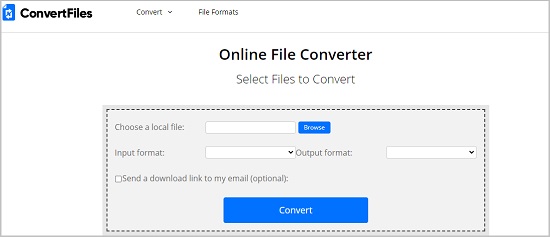
Step 1: Click the blue "Browse" button to choose your MOV local file;
Step 2: Press the "Output format" dropdown menu to select "Windows Media Video File(.wmv)" as your output format;
Step 3: Hit on the "Convert" button to begin to convert MOV to your WMV videos.
Conclusion:
After learning many remarkable as well as user-friendly MOV to WMV converters, you may be clear about which one you need, free or paid, online or offline. Online MOV converters are easy to access, but most of them lack ability to convert MOV videos losslessly at a super-fast speed. They also have limitations on file size and concurrent conversions. Considering the aforementioned factors, an offline MOV converter could be your better choice if you plan to convert MOV or other files regularly.