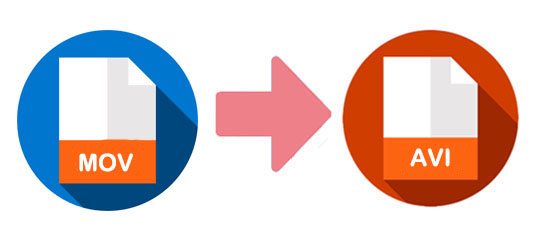
Q:"I'm using Sony Vegas Pro 13 and it always shows that the MOV files from my iPhone don't work. How can I figure it out?" - u/riolu98 from Reddit
Suppose that you need to edit a video on Sony Vegas. However, you meet the same question as the above user that Sony Vegas doesn't allow you to import the video from your iPhone or iPad, since it is in MOV format. Confronting this circumstance, you can consider using a video converter to convert MOV to AVI so that you can edit the QuickTime video in Sony Vegas. Here is a guide to show you how to convert MOV file to AVI in 2 ways.
- Part 1. MOV VS. AVI
- Part 2. Lossless Way to Convert QuickTime File to AVI
- Part 3. Free Online Tool to Convert QuickTime File to AVI
- Part 4. Comparison
Part 1. MOV VS. AVI
Before teaching you how to use video converting tools, the below table will simply illustrate the differences between MOV and AVI.
| MOV | AVI | |
| Definition | MOV, QuickTime File Format, is a multimedia file format that is developed by Apple company. It services for QuickTime player. It can be played and edited on Apple devices directly. | Audio Video Interleave is a multimedia container format includes audio and video, which is created by Microsoft. As same as the DVD video format, AVI supports streaming audio and video. |
| Developer | Apple Inc. | Microsoft |
| Type of format | Media container | Media container |
| Container for | Audio, video, text, data | Audio, video |
| Compatibility | Apple devices | Almost all media players |
Part 2. How to Convert MOV to AVI with Joyoshare Video Converter
If you need to convert a great deal of MOV files to AVI, Joyoshare Video Converter will be very helpful for you. As an outstanding MOV to AVI converter, it can not only convert video, but also can edit video and rip DVD. With such an excellent program, you can losslessly convert video in any formats, such as MP4, MOV, MKV, M4V, DV, 3GP, MPEG, WebM, ASF, WMV, OGV, TS, etc. You can transfer the converted video to compatible devices, then you won't see the error message popping up and telling the video cannot be opened or edited.
Besides, with a built-in video editor, you can use it to trim, crop, take snapshot, add effect, embed watermark and subtitle, and adjust audio. Ripping DVD is also workable. It can remove various protections from the DVDs and convert the DVD files in 150+ formats.
Key Feature of Joyoshare Video Converter:
Convert MOV to MP4, AVI, and more formats
Have built-in media player and video editor
Output video with 60X speed and original quality
Support multi-subtitle and multi-track video files
Support iPhone, iPad, Apple TV, Huawei, and other devices

Step 1Run Joyoshare MOV to AVI Converter
First of all, install and open the program on your computer. It is compatible with Mac and Windows operating system. Then, add MOV files to Joyoshare Video Converter. You can drag the MOV from a folder to the program or tap on the "Add Files" button to load MOV files.

Step 2Choose AVI as output format
When MOV files are listed on the software's interface, move to the bottom left corner and click the "Format" button. Then select the "High-Speed mode" to convert MOV to AVI quickly and losslessly. Choose AVI from the "General Video". There is another mode on the tab, "Encoding mode". Converting video with this mode, you are allowed to customize bit rate, frame rate, codec, and resolution of the video.

Step 3 Edit MOV video (optional)
This is an optional step. You can skip this step if you do not need to edit the MOV file. To edit the video, please choose "Encoding mode". Then click the "Edit" button beside the MOV file. A window with various tools will pop up. You can trim video, take snapshots, crop video, rotate video, add watermark, adjust brightness, and embed subtitles.

Step 4Start converting MOV to AVI
Finally, you can press the "Convert" button at the lower-right corner to begin the batch conversion of MOV to AVI. After that, you can manage the MP4 videos by hitting on "Converted". To be noted, the program also allows you to combine all videos into one if you check the box next to "Merge all files into one" before conversion.

Part 3. How to Convert MOV to AVI with Online Converter
Here is an online MOV to AVI shown. Converting MOV to AVI online is a feasible way. onlineconvertfree.com, allows you to convert 2 MOV files at a time and the size of the MOV need be smaller than 100MB. If you want to convert a MOV file, which is over 100M, you need to sing up and buy a license. However, the conversion speed is decent since the limitation of the size and amount. It is easy to operate without other additional functions, except converting files.
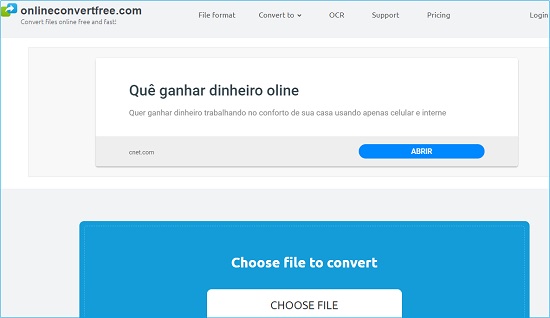
Step 1: Visit the onlineconvertfree.com on a browser;
Step 2: Click the "CHOOSE FILE" option to upload MOV video from your computer;
Step 3: Hit on the "Convert" button to start converting MOV to AVI. Then slide down to the bottom and find the converted file to download it.
Part 4. Differences between Desktop and Online Converter
After introducing the above two MOV to AVI converters, you may have a plain knowledge about how to convert MOV to AVI online or offline. To help you choose the suitable one, the following table is listed. Thus, you can learn the main differences between Joyoshare Video Converter and onlineconvertfree.com.
| Joyoshare Video Converter | onlineconvertfree.com | |
| Conversion speed | 60X | Decent |
| File size | Unlimited | 100MB |
| Support format | Almost all formats | Popular formats |
| Batch conversion | Yes | 2 files at a time |
| Need the Internet | No | Yes |
| Safety | 100% safe | Not sure |



