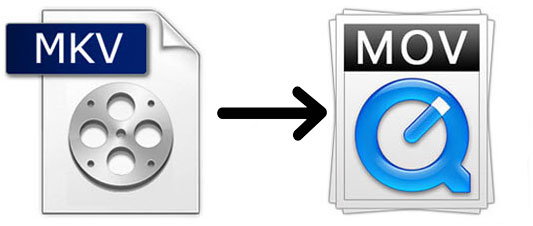
Sometime, you may need to convert MKV to MOV for various reasons. For example, you will get an error message to say that "the file is not a movie file" or something like that when you are trying to play an MKV file on the Apple QuickTime player. It must be really depressing when you see the message. Then you intend to convert MKV file to MOV. However, you may realize that there are so many methods on Google. To help you solve the question as soon as possible, here we will introduce two practical ways as below.
- Part 1. MKV VS. MOV
- Part 2.The Best Way to Convert MKV to MOV
- Part 3. The Free Way to Convert MKV to MOV
- Part 4. Comparison
Part 1. MKV VS. MOV
Before learning how to use MKV to MOV converters, you may wonder what are MKV and MOV. We explain it simply on the following table.
| MKV | MOV | |
| Filename extension | .mkv | .mov |
| Definition | MKV (Matroska Multimedia Container) is an open file format to store video, audio, image, and subtitles. It is similar to MP4 and AVI. | QuickTime File Format (MOV), as its name, it is a file format formed by QuickTime framework. It can contain audio, video, and text. |
| Developer | Matroska Development Team | Apple Company |
| Can be played on | A DirectShow based player such as Windows Mediaplayer | QuickTime on computer |
Part 2. How to Convert MKV to MOV with Joyoshare Video Converter
There are numerous video converting tools on the digital market.Joyoshare Video Converter is the best due to its 60X conversion speed and mighty capability. It can convert a video file in batch and without losing quality. Besides converting MKV to MOV, this program supports to convert between almost all video formats, such as MP4, AVI, WebM, 3GP, M4V, MPEG, WMV, ASF, TS, etc. Apart from that, this program allows you to transfer the converted files to various compatible devices, like iPhones, iPads, iPod touch, Galaxy S8, Windows Phones, Xbox 360, PSP, LG TV, and so on.
What's more, this video converter enables you to customize the bit rate, codec, frame rate and resolution of the video. If you want, you can trim video, add watermark, embed subtitle, etc. The intuitive interface makes it easy to use by any user.
Key Feature of Joyoshare Video Converter:
Convert MKV to MP4, MOV, AVI, etc. with original quality
Have the built-in media player and video editor
Convert videos and audios at 60X conversion speed
Reset codes, bit rate, and more other parameters

Step 1Add MKV files to Joyoshare MKV converter
Simply get Joyoshare Video Converter running on your Mac or Windows computer. Click the "Add Files" option to find the folder > select the MKV files that you want to convert > tap "Open" to load the files. You can also directly drag MKV to the program.

Step 2Choose MOV as output format
To change the target format, click "Format" at the bottom left corner. Then you will see two converting modes on the new tab. Opt "High-Speed mode" to convert MKV to MOV quickly and losslessly. If you want to convert MKV to a small size MOV, you can choose "Encoding mode" to customize the video's quality, bit rate, codec, frame rate and resolution.

Step 3Edit MKV video (optional)
This step can be skipped if you don't need to edit the video before converting it to MOV. Select "Encoding mode" > pick up MOV under the "General Video" > click "Ok". Tap the "Edit" button, which is near the file's title. Then the built-in video editor will appear. You can trim the video, add effect, embed watermark, adjust brightness, and more.

Step 4Start converting MKV to MOV
Ultimately, you can start the conversion of MKV to MOV. Tick "Merge all into one file" to combine all MKV files before conversion if it is necessary. Tap on the "Convert" button at the low right corner. After conversion, click "Converted" to check the MOV video.

Part 3. How to Convert MKV to MOV with Online UniConverter
If you just have a small amount of MKV files to be converted, you can use online video converters. Online UniConverter is a totally free MKV to MOV online converter. It supports many popular video formats. It is easy to use. You can finish the conversion by a few steps. After conversion, you can download the MOV video from the web page.
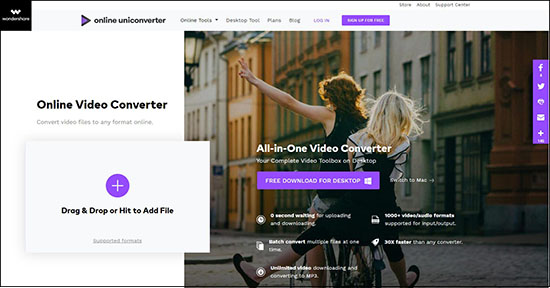
Step 1: Visit Online UniConverter website;
Step 2: Hit the "+" icon to add MKV files or drag the files on the web page;
Step 3: Select MOV from the drop-down list;
Step 4: To begin the converting process, you need to tap the "CONVERT" button. Then you will be guided to a new page. Tap "Download" to save the MOV files on your computer.
Part 4. Differences between Desktop and Online Converters
After introducing the two kinds of video converters above, you may have a plain knowledge about how to convert MKV to MOV with video converters. To help you choose the suitable one, the following table is listed to show you the main differences between Joyoshare Video Converter and Online UniConverter.
| Joyoshare Video Converter | Online UniConverter | |
| Conversion speed | 60X | Slow |
| File size | Unlimited | 100MB |
| Support format | Almost all formats | Popular formats |
| Batch conversion | Yes | 2 files at a time |
| Need the Internet | No | Yes |
| Safety | 100% safe | Not sure |



