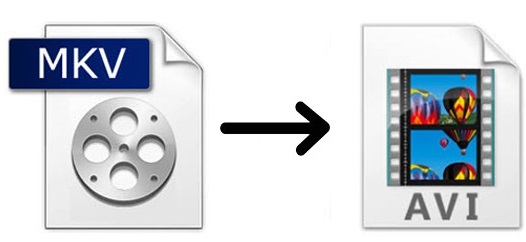
We are in a digital era. Media formats are pervasive in every aspect of our lives. And we are pretty familiar with some of them, like MKV and AVI. They are often used for storing common multimedia content. However, it could be desperate when knowing that your portable players such as MP4 and iPod are unable to support MKV but AVI or other formats. Then there arises a need to convert MKV to AVI. But how? Don't worry. This article intends to show you 2 popular ways to get AVI files so that you could still enjoy your videos and audios.
- Part 1. MKV vs AVI
- Part 2. Lossless Way to Convert MKV to AVI
- Part 3. Free Way to Convert MKV to AVI
- Part 4. Different Ways to Play AVI Files
- Part 5. Tips
Part 1. Basic Information about MKV and AVI
| MKV | AVI | |
| Full name | Matroska Multimedia Container | Audio Video Interleave |
| Filename extension | .mkv/,mk3d/.mka/.mks | .avi |
| Year of release | 2002 | 1992 |
| Container for | Multimedia | Audio, video |
| Extended from | MCF, EBML | Resource Interchange File Format |
| Internet media type | video/x-matroska, audio/x-matroska | video/vnd.avi, video/avi, video/msvideo, video/x-msvideo |
| Description | MKV is an open standard container format that can store a large number of pictures, video, sound, or subtitle tracks in one file. It is widely used in TV shows and movies. | AVI is a multimedia container format developed by Microsoft. It contains various codecs, including Xvid, DivX, MPEG-4 and H264. |
Part 2. How to Convert MKV to AVI via Joyoshare MKV to AVI Converter
If you need to convert MKV to AVI, Joyoshare Video Converter will certainly be able to meet your needs and satisfy your personal preferences. But much more than that, this software is competent to convert any video or audio into any format for various gadgets and devices. Being an excellent DVD ripper, it is able to support DVDs, even those with common protections.
In addition, this program is proficient in editing media files. For example, you are allowed to change subtitle tracks, insert image and/or text watermark, adjust video brightness, rotate screen horizontally or vertically, crop video, etc. User-friendly interface, 100% original quality preserved, 60X rapid conversion speed, etc. all these amazing features will make your video conversion fast, easy, and unique.
Key Feature of Joyoshare Video Converter:
Load several videos at a time
Convert MKV to MOV, MP4, etc.
Support more than 150 digital formats
Have built-in media player and video editor
Support multi-tracks and multi-subtitle videos

Step 1Add MKV Files to the Program
Make sure you have downloaded and installed Joyoshare Video Converter from its official site. Then begin to run it on your computer. To add MKV videos, you need to click the Add Files button at the top of the screen. Or you can directly drag and drop them into the loading area.

Step 2Choose AVI as Output Format
The Format button locates in the bottom left corner of the main screen. Press it and a window will pop up. You are suggested to choose high-speed mode to get lossless AVI here. But if you would like to customize your AVI videos, you are free to choose encoding mode as well. It will enable you to adjust video/audio codec, bit rate, etc.

Step 3 Edit AVI Videos
This process is not necessary. But you can if you like. You can move the trim marker to trim AVI videos, take screencasts, crop video, apply special sound effects, adjust subtitle forms, etc.

Step 4Convert MKV Files to AVI Videos
If you would like to perform batch conversion, click the "Merge all into one file" button at the bottom of the screen. Next, press the Convert button to begin conversion.

Part 3. Convert MKV to AVI Free/Online with ConvertFiles
If you only want to convert MKV to AVI for once and have no need for exclusive features, it is wise of you to choose online video converting service. There are several reliable online tools, and this section would like to introduce ConvertFiles to you. This free MKV converter is able to convert MKV to MP4, MP3, MOV, FLV, ASF, WMV, VOB, etc. and vice versa. Remember that this online tool only supports a file size that up to 250 MB. And your AVI videos will be kept for only 1 hour.
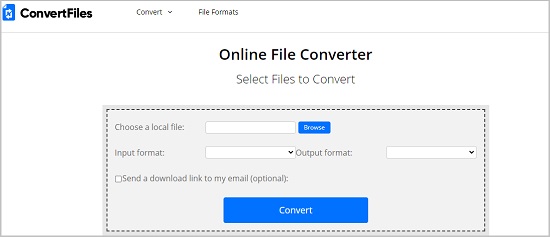
Step 1: Click the blue Browse button to upload your MKV video from your local folder;
Step 2: Press "Output format" button and choose "Audio Video Interleave File (.avi)" as an output format;
Step 3: Hit the blue Convert button to begin to convert MKV to AVI.
Once the conversion is completed, the web page will display a link for you do download your AVI videos.
Part 4. How to Play AVI Videos
There are various methods to play AVI files. Here will introduce few of them.
a. Windows Media Player
Since AVI is developed by Microsoft, the simplest way for you is to play it on Windows Media Player. Or you have to do is just to double click your wanted AVI video. If somehow it doesn't work, you can choose to right-click the file and go to "Open with". Choose "Windows Media Player" will be all right.
b. VLC media player
VLC media player can play AVI files as well. Furthermore, it is available for Windows, Mac, Linux, Android, iOS, etc. To open AVI files using VLC, you could right-click the file and choose "VLC media player" under "Open with" option.
c. FFDSHOW
FFDSHOW is a free and open-source codec, which supports most common video compression methods. So if you fail to play AVI files on your computer, maybe you just need a suitable codec. Download it on sourceforge.net and follow the on-screen instructions to install it on your computer.
Part 5. How to Choose a Good Video Converter for PC
A good video converter has many characteristics. The following section will discuss many significant factors for you to learn how to select a suitable video converter.
a. Intuitive interface
Whether the program has an intuitive interface or not should be a factor to be considered. An interface full of all kinds of buttons will confuse you sometimes, especially when you are not a tech-savvy person. In a word, a user-friendly interface will facilitate your video converting experience and thus save your time cost.
b. Support various formats
There is no doubt that a video converter that works with a wide range of video and audio formats could always be a better choice. Such a video converter is able to meet your various demands so that you don't have to look for another tool when you need a digital format that less common.
c. Conversion speed
A satisfying video converter must have a high conversion rate. Time is valuable for sure. A fast converting speed keeps you away from wasting too much time waiting for the conversion to finish.
d. Output video quality
This is another important characteristic of a powerful video converter.
It is believed that a professional video converter has more characteristics than what have been listed above. There are always pros and cons no matter what you are using, an offline or an online video converter. But in general, which to choose is based on what you really need.



