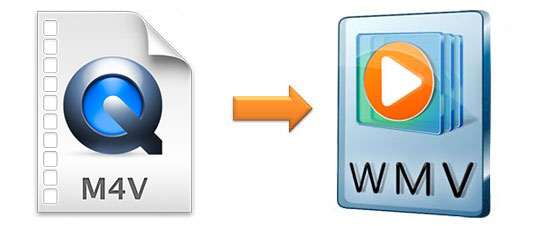
Do you like to buy and download movies from iTunes? If yes, you may realize that the videos cannot be played on a Windows computer. The videos that you download from iTunes are in M4V format. Therefore, if you want to watch the M4V videos on PC, you need to convert M4V to WMV, which is a compatible format to Windows platform. To help you achieve it effortlessly, the following will introduce 2 converters to help you solve the problem.
- Part 1. Specialized Way to Convert M4V File to WMV
- Part 2. Online Way to Convert M4V File to WMV
- Part 3. More about M4V/WMV
Part 1. How to Convert M4V to WMV with Joyoshare Video Converter
The primal way to convert M4V file to WMV is using Joyoshare Video Converter, which is specialized in converting videos to almost all formats, like FLV, MOV, MP4, MKV, M4V, DV, MPEG, WebM, 3GP, ASF, OGV, TS, etc. With this lossless video converter, you can convert batch videos with 100% original quality and high-speed conversion. Then you can transfer the converted video to compatible devices, like iPhone, Apple TV, iPad, LG TV, and so on.
Apart from converting video, this software is also doable to edit videos and rip DVDs. You can use the built-in video editor to trim, crop, add watermarks, take snapshots, adjust audios, and more. If you have many DVDs and want to convert them to digital video format, this program can help you rip DVD with or without protections in 150+ formats.
Key Feature of Joyoshare Video Converter:
Convert M4V to MOV, WMV, and more formats losslessly
Can preview video and edit video
Output video with high speed and lossless quality
Support iPhone, iPad, Xbox, HTC, BlackBerry, and other devices

Step 1Run Joyoshare M4V to WMV Converter
To begin, run the video converter on your computer. Then, add M4V files to the program. To add M4V files, you can directly drag the M4V from a folder or click the "Add Files" button on the top.

Step 2Select WMV as output format
Now the M4V files are listed on the program. Tap on the "Format" button at the bottom left corner. Then a new tab will display. There are two converting modes - "High-speed mode" and "Encoding mode". To convert M4V to WMV rapidly and losslessly, you are suggested to choose "High-Speed mode". If you need to reset bit rate, frame rate, codec, and resolution, please select "Encoding mode". Then, find WMV from the "General Video".

Note: This M4V to WMV converter allows you to edit video. Thus, if you wish to edit the video, choose "Encoding mode" > pick WMV > click "Ok". Go back to the main interface, hit on the "Edit" option next to the file's name to enter the built-in video editor. In the new tab, you can rotate video, adjust brightness, add effect, trim video, embed watermark, and so on.
Step 3Start converting M4V to WMV
After the above steps, please press the "Convert" button at the lower right corner to begin the conversion of M4V to WMV. If it is necessary, you can combine all the videos into one by clicking "Merge all into one file" before the conversion. Finally, you can preview, locate and delete the WMV files by tapping on the "Converted" option.

Part 2. How to Convert M4V to WMV with Online Converter
The other way to convert M4V files to WMV is by using an online video converter. FreeConvert.com is a good online M4V to WMV converter. It allows you to upload 20 M4V videos that the total size cannot be exceeded 1GB at a time. It offers advanced settings, such as cut video, change the video codec, rotate video, flip video, etc. Using this program, you better have a high-speed Internet condition, since the conversion speed depends on it.
Step 1: Visit FreeConvert.com on a browser. Select WMV under the "Convert My File To". Drop M4V files to the web page or paste the URL to upload the videos;
Step 2:Tap on "Advanced Settings (Optional)". The hidden options will display. You can change the "Video Frame Rate" "Video Screen Size", "Video Aspect Ratio", and more;
Step 3: Hit on the "Convert" button in blue to start to convert M4V to WMV. Once the files are converted, you can download the files one by one or click "Download All" to download all files in a package to your computer.
Part 3. M4V VS. WMV
After learning how to use the above two M4V to WMV converters, you may be still unsure of what are M4V and WMV. What are the differences between these two formats? We make a simple table to show you the definitions and differences of them.
| M4V | WMV | |
| Filename extension | .m4v | .wmv |
| Definition | M4V is a video format created by Apple. It very resembles MP4. It contains audio and video with or without protection. | WMV (Window Media Video) is a video coding format that is developed by Microsoft. It is part of the Windows Media framework. WMV consists of three distinct codecs: WMV, WMV Screen, and WMV Image. |
| Developer | Apple Company | Microsoft Corporation |
| Can be played on | Apple iTunes, Apple QuickTime Player, Media Player Classic, RealPlayer, VLC media player, MPlayer, DivX Plus Player, etc. | Windows Media Player, RealPlayer, Media Player Classic, MPlayer, and K-Multimedia Player |


