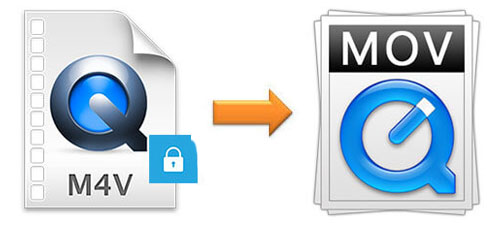
To meet the increasing demand for high-quality video and audio, Apple company created many exclusive file formats for iOS users. For example, the M4V file format is formed by the video that is downloaded from iTunes Store. Also, it is a format with or without DRM copyright protection. So it is limited to be played on other players or devices. However, what can you do if you want to watch your M4V files on other prevalent media? In this case, you may need to convert M4V to MOV with video converters.
- Part 1. Differences between M4V and MOV
- Part 2. How to Convert M4V File with an Offline Video Converter
- Part 3. How to Convert M4V File with an Online Video Converter
Part 1. M4V VS. MOV
1. M4V is a container that includes audio and video, which is created by Apple. If you download the videos from the iTunes Store, they are in M4V formats. This format is optionally protected by Apple's DRM protection, Fairplay. On the contrary, MOV is capable of storing video, audio, text, graphics or effects, which is utilized by QuickTime.
2. There is a limited codec support of the M4V format. The video of it is used by MP4 with support for H.264 and the audio files are supported by AAC or Dolby Digital. However, the MOV format supports a number of codecs.
3. Although MOV is also developed by Apple, it is compatible with more media than M4V. For instance, Windows, Mac, and other main platforms supports MOV files.
Part 2. 2-in-1 M4V to MOV Converter – Joyoshare Video Converter
To convert the M4V file to MOV with ease, an expert video converter is indispensable. Even though there are many video converters on the market, Joyoshare Video Converter is the best one because it is good at converting video as well as editing videos. It can convert videos in batch so that you can convert a great number of videos at one time.
Apart from changing M4V to MOV, this video converter supports to change video to any popular formats, such as 4K UHD, AVI, MP3, H.264, FLV, etc. This is convenient for you to share and enjoy the videos on any devices. Most importantly, you don't need to worry about the quality of the conversions since Joyoshare Video Converter can convert your file at 60X speed with 100% original quality. Some other features need to be mentioned are that you can cut the video, add subtitles, rotate the video, apply one setting to all, and so on.
Convert M4V file to MOV file without difficulty
Output videos in rapid speed losslessly
Be compatible with almost devices
Personalize video with editing functions
Preview video with built-in media player

In order to show you how to convert M4V to MOV with Joyoshare Video Converter, an instruction has been written below:
Step 1 Download the Program
Firstly, you need to get Joyoshare Video Converter downloaded on your Windows or Mac. Create a shortcut icon on the desktop to let you find the program easily.
Step 2 Launch the Video Converter and Load M4V Files
Run the converter by double-clicking. Then you will see the interface. You need to add or drag the M4V files in it. You can load them one by one or in batch. Once the files are added successfully, they will be listed on the interface.

Step 3Edit the Video (Optional)
As we mentioned above, this video converter can convert and edit videos. Thus, you can trim video, add special effect and frame, adjust audio, add watermark with image or text. This step can be skipped if you don't need to edit your video.

Step 4 Select MOV as an Output Format
Tapping "Format", another window will appear. Then click "High-Speed mode" and MOV format. If you edit the video in the third step, you need to choose "Encoding mode" to customize the video.

Step 5Start Conversions
Now, you can click the "Convert" button to start the converting process. Once the conversion of M4V to MOV accomplish, you can check the files by clicking the "History" button.

Part 3. Free Online Video Converter – Zamzar
Converting M4V to MOV online is also a good choice for you. In this way, you can convert M4V files without downloading software. To meet your demand, Zamzar is recommended. This online file converter can convert over 1200 file formats including M4V file to MOV. Besides its aim is to convert all files within 10 minutes.
Although you don't need to download other programs when you utilize Zamzar to convert the files, one point you need to know is that Zamzar can only accept 150MB file at one time. So if the amount and size of your M4V files are large, it is not very convenient for you.
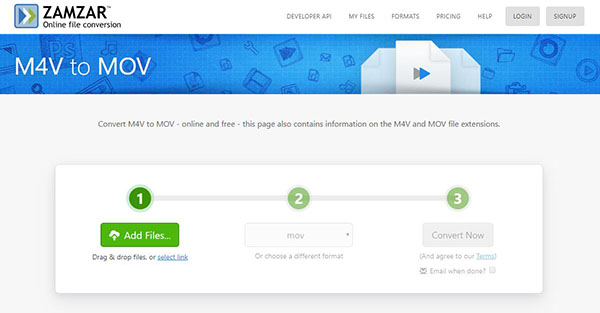
Step 1: Open the Zamzar official website;
Step 2: Add M4V files by dragging or clicking the "Add Files …" button;
Step 3: Choose MOV format;
Step 4: Click the "Convert Now" button.



