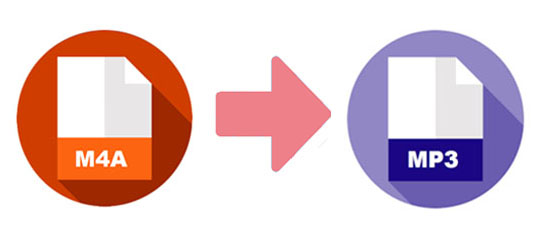
Suppose that you have changed your iPhone to Android phone. You are trying to transfer the music that you download from iTunes to your Android phone. Then you will find that the music cannot be open on your new device, because the music is in M4A format, which is not compatible with Android media players. Therefore, using a converter to convert M4A to MP3 is the best way to get the music play on your Android device.
- Part 1. Convert M4A File to MP3 with Joyoshare Video Converter
- Part 2. Convert M4A File to MP3 with iTunes
- Part 3. Convert M4A File to MP3 with Freemake Audio Converter
- Part 4. Convert M4A File to MP3 with Online Converters
Part 1. How to Convert M4A to MP3 with Joyoshare Video Converter
Joyoshare Video Converter is an excellent M4A to MP3 converter. You can use it to convert audio as well as video in any formats, such as AAC, OGG, MP3, AC3, WAV, AU, M4R, GAF, and so on. After the conversion, you can transfer them to almost all popular devices, such as iPad, iPod, iPhone, LG TV, Windows Phone, Xbox 360, PSP, etc.
In addition to converting video or audio, this video converter supports to rip DVDs with or without restrictions, so you can convert any DVD files to digital formats and save them to your devices. It is also an editor. You can use it to trim the MP3 and other audio files. What's more, it allows you to customize codec, channel, bit rate and sample rate of the audio.
Key Feature of Joyoshare Video Converter:
Convert M4A to MP3 at 60X speed with original quality
Support almost all prevalent devices and formats
Remove the restrictions from the DVDs
Can convert audio in batch
Personalize video or audio with the built-in editor

Step 1Launch Joyoshare M4A to MP3 converter
To start with, you need to download and install the software to your Mac or Windows computer. Click the "Add Files" button to load the M4A files. Also, you can drag the files to the program directly.

Step 2Choose MP3 as output format
Select the "Format" button to access a new tab. Choose "High-Speed mode" to convert M4A to MP3 losslessly and quickly. Tap on the "General Audio" option and choose "MP3" as the target format. You will note that there is another mode - "Encoding mode". Under this mode, you can customize the files. For instance, you can reset the codec, channel, sample rate and bit rate of the audio.
Note: You can rename the files or trim the M4A by tapping the "scissors" icon in the "Edit" window. It enables you to select audio track, adjust volume, and add sound effects.

Step 3Start converting M4A to MP3
As soon as you click the "Convert" button at the lower-right corner, the conversion will begin. If you need to combine all M4A files together, you can tick the "Merge all into one file" option. Once the process completes, you can see all the MP3 files are listed on the "History" window.
The following video intends to show you how to use Joyoshare Video Converter to convert M4A to MP3 step by step. If you have any question about the steps mentioned above, you can feel free to check the guide video now.
Part 2. How to Convert M4A to MP3 with iTunes
Note: If you update your Mac to macOS Catalina 10.15, there is no iTunes. It has been removed or divided into 4 applications, including Music, Podcasts, TV, and Books. You need to use the Music app to convert the M4A to MP3.
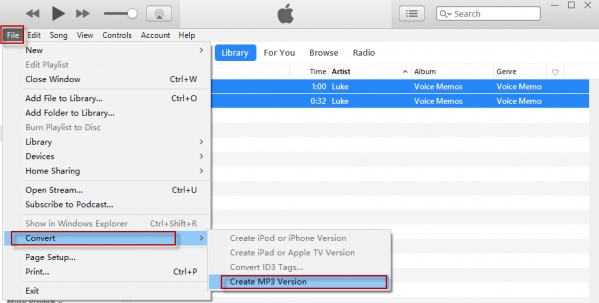
Step 1: Download iTunes if you don't have one. Then open it. Make sure that the M4A files are added to the "Library";
Step 2: Tap on "Edit" > choose "Preferences". You will be led to the "General Preferences" window;
Step 3: Click the "Import Settings" under the "General" item > tap on the "Import Using" > choose "MP3 Encoder" from the drop-down menu > click "Ok";
Step 4: After the above steps, please select the M4A file that needs to be converted to MP3. Move to the top side and click "File". Then tap on "Convert". "Create MP3 Version" on the drop-down list will be shown. Select it and the conversion will begin.
Part 3. How to Convert M4A File to MP3 with Freemake Audio Converter
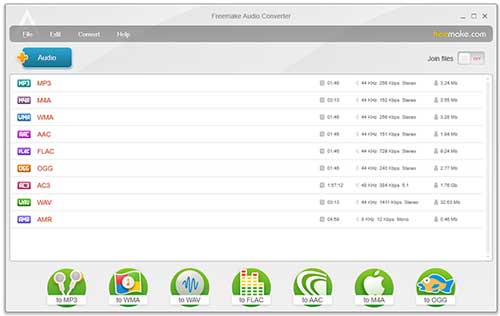
Step 1: To add the files to the program, you need to click the "+Audio" button or drag the files;
Step 2: Choose MP3 as the output format;
Step 3: You can use the default profile or change it before the conversion. Click "Convert" to start the conversion of M4A to MP3.
Part 4.How to Convert M4A to MP3 with Online Converters
The first one is Zamzar, which is a famous online converter. It supports to convert files to more than 1200 formats, including M4A to MP3. To convert more than 150MB files at one time, you need to sign up on Zamzar. Below are the brief steps to teach you how to use this online audio converter to convert M4A file to MP4.

Step 1: Visit the Zamzar official website on a browser. Add M4A files by dragging or clicking "Add Files…". Also, you can add the file by inputting URL;
Step 2: Select MP3 on the drop-down option;
Step 3: Click "Convert Now" and it will jump to another page to show you the process of the conversion;
Step 4: Once the conversion finishes, you can download the M4A files from the website.
Online UniConverter is a free M4A to MP3 online converter. It enables you to use it to convert many popular audio formats. It is easy to use. You can finish the conversion by a few steps. After conversion, you can download the MP3 files from the web page.
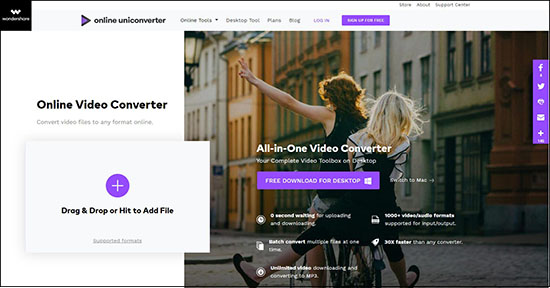
Step 1: Navigate to Online UniConverter website;
Step 2: Hit on the "+" icon to add M4A files or drag the files on the web page;
Step 3: Select MP3 from the drop-down list;
Step 4: To begin the converting process, you need to tap the "CONVERT" button. Then click "Download" to save the MP3 files on your computer.


