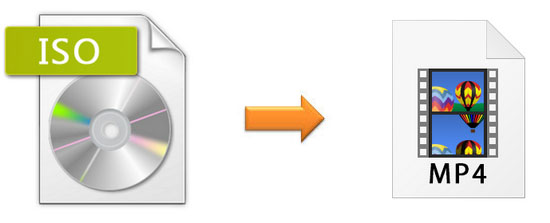
With the development of the Internet and the popularity of mobile devices, more and more people would like to watch a DVD video on a mobile phone, a tablet and a laptop without a DVD driver. So most of them rip and store the DVD video to ISO image format. However, here comes a new problem that ISO is not a file that can be played as a video directly. So is there any way to convert ISO to MP4? Fortunately, Joyoshare Video Converter, a professional and effective software that can help you solve this problem easily.
- Part 1. The Differences between ISO and MP4
- Part 2. Best Tool You May Need to Convert ISO
- Part 3. How to Convert ISO to MP4 with a Video Converter
Part 1. ISO VS. MP4
ISO is one of the types of disk images of an optical disc. That is to say, it is an archive file that includes all the data that is formed by each sector of an optical disc, including the file system of an optical disc. Briefly, you can consider that ISO is an archive file or copy of an optical disc that is not supported to be played directly. On the contrary, MP4 is a popular and general format that is compatible with almost all devices. MP4 is also known as MPEG-4 Part 14. It is a digital multimedia wrapper format that is used to store audio, video, still images and subtitles. As a popular container, it is streaming over the Internet constantly.
In addition to the compatibility is mentioned above, the size of an ISO image format is large which occupies much memory of the devices while the MP4 file takes up less. The size of a MP4 file is 5 times less than an ISO file. In a degree, these are the reasons why people want to convert ISO image to MP4.
Part 2. The Best ISO to MP4 Converter - Joyoshare Video Converter
Joyoshare Video Converter is proficient in converting and editing video. It can rip DVD and convert DVD to over 150 formats. So you can use it to convert ISO to MP4 easily and transfer the video to any devices you like, such as iPhone, iPad, Apple TV, and other Android devices. Besides, it is very fast to convert video with 60X faster speed. What's more, this converter is capable of converting the video without any quality loss in "High-Speed mode".
Key Feature of Joyoshare Video Converter:
Convert ISO to MP4 and other formats
Edit the decrypted file from ISO
Convert videos at 60X faster speed losslessly
Compatible with almost DVD files
Remove various restrictions from DVDs
Part 3. The Tutorial on How to Convert ISO to MP4
After learning about the features of Joyoshare Video Converter, below is a tutorial to instruct you how to convert ISO file to MP4 with it:
Step 1 Download the Joyoshare Video Converter
Download the program with a compatible version according to your computer's operating system. It supports Windows system and Mac system. Then install it as the instruction.
Step 2 Open the Program and Load the ISO File

Run the Joyoshare Video Converter on your computer. Click the "disc" icon and select "Load ISO Files" on the drop-down option. Then select ISO file from your PC and click "Open" to load the file. Also, you can load the ISO files by dragging.
Step 3 Choose MP4 as an Output Format

Click the "Format" button on the bottom left corner. Then you can select "High-Speed mode" or "Encoding mode". If you choose "High-Speed mode", the video will be converted without quality loss. However, if you edited the video before converted, you need to select "Encoding mode". Under this mode, you can customize the quality. After selecting a mode, you can choose "MP4" format and click "Ok". Besides, you can click the small "gear" icon at the top-right corner of the format name to change the code, resolution, frame rate, and bit rate.

Note: As we mention above, this ISO to MP4 converter not only can convert a video but also can edit a video. So if you want to edit the video before you convert the ISO file to MP4, you can click the "Edit" button and an edit window will pop up. Then you can trim the video, rotate the video, add effect and subtitles, etc. If you want to learn more, please browse the guide page of Joyoshare Video Converter here.
Step 4 Start ISO to MP4 Conversion

After the former three steps, everything is ready. Now, you can click "Convert" button on the bottom right to start converting ISO to MP4. To be noticed, the time to finish the ISO to MP4 Conversion depends on the amount and size of videos you are converting. Generally, it will convert at 60X faster speed for each ISO file in "High-Speed mode". When the conversion was completed, you can click the"Converted" option and locate the destination file.
Conclusion:
All in all, ISO is not a file that can be played on any devices directly. Besides, the size of it is too large and will take up much disk space on your PC. It is inconvenient to be stored and transferred. So it is necessary to convert ISO to MP4. It is easy to convert the ISO file in 4 steps with Joyoshare Video Converter. It can not only convert the ISO file without quality loss at 60X speed but also remove the restrictions from DVDs. Therefore, you can enjoy the conversion of ISO file simply.




