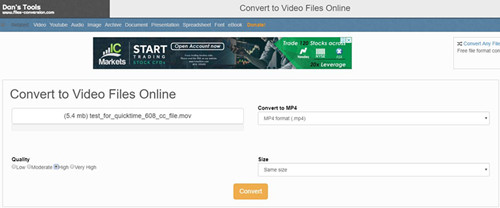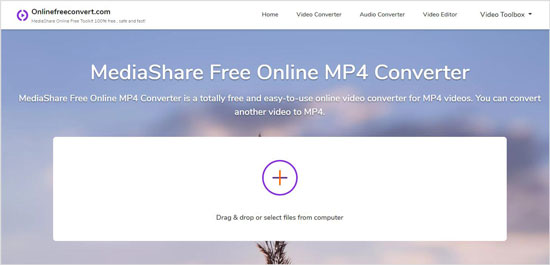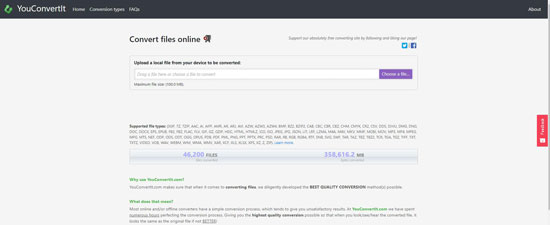Do you meet a situation where the video, downloaded from YouTube or other websites in FLV format, cannot be opened on your smartphone? You must be upset when you see the error message popping up on the screen. Actually, you are not the only one who encounters this problem, since FLV is a video format, which is not supported by most of the handy devices. That is why many people tend to convert FLV to MP4. However, how can you convert FLV files to MP4? Here is the answer for you. We introduce 4 video converters below to help you solve this problem.
- Part 1. FLV VS. MP4
- Part 2. Lossless Way to Convert FLV to MP4
- Part 3. 3 Free Online Tools to Convert FLV to MP4
Part 1. FLV VS. MP4
To illustrate why you need to convert FLV video to MP4 instead of other formats, we list a table below.
| FLV | MP4 | |
| Definition | Flash Video is a format, used to convey the digital video to the Internet. There are two Flash Video formats. One is FLV and the other is F4V. The audio and video data of FLV is SWF. The F4V is a file format that is based on the ISO base media file format. | MPEG-4 Part 14, is a multimedia container format. It can store video, audio, subtitles and still image. |
| Developer | Adobe Systems (originally developed by Macromedia) | International Organization for Standardization |
| Type of format | Media container | Media container |
| Container for | Audio, video, text, data | Audio, video and text |
| Compatibility | Adobe Flash Player | Almost all media players |
Part 2. How to Convert FLV to MP4 with Joyoshare Video Converter
Joyoshare Video Converter is helpful for you to convert FLV files to MP4. It is not only a video converter, but also a video editor and DVD ripper. With such an omnibus program, you can convert video in any formats, such as MP4, MOV, MKV, M4V, DV, 3GP, MPEG, WebM, ASF, WMV, OGV, TS, etc. You can transfer the converted video to any compatible devices, so that you won't see the error message popping up and telling the video cannot be played on your devices.
Also, you can edit the video with the built-in video editor. It supports to trim video, crop video, take snapshot, add effect, embed watermark and subtitle, adjust audio. As we mentioned, Joyoshare Video Converter is also a DVD ripper, which can remove various protections from the DVDs and convert the DVD files in 150+ formats. If you have bulk of FLV files to convert, this software will be a good choice for you due to it can convert files in batch with 60X conversion speed.
Key Feature of Joyoshare Video Converter:
Convert FLV to MOV, MP4, AVI, and more formats
Have built-in media player and video editor
Output video with high speed and original quality
Support multi-subtitle and multi-track video files
Support iPhone, iPad, Apple TV, Huawei, HTC, BlackBerry, and other devices

Step 1Run Joyoshare FLV to MP4 Converter
First of all, get the program running on your computer. It is compatible with Mac and Windows operating system. Then, add FLV files to Joyoshare Video Converter. You can drag the FLV from a folder or tap "Add Files" to load FLV files.

Step 2Choose MP4 as output format
After step one, FLV files are listed on the software's interface. Find the "Format" button at the low left corner and click it. Then select the "High-Speed mode", which can convert FLV to MP4 quickly and losslessly. Opt MP4 from the "General Video". It may note that there is another mode on the tab, "Encoding mode". This mode allows you to customize bit rate, frame rate, codec, and resolution.

Note: To edit the video, you are suggested selecting "Encoding mode". Then you can edit the FLV video by clicking the "Edit" button beside the file list. In the new window, you can rotate video, adjust brightness, add frame, change the position of the subtitles, add sound effect, and so on.
Step 3Start converting FLV to MP4
Lightly press "Convert" to begin the conversion of FLV to MP4. After that, you can manage the MP4 videos by hitting on "Converted".

Part 3. Recommendation: 3 Online FLV to MP4 Converters
If you only need to convert a few FLV files, you can try to utilize some online converters. Most of them are free, but have limit of the video size and amount. Here we introduce 3 popular online converters to you.
MediaShare Free Online MP4 Converter
The first one is MediaShare Free Online MP4 Converter. It is an online video converter, which specializes in converting other video formats to MP4. It is totally free. You can convert FLV to MP4 with it simply. It only allows to convert one video at a time. You need to make sure that your Internet is in a good condition, since the conversion speed depends on it. After conversion, you can click "Download" to save the MP4 to your computer.

YouConvertit
The next one is YouConvertit. It claims that it can convert video in the best quality but will spend numerous hours completing the conversion. The maximum file size is 100MB. If you merely convert one FLV file to MP4 and pursue high quality, you can have a try. It can also convert FLV to other formats.

Files-conversion
The last one is Flies-conversion. You can use it to convert a FLV file at a time. You can choose to output the video file in "Low", "Moderate", "High" or "Very High" quality. Before convert FLV to MP4, you can choose the resolution of the converted video. Like MediaShare Free Online MP4 Converter, the conversion of Flies-conversion is slow. Sometimes will appear errors.