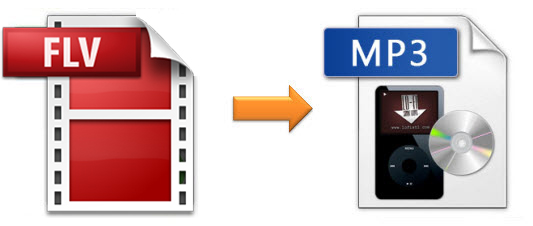
An FLV file (also known as Flash Video) is a very common video format developed by Adobe Systems. It is regarded as a default online video format by various popular sites, such as YouTube, Metacafe, VEVO, Yahoo! Video, etc. If you have downloaded and saved many FLV files on the computer such as video lectures, live music videos, etc. and only want the audio part of the files for playing on the mobile devices, what you need is a useful FLV to MP3 converter to convert FLV videos to MP3 or other audio files. Here we're going to introduce a professional video converter – Joyoshare Video Converter to help you out. Read on to learn how to convert FLV to MP3 easily and efficiently.
- Part 1. Introduction of Excellent Video to Audio Converter
- Part 2. Guide to Convert FLV to MP3 with Professional Converter
Part 1. Best FLV to MP3 Converter - Joyoshare Video Converter
Among the numerous video converting tools in the digital market, Joyoshare Video Converter stands out because of its super fast conversion speed and powerful capability of preserving almost 100% the original quality of files. Besides converting FLV to MP3, this ultimate video tool supports to convert between almost all popular video formats including MP4, MP3, AVI, MOV, MPG, 3GP, M4V, OGG, MPEG, WMV, ASF, RM, RMVB, DAT, MKV, DV, NUT, H.264, NSV, VOB, DVR-MS, etc.
Additionally, Joyoshare FLV Converter allows you to export converted files onto various portable devices such as iPhones, iPads, iPod touch, Galaxy series, Windows Phones, Xbox, PSP, smart TVs, etc. The intuitive interface and clear buttons make it easy to operate by anyone.
Most importantly, this outstanding software enables you to adjust bit rate, codec, sample rate and more parameters for required videos and audios. If you want, you can even trim video, add watermark, insert subtitle, apply effect, etc. flexibly.
Key Feature of Joyoshare Video Converter:
Convert FLV to MP3 singly or in batch with high quality
With built-in media player & video editor
Support a wide range of media formats and output devices
Convert videos and audios at 30X faster speed
Adjust codes, channel, bit rate and more before exporting it

Part 2. How to Convert FLV to MP3 with Joyoshare Video Converter
After getting a brief understanding of Joyoshare Video Converter, next, let's move to the step-by-step guide to show you how to convert FLV videos to MP3 with Joyoshare FLV to MP3 Converter software. First of all, please free download this program and install it on your PC or Mac.
Step 1 Launch the program and add an FLV file

Double click Joyoshare Video Converter icon on your desktop to run it. Then click the "Add Files" button to import one or multiple FLV videos to the program. You can also simply drag and drop the folder that contains the FLV files you want to convert. It depends on you whether to convert one by one or in bulk.
Step 2 Choose MP3 as output format

Next press on the "Format" button and go to select "General Audio" > "MP3" and set it as the output format. You're also free to change the parameters for output MP3 audio files like channel, codec, bit rate, etc. according to your needs.
Note: Locate at the imported FLV file(s) to click "Edit" option behind it. You are allowed to do more editing operations with five options, including "Trim", "Adjust", "Effect", "Watermark" and "Subtitle".
Step 3 Start to convert FLV to MP3

After all the settings get ready, now you can click the "Convert" button and ask Joyoshare program to begin converting FLV videos to MP3 audios. A few seconds later, you can find your new media file on the "Converted" folder.


