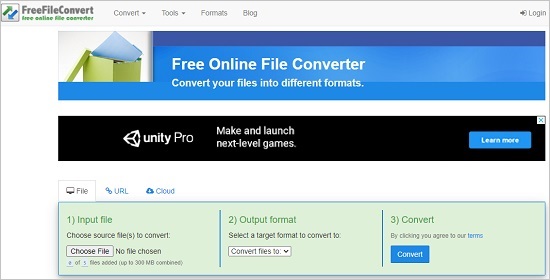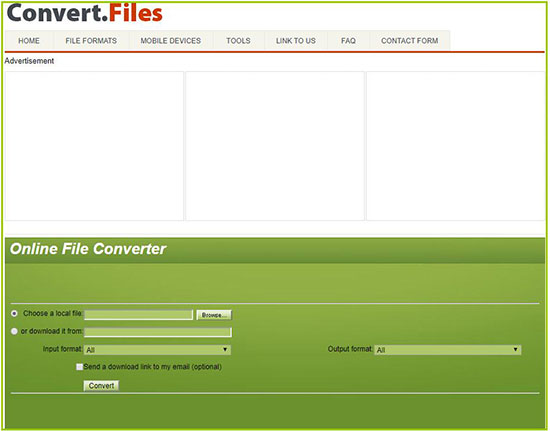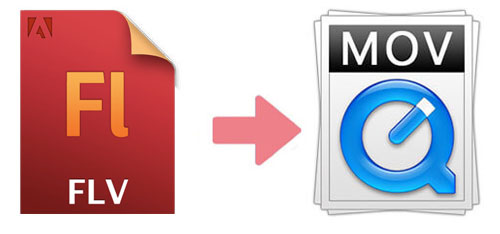
Did you download some movies or TV serials that are in FLV format? Do you want to play them on your Apple devices? If yes, you need to convert FLV to MOV, which is developed by Apple. It is not so easy to convert FLV files without tools if you are not professionals in this field. Therefore, we introduce 4 converters to help you solve this problem easily.
- Part 1. Differences between FLV and MOV
- Part 2. Top 2 Free Online FLV to MOV Converters
- Part 3. How to Use VLC to Convert FLV to MOV
- Part 4. How to Use All-around Video Converter to Convert FLV to MOV
Part 1. FLV VS. MOV
Before introduce how to convert FLV video with different tools, maybe you will prefer to learn the differences between FLV and MOV. Thus, we draw a simple table as below for your references:
| FLV | MOV | |
| Category | Video File | Video File |
| Associated Programs | FFDShow Microsoft Windows, VLC Media Player, Windows Media Player | Apple QuickTime Player, CyberLink PowerDirector, Roxio Easy Media Creator |
| Developed by | Adobe Systems Incorporated | Apple |
| Description | FLV (Flash Video) is used to deliver digital video through the Internet using Adobe Flash Player version 6 and newer. It includes materials encoded in codecs according to VP6 video compression format or Sorenson Sparkvideo Generally, the video you download from YouTube or other online video platform will be FLV format. | MOV, QuickTime File Format (QTFF), is a file format formed by QuickTime. It is a multimedia container file that contains one or more tracks, each of which stores a particular type of data: audio, video, or subtitles. |
| File extension | .flv | .mov |
Part 2. How to Convert FLV to MOV with 2 Online Video Converters
Firstly, we will show you how to convert FLV video to MOV with 2 online free tools. With these kinds of converters, you do not need to download any software on your computers.
FreeFileConverter
As its name suggests, FreeFileConverter is an online converter that supports to convert FLV file to MOV. It supports to convert different kinds of files to more than 8000 formats. It allows you to upload the files from folder, URL, Google Drive and Dropbox. You can upload and convert 5 videos at a time.

Step 1: Visit FreeFileConverter site and click "Choose File" option to load your FLV video;
Step 2: Select "MOV" from the "Target format" list;
Step 3: Click "Convert" and the converting process will start.
Convert.Files
Convert.Files is an online and free file converter, which can convert video in FLV format to MOV. This converter can not only convert FLV files but also convert any document, archive file, spreadsheet, and audio file.

Step 1: Search and open Convert.Files on your web browser;
Step 2: Choose a local file by tapping "Browse…" or add the FLV video by pasting URL. To be noted, you can only upload one file a time;
Step 3: Hit on the "Output Format" and find "QuickTime Movie File (.mov)" on the drop-down list. Finally, click the "Convert" button. After conversion, you can download the MOV from the website or send the file to your mailbox.
Part 3. How to Convert FLV to MOV with VLC
You can also use VLC Media Player to convert FLV to MOV video for free on Windows and Mac. It is a software developed by the VideoLAN project. Additionally, VLC is available for desktop operating systems and mobile platforms.

Step 1: Please get VLC Media Player installed on your computer. Open the program and click "Add…". Then you can pick up the FLV files on the local folder;
Step 2: Select "Convert/Save" at the bottom of the "Open Media" window and then click "Browse";
Step 3: Confirm the destination folder that you want to save the MOV files. Then you can select the ".mov" file extension from the "Save as type" list. Click "Save" to save your change. After that, choose the "Settings" button to manage the output video settings if necessary. At last, choose "Start" to convert the file from FLV to MOV.
Part 4. How to Convert FLV to MOV with Joyoshare Video Converter
If you want to convert FLV file to MOV safely and efficiently, Joyoshare Video Converter is the best selection since it is an expert in converting video to any formats that you want, such as MP4, AVI, MPEG, DV, 3GP, WMV, WebM, etc.It can help you convert the video at high speed without quality loss on your Mac or Windows computers.
Besides, this FLV to MOV converter allows you to edit the video before conversion. You can add watermark, rotate the video, trim the video, crop the video area, adjust brightness, and so on. With its built-in media player, you can preview the video during editing. What's more, you can use it to rip DVDs to various formats so that you can watch the movides on any devices, like iPhone, iPad, PSP, Samsung TV, and more.
Edit video before conversion
Support batch conversion
Reset the codec, frame rate, bit rate, etc.
Convert FLV to MOV, FLV to MP3, and more
Transcode video and audio at 60X speed

Step 1 Install the MOV to FLV converter
Download and install Joyoshare Video Converter on your Windows or Mac. Run it after the installation is completed.
Step 2 Add FLV file
Drag the FLV files from your local folder to the program. Also, you can click the "Add Files" button to add FLV files. It is available to add a large number of files at a time.

Step 3Choose MOV as an output format
Tap the "Format" button to select MOV as a target format. The program offers you two modes to convert the video. One is "Encoding mode" while the other one is "High-Speed mode". With the first mode, you can customize the resolution, bit rate, sample rate, codec, frame rate. With the latter mode, you can convert FLV to MOV with 60X speed and original quality.

Step 4 Start the conversion of FLV to MOV
Before starting conversion, you can edit the FLV video if you choose "Encoding mode". You can click "Edit" to trim, crop area size, adjust hue, add frame, and so on. If you just want to convert FLV files to MOV, please click the "Convert" button and the conversion will begin. You can find the MOV files on the pop-up windows by hitting on "Converted".