
You might need to convert MP4 to FLAC sometimes to obtain the audio track of your MP4 video in high quality. But one day you may need to convert FLAC to MP4 as well. For instance, you may know that Tidal supports FLAC playback, which has a superior sound quality that you long for. Unfortunately, FLAC is not always device-friendly. Some players may support MP4 instead of FLAC. This calls for the FLAC to MP4 conversion. But no worry. Converting audios to videos has never been so easy due to the development of media technology. There are many available options. If you don't know which one to use or where to start, you can check the few video converters we pick up for you.
- Part 1. Joyoshare Video Converter (Lossless)
- Part 2. FLAC to MP4 Converter by CoolUtils
- Part 3. file-converter-online.com
- Part 4. KeepVid Video Converter
- FAQs
Part 1. How to Convert FLAC to MP4 Losslessly Using Joyoshare Video Converter
To convert FLAC files to MP4 videos for your convenience, you must be careful not to destroy their quality, which calls for a professional and powerful video converter tool. You could attach your attention to Joyoshare Video Converter, which will assure you lossless conversion at 60X super-fast speed. Apart from supporting FLAC and MP4, this software also works with MP3, WMA, MKV, AVI, MPEG, OGG, FLV, MOV, and more.
Joyoshare Video Converter has an innovative interface with unique design. You are able to find out more additional features on it, such as editing videos, burning DVD, etc. to any eternal gadgets and devices. You are permitted to add image and text watermarks, insert subtitles, cut down the black edge of your video, etc. only with a few simple clicks. One click to apply to all or reset are doable as well.
Key Feature of Joyoshare Video Converter:
Batch convert videos and audios without any quality loss
Convert FLAC to WAV, MP3, and over 150 formats with ease
Convert audios to videos or vice versa on Windows and Mac
60X fastest conversion speed than other conventional competitors
Have built-in editor to enhance converting experience

Step 1Launch Joyoshare FLAC to MP4 Converter
Open Joyoshare Video Converter on your computer. Drag the FLAC files you prepare in advance to the program window. You are also capable of pressing the "Add Files" button
 at the top of the screen to search for your target file on your folder and add it to the software.
at the top of the screen to search for your target file on your folder and add it to the software.
Step 2Set MP4 as Output Format
This step requires you to choose an output format so that you are able to export your files as MP4 videos. Click the "Format" button and another window will show up. Select either the high-speed mode or the encoding mode according to your requirements. The high-speed mode is highly recommended as it allows you to attain lossless MP4 videos. If you decide to customize your MP4 videos before converting, you can choose the smart encoding mode.

Step 3Edit Videos before Conversion
Now, navigate to the editing window by using the little white "Edit" icon at the rear of each audio title. Under the "Trim" option, you can take advantage of the time handles and the "scissor" button to trim your files. Features under the "Audio" option will enable you to adjust the audio track, add fancy sound effects, etc.

Step 4Begin the FLAC to MP4 Conversion
When you are satisfied with what you set, you can go back to the main interface and get ready to let the program perform FLAC to MP4 conversion. Before that, you could press the "Merge all into one file" button to combine all the files you have loaded and edited into a whole one. After that, hit on the "Convert" button right next to it to start converting FLAC file MP4 video.

Part 2. Convert FLAC File to MP4 with FLAC to MP4 Converter by CoolUtils
CoolUtils has developed 19 different kinds of file converters since 2003, dealing with almost all sorts of images, emails, documents, videos, audios, etc. Its Total Audio Converter, FLAC to MP4 converter included, has the strong ability to convert audio files to videos in batch. No tech knowledge required, you will be able to convert FLAC to MP4, MP3, WMA, WAV, OGG, etc. and make changes on its bitrate, sample rate, channel, etc. in a hassle-free way.
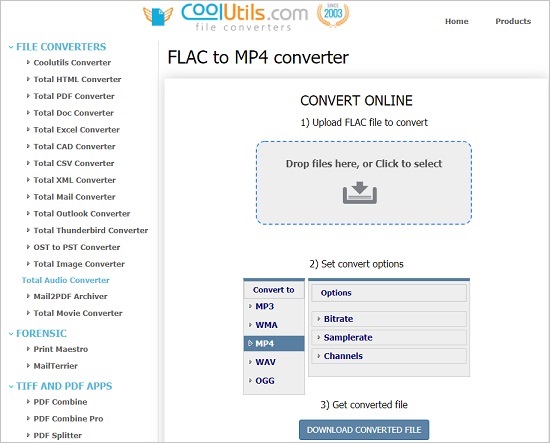
Step 1: Search the address FLAC-to-MP4 on your web browser to open the FLAC to MP4 converter by CoolUtils;
Step 2: Drop your FLAC file or click the uploading area to select one from your computer;
Step 3: Choose MP4 as your output format under the "Set convert options";
Step 4: Click the "Download Converted File" below to save your MP4 file into your computer.
Part 3. Convert FLAC to MP4 Online Using file-converter-online.com
file-converter-online.com provides you with many powerful solutions to convert multiple types of files to another, including .doc, .pdf, .ppt, .jpg, etc. online for free. Additionally, it can be used to compress PDF and video, create GIF, etc. Upload a FLAC file, choose your target file type, and download your file. It only takes you 3 simple and easy steps to convert from FLAC to MP4, WAV, M4A, OGG, MP3, etc. without any registration and installation.
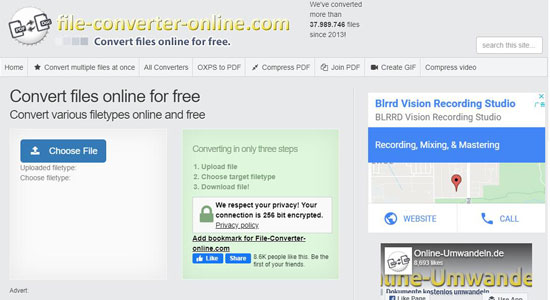
Step 1: Open the website file-converter-online.com;
Step 2: Click the obvious "Choose File" button to import your FLAC file;
Step 3: Select "mp4" from the "Choose filetype" list;
Step 4: When the progress bar finished, press the red "Start Converting!" button to start converting.
Part 4. Convert FLAC Files to MP4 via KeepVid Video Converter
KeepVid Video Converter is a desktop program that can be used to convert a number of file formats at 30X conversion speed. Besides converting FLAC to MP4, this video converter also has a wide support for most popular video and audio formats, including HD, 4K, and 3D videos. In addition to this, this program allows you to brand your MP4 videos by dividing it into smaller clips, adding subtitles, using special effects, etc.
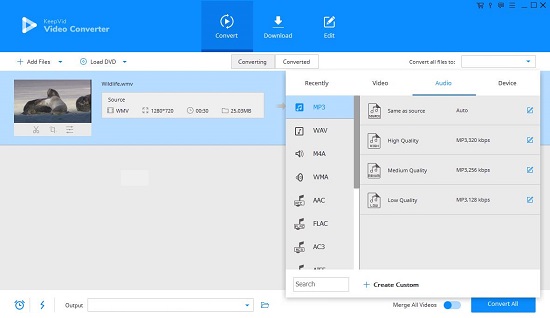
Step 1: Run KeepVid Video Converter and press the "Convert" Tab at firs;
Step 2: Click the "Add File" button at the submenu of the screen to import your preferred FLAC file;
Step 3: Hit on the "Convert all files to" down arrow and select "MP4 Video";
Step 4: Tap "Convert Now" to begin.
Part 5. FAQs about FLAC
1 What is FLAC
FLAC, the abbreviation of Free Lossless Audio Codec, is an audio coding format that applies lossless compression for digital audio. This kind of data compression algorithms allows the original data to be efficiently and perfectly reconstructed from the compressed data, and thus often used in cases where the decompressed data are highly expected to be as close to the original data as possible. Moreover, digital audio compressed by the algorithm of FLAC could be reduced to up to 70 percent of its original size.
However, compared with MP3 and AAC, FLAC still tends to take up slightly more space on devices. What's more, though the popularity of FLAC continues growing, some portable players fail to support it, which arises the necessity to convert it to many more universally used formats, such as MP3 and MP4.
2 Can I import a FLAC file into iTunes?
Technically speaking, iTunes doesn't support FLAC files. To import and play FLAC files in iTunes, you need to use a video converter to convert it to some iTunes-friendly formats, such as ALAC, WAV, AIFF, MP3, etc.




