
If you are looking for a way to convert DVD to MPEG on your computer, you are so lucky to be here. There are three different DVD rippers introduced. You can use them to rip DVD to MPEG files and make a backup on your computer, USB, or Google Drive. Then you can watch the movie in MPEG format on iTunes, QuickTime, VLC, and so on. Also, in this way, you can keep your DVD disk in good condition.
- Part 1. What is MPEG
- Part 2. Convert DVD to MPEG with Joyoshare DVD Ripper
- Part 3. Convert DVD to MPEG with DVDFab DVD Ripper
- Part 4. Convert DVD to MPEG with WinX DVD Ripper
Part 1. What Is an MPEG File?
Short for Moving Picture Experts Group, MPEG is a popular format for movies on the internet. The video quality in MPEG format is better than competing formats. With small bits, MPEG can be easily transmitted and then decompressed. Developed by the Moving Picture Experts Group, MPEG is a video file format that uses either MPEG-1 or MPEG-2 file compression.
Trying their best to compress VHS-quality raw video and CD audio down to 1.5 megabits per second with original quality, MPEG-1 is designed. This is the main reason that MPEG becomes one of the most widely compatible video/audio formats in the world. With a resolution of about 352×240, MPEG-1’s frames per second is 30.
MPEG-2 aims to compress video and audio to obtain higher quality video. It is selected as the compression scheme for aerial digital TV, satellite TV service, digital TV, and DVD video. The MPEG-2 video format can capture much higher bit rate video / audio than MPEG-1, making it an "enhanced" version. MPEG-2 video data is usually 30 fps and the maximum resolution is 720 × 480.
Part 2. How to Convert DVD to MPEG Rapidly with Joyoshare Video Converter
To rip DVD to MPEG files, you need to use a fast and lossless DVD ripper. Joyoshare Video Converter is that kind of DVD ripper that can meet this need. It allows you to convert DVD to MPEG at 60X conversion speed with 100% original quality. This program can help you rip any DVD, even though it has protections. It is able to convert DVD to AVI, MOV, MP4, DV, FILV, M4V, OGG, 3GP, MP3, AAC, WAV, APE, M4R, etc. After that, you can transfer and enjoy the converted video or audio to any compatible devices like iPad mini, PSP, HTC 10, LG Optimus, iPad, iPhone, Apple TV, Galaxy S8, and so on.
With a built-in video editor, this DVD converter allows you to trim, crop, add effects, embed subtitles, adjust brightness, and more. It is also workable to customize codec, bit rate, frame rate, and resolution. If you need it, this tool also can help you join all videos together.
Key Feature of Joyoshare Video Converter:
Remove various protections from DVDs
Rip DVD to MOV, MPEG, and other formats without quality loss
Support to convert DVD files in batch at a time
Can be run on Windows and Mac platforms

Step 1Load DVD files to the converter
Download and install Joyoshare DVD to MPEG ripper on your computer. Then run it on the desktop. Insert a DVD disk to a drive. To add DVD files, you need to tap on the "Load DVD" option at the top of the program. Or you can click the drop-down icon next to the "Load DVD" and select the DVD file's title.

Step 2Select MPEG as output format
Move to step 2. Click the "Format" button at the left-right corner. Choose "High-Speed mode", when you enter to a new tab. Under this conversion mode, you can get MPEG files with high speed and initial quality. Then select MPEG-1 or MPEG-2 under the "General Video" according to your demand. You also can pick "Encoding mode", which allows you to reset codec, resolution, frame rate, bit rate, and quality.

Step 3Edit DVD file (optional)
In case you need to edit the video before conversion, the program attaches a video editor. You can tap on the "Format" button again and choose "Encoding mode". Click MPEG format. Hit on "OK" to save the setting and go back to the main interface. Then you can click the "Edit" button and start to trim, crop, rotate, add effect, and embed subtitles to the video.

Step 4Start converting DVD to MPEG
Get everything done. You can move to the bottom left to check the box next to "Merge all into one file" to combine all videos into one or just directly click the "Convert" button to begin the conversion of DVD to MPEG. Ultimately, you can manage the MPEG files by tapping on the "Converted" button.
Part 3. How to Convert DVD to MPEG with DVDFab DVD Ripper
DVDFab DVD Ripper is another good tool to help you convert DVD to MPEG easily. It has a free version, which allows you to convert 3 discs. The resolution of the output video is 480P. In addition to converting, the ripper is also good at ripping, copying, and burning DVDs, even though the DVD has DRM.
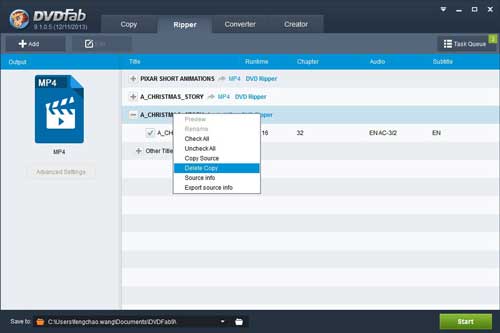
Step 1: Firstly, you need to insert the DVD disc into a drive. Double click DVDFab's icon on your desktop to get it running. Tap on the "Ripper" option on the top to add DVD files to the program;
Step 2: Tap on the "profile switch" button > choose MPEG as an output format. Afterward, move to the bottom and select the folder icon to decide where to save the MPEG video;
Step 3: Finally, press the "Start" button to begin the conversion process.
Part 4. How to Convert DVD to MPEG Easily with WinX DVD Ripper
It is known that WinX DVD Ripper specializes in DVD backup. It supports to convert DVD to more than 350 formats with high quality. You can utilize it to convert DVD files to MPEG without troubles. What's more, this program has an editing function, then you can use it to edit the video.
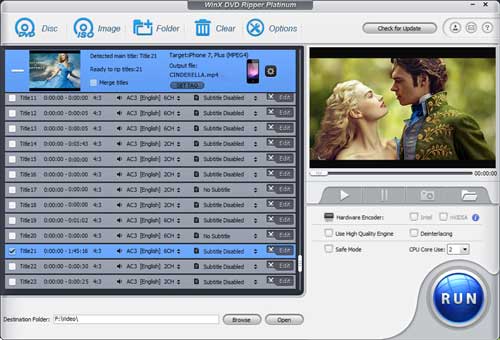
Step 1: Put the DVD disk on to a built-in or external disc drive. Launch WinX DVD Ripper and tap on "Disc" to load DVD to the ripper;
Step 2: Tap on the "Output Profile" option. Then click "DVD Backup" to select "Backup full title to MPEG". If it is necessary, you can edit the video;
Step 3: Start the DVD to MPEG conversion by clicking the "RUN" button. Outputting the video under "Safe Mode" will be more smooth.



