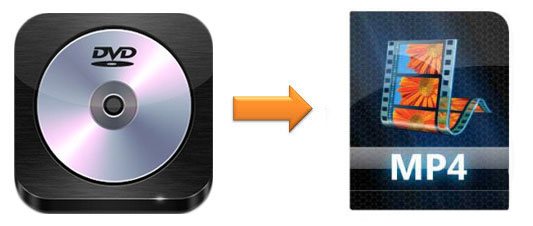
Are you a DVD collector? Do you own a lot of DVDs? Do you want to keep your DVDs in good condition and do not have to take them out every time when you want to watch them? The best solution is to convert DVD to MP4 with a DVD ripper. Then, you can save MP4 videos to your computer, USB disk, and Google Drive. With this method, every time you want to watch a movie, you don't have to find the DVD one by one in the cabinet. To help you achieve this aim, here are two conveters introduced.
- Part 1. How to Convert DVD Video to MP4 Losslessly
- Part 2. How to Convert DVD Video to MP4 Free
- Part 3. Tips to Choose a DVD Ripper
Part 1. How to Convert DVD to MP4 Losslessly - Joyoshare VidiKit
As an all-in-one converting software, Joyoshare VidiKit - Video Converter is the best choice for you to convert DVD to MP4 videos. It is a video converter, video editor, and DVD ripper. It can help you remove various restrictions from DVDs and convert them into any formats, such as MOV, AVI, MKV, DV, 3GP, FLV, MPEG, WMV, MP3, OGG, WAV, AU, WMA, etc. Besides, after conversion, you can enjoy your DVD video on compatible devices, such as Apple TV, iPhone, iPad, Galaxy S8, PSP, Samsung TV, and so on.
Additionally, you can use this tool to trim video, rotate video, crop area size, add effect, add watermark, adjust the volume of the video, and more. It supports multi-subtitle and multi-track video files. With this DVD to MP4 converter, you can get MP4 files with 60X speed and 100% original quality. Also, you can change the codec, bit rate, resolution, and frame rate.

Key Feature of Joyoshare VidiKit:
Rip DVD video into 150 formats
Remove any limitations from DVDs
Support Windows and Mac platforms
Edit video and preview video
Step 1Import DVD video to Video Converter
First of all, you need to download and install the compatible program on your Windows or Mac computer. Then, launch it and open Video Converter. There are two methods for you to add video file on this DVD to MP4 converter. You can tap "Load DVD" at the top of the panel. Or you can directly drag them to Joyoshare VidiKit.

Step 2Select MP4 as output format
Press the "Format" button and you will see a new panel. The converter offers two ways for you to convert the DVD video. You can choose "High-Speed mode" to rip the DVD file rapidly and losslessly. If you want to edit the video before conversion, you can select "Encoding mode", which enables you to reset codec, bit rate, resolution and frame rate of the video. Next, pick up MP4 from the "General Video" tab or "HD Video" tab.

Step 3 Edit DVD files (Optional)
If you intend to trim video, rotate video, add some effects, adjust the brightness, etc. you can tap "Edit" to call out the edit window. If you don't need to edit the video and just long for ripping the DVD with original quality, you can go to the next step directly.

Step 4Start converting DVD to MP4
After setting, you can click "Convert" to begin the conversion of DVD to MP4. If you wish to convert different DVD videos into one file, you can tick the "Merge all one file" option. You will obtain the MP4 files soon. You can check the conversions by clicking "Converted".
Part 2. Convert DVD to MP4 Freely - DVDVideoSoft Free DVD Video Converter
If you do not want to use paid DVD to MP4 converting software, you can download a free DVD converter - DVDVideoSoft Free DVD Video Converter. In addition to MP4, you can convert your DVD video to other formats, including MKV, AVI, and MP3. Its interface is simple. It can be run on Windows 10, 8, 7, Vista and XP SP3.
Note: This tool only allows you to convert unprotected DVD files.
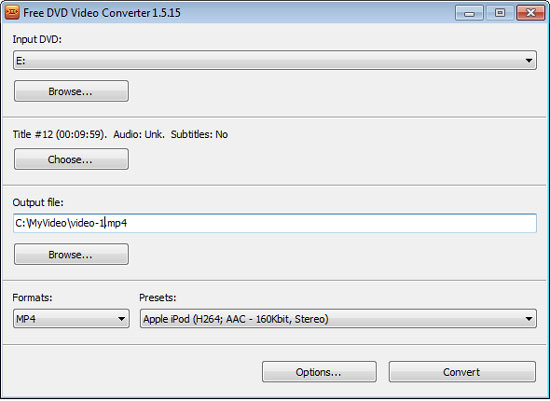
- Step 1: Visit DVDVideoSoft website and find "Apps" on the top of the page. Then find "Free DVD Video Converter" under the "Converting Software" and click it. Next, download it to your computer;
- Step 2: Once the installation is accomplished, open the DVD to MP4 ripper. Then hit "Browse" to find the DVD files from your local driver;
- Step 3: Tap "Choose" to see the titles and languages of your DVD files. After a selection, click "OK";
- Step 4: Under the "Output file", press the "Browse" button and select the path where you intend to save your MP4 files;
- Step 5: Pick MP4 from the drop-down list. Then tap "Convert" and wait for the conversion completion.
Part 3. What Is a Good DVD Ripper
We have introduced two tools to help you convert DVD to MP4. However, if you want to try other DVD rippers, you can use the following points as the criteria to measure if the converters are good, since there are many DVD to MP4 rippers on the market.
- Can easily remove the various limitations of the DVD;
- Convert DVD files to almost all formats, such as AVI, MKV, 3GP, FLV, MOV, MPEG, WMV, DV, MP3, WMA, OGG, WAV, AU, etc.
- Support diverse devices, such as iPhone, iPad, LG TV, Sony TV, BlackBerry Bold, and so on;
- Rip and output DVD in lossless quality;
- Transcode DVD files in batch using less time;
- Be compatible with Windows and Mac;
- Easy to operate.



