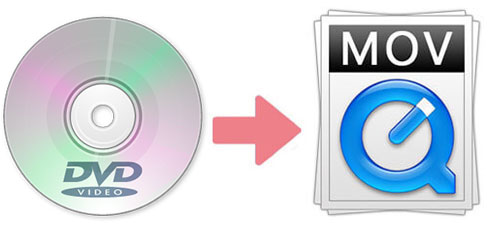
As a DVDs collector, do you find that QuickTime player won't play your DVD movies? Do you want to watch DVD videos on your Mac computer? Do you want to edit the DVD files on iMovie? If yes, you need some tools to convert DVD to MOV, which is the file format created by QuickTime and supported by iMovie. The following content will show you how to rip DVD files to MOV with two diverse DVD converters without affecting the quality of the video.
- Part 1. Rip DVD to MOV with the Best DVD Converter
- Part 2. Rip DVD to MOV with the Free DVD Converter
Part 1. How to Convert DVD to MOV Efficiently with Joyoshare Video Converter
To help you make a DVD to MOV conversion on Mac or Windows computer easily, Joyoshare Video Converter must to be recommended. This video converting software can help you rip DVD to MOV with 60X speed and initial quality. It is good at converting DVD to almost all formats, such as MP4, MP3, OGG, AVI, WebM, FLV, MKV, WMV, AC3, M4A, WAV, WMA, etc. You can watch the converted videos on any compatible devices, including iPhone, Galaxy S8, Galaxy Tab, iPad, Apple TV, LG TV, and so on.
Beyond that, as the best DVD ripper, Joyoshare Video Converter not only can convert video and audio to any format, but also can edit video. With its built-in video editor, you can trim video, add effect, embed watermark, insert background music, and more. Also, you can convert the video in high-speed mode and encoding mode.
Key Feature of Joyoshare Video Converter:
Rip DVD to MOV QuickTime file with lossless quality
Remove various limitation from the DVDs
Convert videos and audios to various formats
Support video batch conversion
Can be run in Mac and Windows platforms

Step 1Add DVD files to DVD to MOV converter
To begin with, you need to insert a DVD disc into the drive. Then run the Joyoshare Video Converter. Next, press the "Load DVD" or select the DVD's name from the drop-down list to load the DVD files. Also, you can drag the DVD videos from a folder, which will appear on your computer when you insert the DVD disc.

Step 2Choose MOV as target format
After loading the DVD files, you can change the output format by tapping "Format" > selecting "High-Speed mode" > opt MOV under "General Video". With "High-Speed mode" you can get the MOV videos rapidly and losslessly. Also, you can choose "Encoding mode" to customize the file format, quality, and codec.

Step 3Edit DVD files (can be skipped)
To edit the video, you need to select "Encoding mode" at the last step. Choose MOV > click "Ok". Go back to the main interface and click the "Edit" button to call out the video editor. You can trim the video, take screenshots, flip horizontal, adjust audio. Furthermore, you can add watermark, frame, and subtitles to the video. If you don't need to edit DVD, you'd better opt "High-Speed mode" and go to the next step directly.

Step 4Start the conversion of DVD to MOV
This is the final step. You can hit on the "Convert" button to begin the conversion. If you need it, you can merge all video files into one by checking the "Merge all into one file" before converting DVD to MOV. Ultimately, you can find the MOV videos by clicking "Converted".
Part 2. How to Convert DVD to MOV Using Free Converting Software
If you prefer to rip DVDs without fee, Blu-ray Master Free DVD Ripper is a good choice for you. It is a free DVD to MOV converter. It has the ability to rip any DVD files to popular videos like MOV, MKV, M4V, MP4, AVI, and more. With this DVD ripper, you can adjust the display effect by changing contrast, saturation, brightness, and hue. Also, you can add watermark to the video. To be noted, this program only has a Windows version. In addition, you are not allowed to convert the video in 4K quality in the free version.
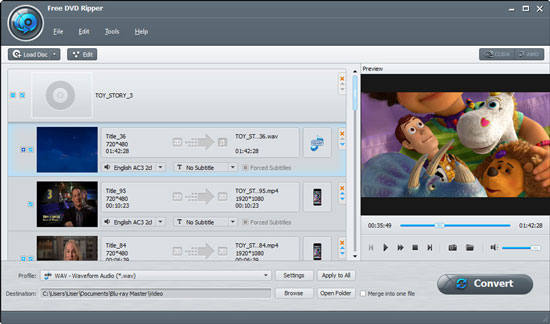
Step 1: Download and launch Blu-ray Master Free DVD Ripper. Then insert the DVD disc. Load the DVD disc or folder that you want to rip by clicking the "Load Disc" button;
Step 2: Open the drop-down list by clicking "Profile". Select MOV as output format. Tap the "Edit" button to open the Edit window. You can crop video, adjust video effect, and so on;
Step 3: The last step is to start to convert DVD to MOV file. Please click the "Convert" button to rip DVD to MOV.
Conclusion:
In summary, it is very easy to convert DVD to MOV using converters. After conversion, you can enjoy the DVD movies on QuickTime media player and edit them on iMovie. You can back up your DVD files on your computer or other digital devices. You don't need to worry that your DVD discs will be broken. If you intend to losslessly rip any DVDs without limitations, Joyoshare Video Converter will be the best choice.



