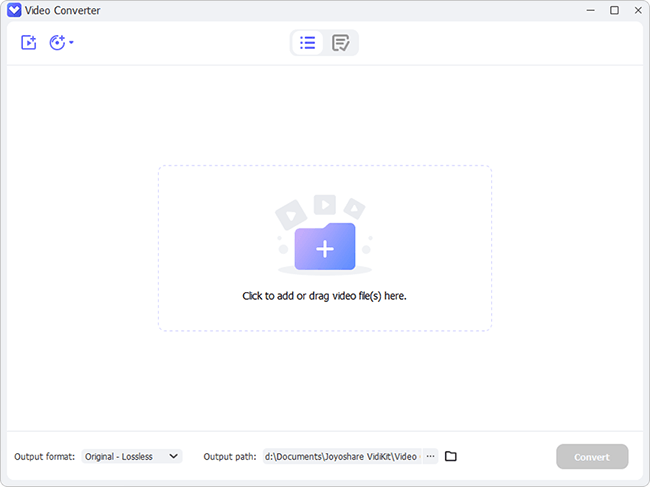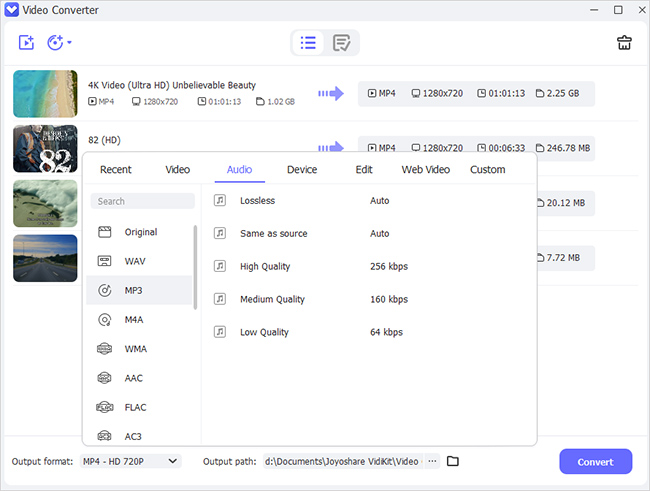Are you a DVD collector? Do you have countless DVDs in your shelves? Are you still struggling to find an easy-to-use and cost-effective software to help you rip some DVD videos to a lossless audio format as FLAC so that you can play and enjoy them on your music player anywhere and anytime you want? If so, this article will guide you on how to rip DVD to FLAC files.
- Part 1. Introduction to FLAC
- Part 2. Convert DVD to FLAC with Joyoshare Video Converter
- Part 3. Convert DVD to FLAC with HandBrake
- Part 4. Convert DVD to FLAC with Tipard DVD Ripper
Part 1: What Is FLAC?
FLAC refers to Free Lossless Audio Codec. In a literal sense, it is a compressed audio format without any quality loss. Usually, when converting DVD to FLAC, the target file will remain the same quality and the original data. However, the decompressed files take only 50%-60% of the original space, making it ideal as a digital storage medium for audio. After that, you do not need to rely on a certain device, but can play your favorite DVD files on your portable player easily.
Part 2: Convert DVD to FLAC Losslessly with Joyoshare Video Converter
Joyoshare Video Converter could be one of the perfect solutions in the market for you to rip DVD to FLAC easily and quickly. Blessed with cutting-edge technology, this application is able to support more than 150 audio/video output formats, including DVD file types, such as DVD disc, DVD ISO image files, DVD folder, etc. and even encrypted DVDs with protection such as Puppet Lock, Region-lock, CSS, RCE, etc. Just through a few simple steps and you can get lossless music in FLAC.
Key Features of Joyoshare Video Converter:
- Convert DVD to MKV, MOV, MP3, MP4, MEPG, etc.
- Support protected DVDs
- Customize videos before conversion
- 60X fast conversion speed with no quality loss
- Support 100+ fashionable gadgets and devices
Step 1Add DVD files to Joyoshare Video Converter
Connect your DVD drive to your computer and then Joyoshare Video Converter will detect your DVD titles and chapters automatically. If your wanted files have not been listed, please click the icon "Load DVD" as marked, and choose either "Load DVD Folder" or "Load ISO Files" to import your target DVD files. Notice that you are allowed to add multiple files at a time.

Step 2Set format
Here you are able to select your wanted format under two modes. The High-Speed mode enables you to rip the DVD file quickly and losslessly. If you want to edit your file before performing conversion, you are supposed to choose "Encoding mode", where you can reset the codec, channel, bit rate and resolution of your DVD files. In addition, under this mode, you are able to edit your DVD video files by trimming, adjusting aspect ratio, adding special effects, inserting watermark, subtitles and sound effects.

Step 3Start to rip DVD to FLAC
After setting, you can click "Convert" button to perform your conversion. Press the "Merge all into one file" button, and then you are able to merge several files into a brand new one. Use this application to get what you need.

Part 3: How to Rip DVD to FLAC with HandBrake
HandBrake is a reputable DVD converter among its users. It embraces any DVD or Blu-ray disc with no copy protection. You can convert DVD files into a great number of other file types including FLAC.
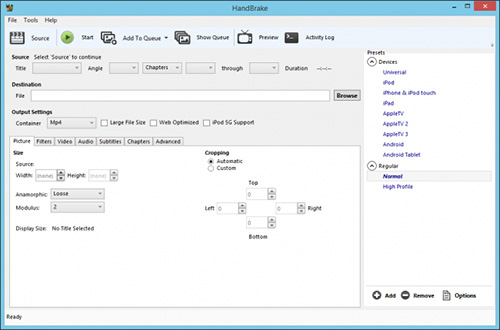
Step 1: Click "Source" button and choose the DVD drive to load the DVD file.
Step 2: Set Destination and choose DVD chapter to convert from the Title dropdown menu.
Step 3: Choose presets and further edit your videos (optional).
Step 4: Start ripping by clicking the green "Start" button.
Part 4: Converting DVD to FLAC by Using Tipard DVD Ripper
Tipard DVD Ripper is able to convert any DVD to WMV, MP3, MP4, AVI, MOV, FLAC and over 300 formats. It supports backing up DVD disc/movie and even DVDs with protection to computer at a fast ripping speed with high quality.
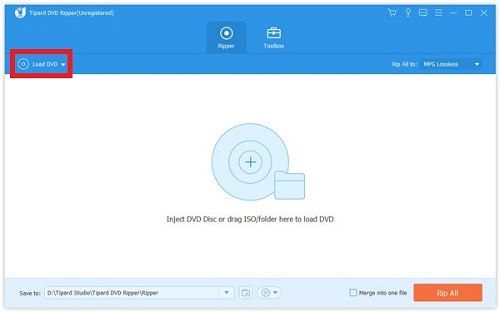
Step 1: Click "Load DVD" to select "Load DVD Disc", "Load DVD ISO" or "Load DVD Folder".
Step 2: Press the "Full Title List" button to select the target title.
Step 3: Click the "Format" icon to choose the output format.
Step 4: Select "Rip All" to start to rip DVD to FLAC.
Conclusion
It is really an incredible experience to convert DVD to FLAC without using any professional technology knowledge. Such applications do successfully make converting and editing videos/audios easier than ever. You can try and find which one mentioned above is useful to you.