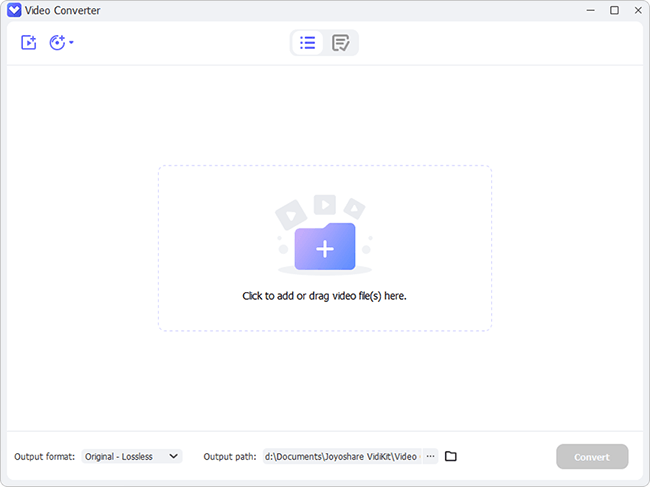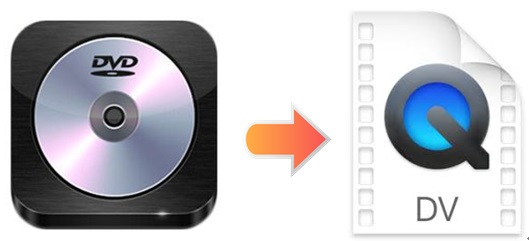
Though DVD and DV spells similarly, they are totally two different things, designed for different purposes. DV is a media format for storing digital videos in devices like camcorders. Its use of intraframe compression, which means each of its frame is compressed independently, makes it an ideal format for editing. DV video now can be stored on hard disc drives, flash memory cards, etc. So if you have DVDs and need DV for various reasons, you could choose to convert DVD to DV. Surprisingly, this article will show you how to get DV files using online and offline tools with far greater ease.
- Part 1. DVD vs DV
- Part 2. Convert DVD to DV Offline - Joyoshare DVD Converter
- Part 3. Convert DVD to DV Offline - Program4Pc Video Converter Pro
- Part 4. Convert DVD to DV Online - Wondershare Online Uniconverter
- Part 5. Joyoshare DVD Converter vs Program4Pc Video Converter Pro
Part 1. A Comparison between DVD and DV
Before showing you how to convert DVD to DV, we would like to introduce you some basic information of these two formats in the following table.
| DVD | DV | |
| Full name | Digital Versatile Disc or Digital Video Disc | Digital Video |
| Year of publish | 1996 | 1995 |
| Developed by | Sony, Toshiba, Philips, Samsung, Panasonic | Multiple Video Camera Producers |
| Media type | Optical disc | Video recording media |
| Encoding | DVD-RAM and DVD+R(W) use one coding, DVD-ROM and DVD-R(W) uses another | DV |
| Read mechanism | 300-650 nm laser, 10.5 Mbit/s (1×) | Helical scan |
| Write mechanism | 650 nm laser with a focus beam using more power than for reading, 10.5 Mbit/s (1×) | Helical scan |
| Associated applications | DVD players | Apple iTunes/iMovie/Final Cut Pro, QuickTime Player, VLC media player |
Part 2. How to Convert DVD to DV via Joyoshare Video Converter
Joyoshare Video Converter has excellent performance in converting any video and audio into any format, including DV, FLAC, MPEG, MP4, MP3, AVI, MKV, MOV, WMV, WKV, 4K video, etc. As a powerful DVD ripper, it is able to support multiple types of DVDs, such as DVD disc, ISO image, and DVD folder. More strikingly, it is competent to support common DVD protection and remove restrictions with original quality preserved.
This program is also an awesome video editor. Equipped with a wide range of features, you are allowed to adjust video codec, audio channel, as well as bit rate. What's more, you are able to trim/crop videos, apply special video/sound effects, insert text or image watermark, adjust video parameters, etc. This software could enhance your experience in converting DVD to DV.
Key Feature of Joyoshare Video Converter:
No watermark or length limit
Support no less than 150 digital formats
Customize files under encoding mode
Batch conversion at 60X fast speed
Convert DVD to 4K, MP3, MP4, etc.
No quality damage under high-speed mode

Step 1Load DVD Files to the Program
Run Joyoshare Video Converter on your computer after installation. After inserting your DVD disc, your DVD files will be detected automatically by this program. Or you can click the small triangle icon near the middle button at the top of the screen to load DVD folder or ISO image files. You can also drop and drop your DVD videos into the upload area directly.

Step 2Set DV as Output Format
Find the Format button and click it. Choose encoding mode. This mode enables you to edit your DV videos freely. Choose DV format under General Video panel. Press the gear icon near it. Then you will be able to adjust video codec, resolution, frame rate, and bit rate.
Note: High-speed mode allows you to get lossless videos and audios. However, you are unable to use this mode here, because DVD and DV have different video and audio coding formats.

Step 3Edit DV Videos If Needed
Press the Edit icon at the rear of your video track. There are many options you can choose, including trim, adjust, effect, watermark, subtitle, and audio. You are free to cut videos, take screencasts, adjust aspect ratio, change video brightness, insert personal logo, etc. to make your videos stand out.

Step 4Start to Convert DVD to DV
Find the "Merge all into one file" button at the bottom of the main screen if you want to combine several videos into one complete video file. When you are ready, press the Convert button to begin to convert DVD to DV. You can check your DV videos by clicking Converted button, the third one at the top of the screen, after a few seconds.

Part 3. Rip DVD to DV Using Program4Pc Video Converter Pro
Program4Pc Video Converter Pro could impress you by its extremely intuitive interface at first sight. Its uncomplicated features enable you to convert DVD to DV easily and quickly. In fact, this program can do more than just video conversion. It can also adjust frame rate, resolution, video codec, apply effects, etc. as well. You can use it to convert DVD, audio, and video over 300 formats without any problem.
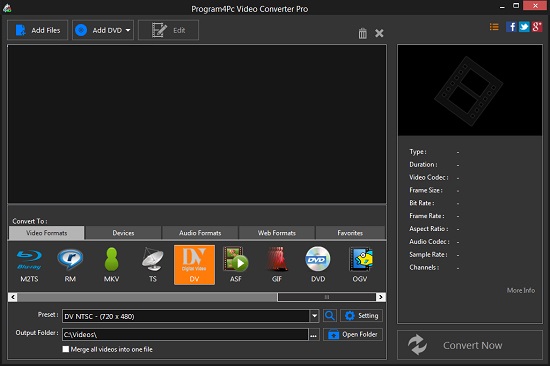
Step 1: Install and run Program4Pc Video Converter Pro on your computer;
Step 2: Click Add DVD button to load DVD files;
Step 3: Go to Video Formats category under "Convert to:" and choose DV as output format;
Step 4: Click Convert Now at the right corner of the main screen to convert DVD to DV.
Part 4. Convert DVD to DV Free Online with Wondershare Online Uniconverter
Some people prefer online service rather than a specified designed program. If you are one of them, you could choose Wondershare Online Uniconverter to help you convert DVD to DV. It supports multiple digital formats. Being easy-to-use, you are able to convert DVD within a few simple steps. And after conversion, you can download your DV videos from the web page. However, this online video converter only supports the video no more than 100 MB and it only allows 2 concurrent conversions.
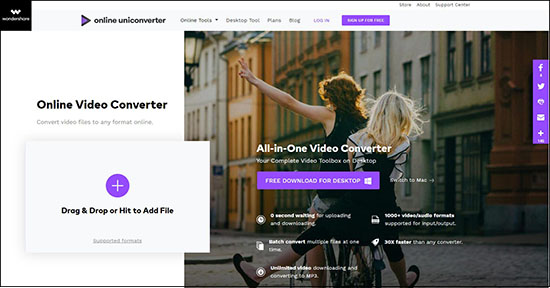
Step 1: Hit the purple "+" button to add your DVD files; or you can drag and drop them into the upload area;
Step 2: Press "Convert all files to" button and choose DV as output format under Video option;
Step 3: Click the Convert button to begin to convert DVD to DV.
Part 5. Joyoshare DVD Converter vs Program4Pc Video Converter Pro
Since Wondershare Online Uniconverter, as an online video converting tool, has many limitations, we do not intend to involve it in this comparison. Therefore, in this part, we will focus on some similarities and differences between Joyoshare DVD Converter and Program4Pc Video Converter Pro, in hope that it can help you choose a video converter that works best on you.
| Joyoshare Video Converter | Program4Pc Video Converter Pro | |
| Support Windows and Mac | Yes | Only Windows |
| Support formats | 150+ | 300+ |
| No quality loss | Yes | Yes |
| Conversion speed | 60X | N/A |
| Customize output videos | Yes | Yes |
| Support encrypted DVDs | Yes | N/A |
| Installation package | Small | Large |
| Price | $39.95/Lifetime | $29.95/Lifetime |