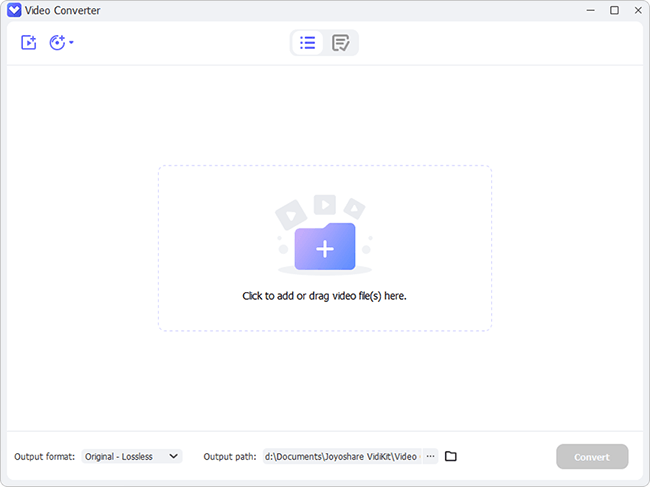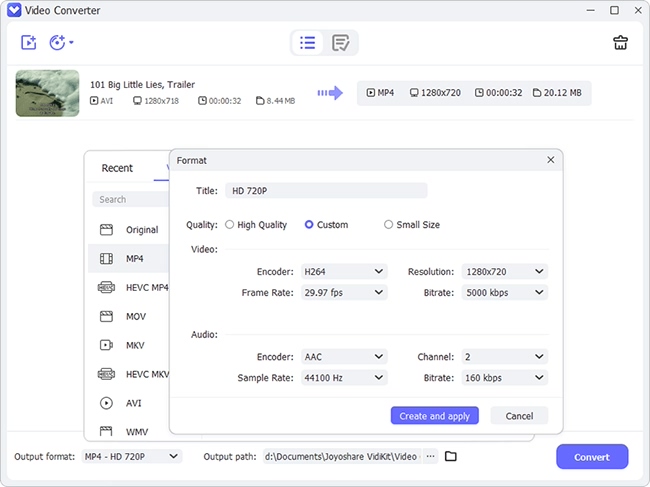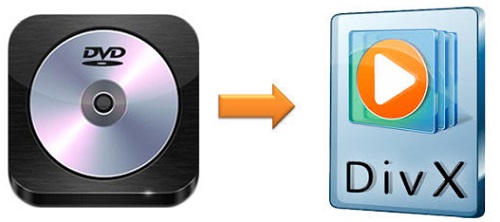
DivX has grown in popularity, which is originally developed by DivX, LLC. It totally contains three codecs, including DivX HEVC Ultra HD codec, the H.264/MPEG-4 AVC DivX Plus HD codec, and the original MPEG-4 Part-2 DivX codec. DivX has the ability to compress large files with high visual quality preserved. And that accounts for why some DVD collectors would like to convert DVD to DivX to enjoy more fantastic movies. If you happen to have the same idea, this article will turn it into reality. The following parts will take you to discover what DivX is and how to get it in 3 easy ways.
- Part 1. AVI and DivX
- Part 2. Convert DVD to DivX Flawlessly - Joyoshare DVD Converter
- Part 3. Rip DVD to DivX - Wondershare UniConverter
- Part 4. Convert DVD to DivX - WinX DVD Ripper Platinum
- Part 5. Play DivX Videos - Free DivX Software
Part 1. What Is the Relationship between AVI and DivX?
AVI (.avi) is a multimedia container format developed by Microsoft in November 1992. It has many codecs such as DivX, Xvid, MPEG-4, and H.264. That means though DivX is used as .DivX, it is extended from AVI file format. DivX, Inc. did this on purpose so that players that fail to support .DivX's new features (like XSUB subtitles) could at least play that primary video stream. The DivX codec still support standard AVI files.
Part 2. How to Convert DVD into DivX via Joyoshare Video Converter
Joyoshare Video Converter comes as the best choice for you to convert DVD to DivX. It is able to support more than 150+ media formats, including DivX, AVI, MPEG, TS, DV, MP4, MP3, M4B, HEVC MKV, 4K video, 3GP, FLAC, SWF, etc. Blessed with innovative technology, it enables you to convert DVDs to any format losslessly and at 60X rapid conversion speed.
This outstanding DVD to DivX converter also supports DVD folder, ISO image, and DVD disc, even encrypted DVDs included. Equipped with mature settings and editing options, you can also choose to customize your output videos. You are able to adjust video codec, resolution, etc. trim videos, crop area size, change subtitle position, add special video/sound effects, etc.
Key Features of Joyoshare Video Converter:
- Support 150 formats
- 60X conversion speed
- Preserve 100% quality
- Support DVDs with protection
- Batch conversion and no watermark
- Convert DVD to MP3, FLV, MOV, etc.
Step 1Launch Joyoshare Video Converter
Complete installation of Joyoshare Video Converter and run it on your computer. Insert your DVD disc. This program will detect your DVD videos automatically. If you have prepared DVD files in advance on your desktop, you could also tab the Load DVD button at the top of the screen.

Step 2Set DivX Output Format
Find the Format button and press it. You will see the panel of different kinds of formats. Go to General Video under encoding mode (which allows you to customize your videos), and choose DivX as your output format. When you hit the format icon, you will see a gear icon nearby. Click it so that you can adjust file codec, resolution, bit rate, and frame rate.
Note: If you need specified AVI files with DivX codec, you could first choose AVI format under encoding mode. Next, click the gear icon and set its codec as DivX.

Step 3Edit DivX Videos (Optional)
This process is optional. You can take snapshots, cut DivX videos, rotate video screen horizontally or vertically, add image or text watermark, adjust audio track, etc.

Step 4Convert DVD videos to DivX files
If you have uploaded several files, you are able to press "Merge all into one file" button to combine them into a brand-new document. Next, click Convert button to begin conversion.

Part 3. Convert DVD Format to DivX via Wondershare UniConverter
Wondershare UniConverter is a household name in video converting. As an all-in-one video converter, it can convert almost all kinds of media files for different devices at 30X conversion speed. It can also support DVD folder, ISO and IFO files. With user-friendly interface, you can convert DVD to DivX easily within a few minutes.
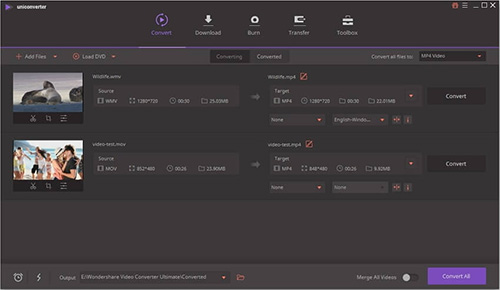
Step 1: Tab Convert button to load DVD files, or you can press Load DVD button at the sub-menu to choose DVDs;
Step 2: Go to "Convert all files to:" box to select DivX under Video;
Step 3: Click Convert All button at the bottom of the screen to convert DVD files to DivX.
Part 4. How to Rip DVD to DivX via WinX DVD Ripper Platinum
Another good option for you to convert DVD to DivX is WinX DVD Ripper Platinum. Similar to other DVD converter, it supports DVD folder, ISO image file, and DVD disc as well. You could use it to output 320+ video and audio format such as AVI, MPEG, MP4, AAC, AC3, etc. But it is only available for Windows 10/8.1/8/7/XP.
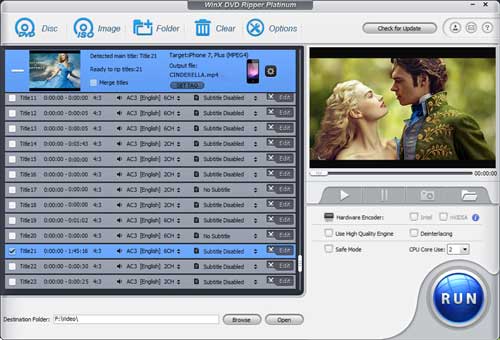
Step 1: Click Disc, Image, or Folder button to upload DVDs;
Step 2: Select "AVI Video (DivX/Xvid+MP3)" under General Profiles category from the pop-up Output Profile window;
Step 3: Press Run button to start conversion.
Part 5. How to Play DivX Videos via DivX Pro
There are many professional DivX players in the market. DivX Pro is the official software to play DivX videos, which is also the most powerful one. This DivX software works great both on Windows and Mac. It is able to play DivX, AVI, HEVC, and MKV videos in up to 4K quality. One of its components, DivX Player, has a built-in media library, which will keep track of your videos automatically. For more detailed product information, you could also visit divx.com.