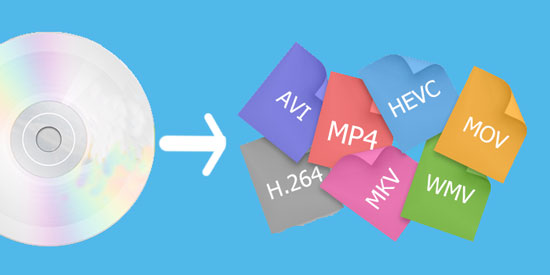
Currently, almost every person can own smart mobile phones, tablets or other handy devices with extreme ease. Also, more and more people like to watch TV series and movies on their mobile phones. The question then is how can you convert a DVD to digital? In this way, you can watch your favorite movies at any time and any place without re-purchasing and downloading online when you have the DVD sources. Here are 4 programs to help you achieve it.
- Part 1. Lossless Way to Rip DVD to Digital File
- Part 2. Free Ways to Convert DVD to Digital File
- Part 3. Transfer Video to iDevices
Part 1. How to Rapidly Convert DVD to Digital with Joyoshare Video Converter
Joyoshare Video Converter is the best tool for you to convert DVD discs to any digital format files. Ripping DVD with this converter, you can obtain digital files with original quality. You can use it to convert DVD with or without restrictions to MP4, MKV, MOV, AVI, DV, MP3, OGG, AAC, WAV, and more other digital formats. Then you can enjoy the converted video on any compatible devices, like Apple TV, iPad, iPhone, Galaxy S8, iPad mini, Google 6P, HTC 10, LG Optimus, etc.
With a built-in video editor, this DVD ripper can help you trim video, add effects, take a snapshot, crop video, change the direction of the video, embed subtitles, and more. It is feasible to customize codec, bit rate, frame rate, and resolution. The conversion speed of this program is 60X faster than other video converters.
Key Feature of Joyoshare Video Converter:
Remove the protections from DVDs
Rip DVD to AVI, MP4, MKV, and other formats without quality loss
Support to convert DVD files in batch at a time quickly
Trim video, add effects, crop video, etc.

Step 1Load files to Joyoshare DVD to digital converter
Download Joyoshare Video Converter from its official website. Then install it on your MacBook or PC. Launch it. Insert a DVD disc to a drive. Click "Load DVD" on the top of the program to add DVD files.

Step 2Select an output format
When the DVD files are listed on the program, you can tap the "Format" button to access a new window. Choose "High-Speed mode" > opt any digital format that you want under "General Video" and "General Audio" > click "Ok". With the process, you can get digital files with high speed and initial quality. It also has an "Encoding mode", which allows you to customize files' parameters, including codec, resolution, frame rate, bit rate, channel, sample rate, and quality.

Step 3Edit DVD file (Optional)
To edit your DVD file before conversion, you are suggested to choose Encoding mode > pick up any digital format > click "Ok". Go back to the main interface and find the "Edit" button next to the file name. Then you can start to trim the video, rotate video, add effect and frame, embed watermark and subtitles, and adjust the audio.

Step 4Start converting DVD to digital rapidly
Tick the box next to the "Merge all into one file" option to get a coalition of DVD files. Lightly tap on the "Convert" button to begin the conversion of DVD to digital file. Ultimately, you can hit on the "Converted" button to manage the files.

Part 2. How to Convert DVD to Digital with HandBrake and VLC
HandBrake is a free DVD to digital converter, created by Eric Petit in 2003. It is a DVD ripper and video converter, which can be run on Linux, Windows, and Mac platforms. You can use it to rip unprotected DVDs to digital files easily. Batch encoding is available.
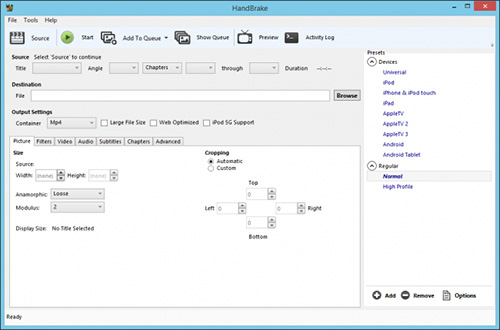
Step 1: Insert the disc to a DVD drive. Then open HandBrake on your computer and click "Source" to load the DVD files. Please be patient because this process will take some time;
Step 2: Click "Title" > select the source that you wish to convert it to other digital files > tap on "Browse" to personalize where to store the output files;
Step 3: Tap on "Output Setting" to bring out the tab with different formats. Then choose one from it;
Step 4: Press the "Start" button to convert DVD to digital.
VLC is also a popular freeware to help you convert DVD to digital. It is not only a converter, but it is also a media player and editor. This program is compatible with Windows and Mac. It can convert DVD to WebM, OGG, FLV, AVI, MP3, MOV, MP4, etc.

Step 1: Open VLC Media Player on your computer. Tap on the "Media" option to open a drop-down menu. Then choose "Open Disc". A new pop-up window will appear;
Step 2: When you enter the "Disc Selection" tab, check the box of "No disc menus". Click "Browse" to confirm the DVD location;
Step 3: Click the drop-down icon next to the "Play" button at the bottom-right corner. Choose "Convert". A "Convert" window will be opened. Select video format by clicking the option next to "Profile";
Step 4: Finally, hit on "Start" to rip DVD to digital with VLC.
Part 3. How to Sync Converted Files to Your iDevices
If you are using iPhone, iPad and want to watch the DVD movies on them, you can use the above tools to convert DVD to MOV and MP4 format. Then sync them from your computer to your iDevices. The following is the details steps to show you how:
Step 1: Launch iTunes on your Windows computer. Use a USB cable to connect your iPhone to the computer. Once your iPhone is detected, select the device's name from "Devices";
Step 2: Move to the "Summary" tab > visit its "Options". Then you need to turn on the option of "Manually manage music and videos". Hit on the "Apply" button to save your changes;
Step 3: Click the "File" option from the iTunes menu and select the "Add Files to Library". Then you will see a browser window;
Step 4: Select the "Movies" tab from the left panel. Enable the "Sync Movies" option and choose the files that you wish to move. Finally, click on the "Apply" button to transfer video from PC to iPhone.
Step 1: Connect your device to your Mac via a USB or USB-C cable;
Step 2: Go to the "Finder" on your Mac > select the device in the "Finder sidebar" > Select Files in the button bar;
Step 3: Drag or select a file from a "Finder window". The files will be transferred to the device;
Step 4: Click the disclosure triangle beside the app name to see if files are already transferred to your device.



