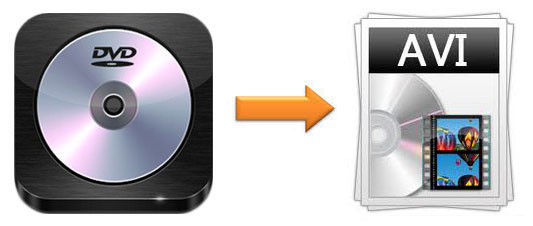
Imagine that you are a movie fan and have a lot of DVDs in your collection. Every time you want to watch a movie, you have to find the DVD and put it in a DVD player. However, one day, your DVD player is broken. So you cannot watch the movie until you get the DVD player fixed. In case this situation really happens, using DVD ripper to convert DVD to AVI is a good choice for you. With this method, you can keep all your movies on your computer or other devices. How can you do it? Two video converting software below is necessary.
- Part 1. Definition of DVD and AVI
- Part 2. Rip DVD Video to AVI with HandBrake
- Part 3. Rip DVD Video to AVI with Joyoshare Video Converter
Part 1. What are DVD and AVI
Before we introduce two software to help you convert DVD to AVI, basic knowledge about DVD and AVI will be shown in the following table.
| DVD | AVI | |
| Category | Digital Optical Disc Storage Format | Video File |
| Can be played on | DVD-ROM Drive and DVD players | Windows-based media players |
| Developed by | Philips, Sony | Microsoft |
| Description | DVD (digital versatile disc) is a digital optical dis storage format that is developed in 1995. Its developers are Philips and Sony. There are two kinds of DVD. One is blank recordable DVD disc, which only can be used one time. The another one is rewritable DVD that can be recorded many times. | Audio Video Interleave (AVI) is a multimedia container format that is created by Microsoft in 1992. It is a part of Video for Windows software. AVI is able to contain video and audio date. Also, this file format supports streaming audio and video. |
Part 2. How to Convert DVD to AVI Using HandBrake
HandBrake is a freeware to rip DVD to AVI. It is created by Eric Petit in 2003. It is a DVD ripper and video converter, which is compatible with Linux, Windows, and Mac platforms. Batch encoding is available for it.
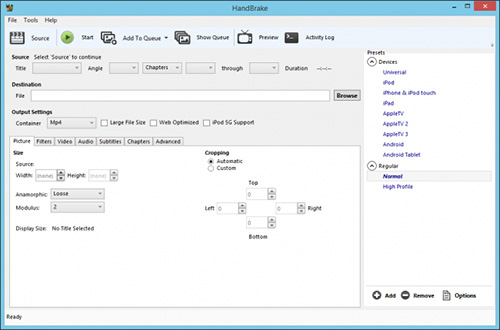
Step 1: Insert DVD to your computer's DVD drive. Then open HandBrake and click "Source" to load your DVD files. This process will take some time. To be noted, HandBrake cannot rip the DVD which is protected;
Step 2: Click "Title" and select the source that you want to convert to AVI. Next, tap "Browse" and customize the saving path of the final video;
Step 3: Select "Output Setting" and choose AVI as the target format;
Step 4: Press the "Start" button to convert DVD to AVI.
Part 3. How to Convert DVD to AVI Using Best DVD Ripper - Joyoshare Video Converter
If you prefer to rip DVD with or without restrictions, Joyoshare Video Converter is a good choice for you. It is a professional DVD to AVI converter with ripping DVD feature. It can help you convert DVD to any formats, including AVI, MP4, MOV, WebM, 3GP, TS, OGV, WMV, etc. The conversion is fast and lossless. It also allows you to convert batch files at a time without errors.
With this DVD ripper, you can enjoy your DVD video on various devices, such as iPhone, iPad, Apple TV, Galaxy Tab, Google 6P, BlackBerry Bold, and so on. Besides, it is also a video editor. You enable to use it to trim video, rotate video, add effect, customize watermark, adjust audio, and more. It has a built-in media player to let you preview video easily. Also, you can change the codec, frame rate, bit rate, and resolution.
Key Feature of Joyoshare Video Converter:
Rip DVD to MP4, AVI, WebM, etc. losslessly
Convert video with 60X speed
Support multi-subtitle and multi-track video files
Edit video, preview video, take a snapshot, etc.

Step 1Add DVD to Joyoshare DVD ripper
Run Joyoshare Video Converter after installation. Next, insert the DVD disk to the drive. The software will recognize the DVD files and automatically load them on the interface. Also, you can load the DVD videos by tapping "Load DVD" > "Load DVD File" from the drag-down list and select the DVD videos that you want to convert to AVI. Or you can open the folder that contains DVD files, and then drag them to the program.

Step 2Set AVI as output format
Choose the AVI format by clicking the "Format" button. Then, you can pick AVI format under two converting modes. The first one is "High-Speed mode" and the later one is "Encoding mode". If you long for converting DVD to AVI rapidly and losslessly, you can choose "High-Speed mode". However, if you intend to edit DVD files before converting, you can opt "Encoding mode".

Step 3Edit DVD video (optional)
This is a step that can be skipped. In this step, you can use the built-in video editor to trim the DVD videos, adjust the brightness, add effect and subtitle, and more. To be noted, you need to choose "Encoding mode" if you need to edit the video. If you don't want to edit the video, you can go to the next step directly.

Step 4Start converting DVD to AVI
You can begin the conversion of DVD to AVI now. Look for the "Convert" button at lower right corner and tap it. If it is necessary, you can merge all DVD videos into one by checking "Merge all into one file" beside the "Convert" option. Finally, click "Converted" to manage the AVI videos.
Conclusion:
To sum up, using DVD rippers to convert DVD to AVI is a great method to help you store DVD videos on other devices instead of DVD disks. Obviously, HandBrake and Joyoshare Video Converter are capable of ripping DVD to AVI. With them, you do not need to worry that the DVD disks will be broken or the DVD player cannot work. However, if you incline to remove various limitations of the DVD files and cause no quality loss, Joyoshare Video converter is a better option.



